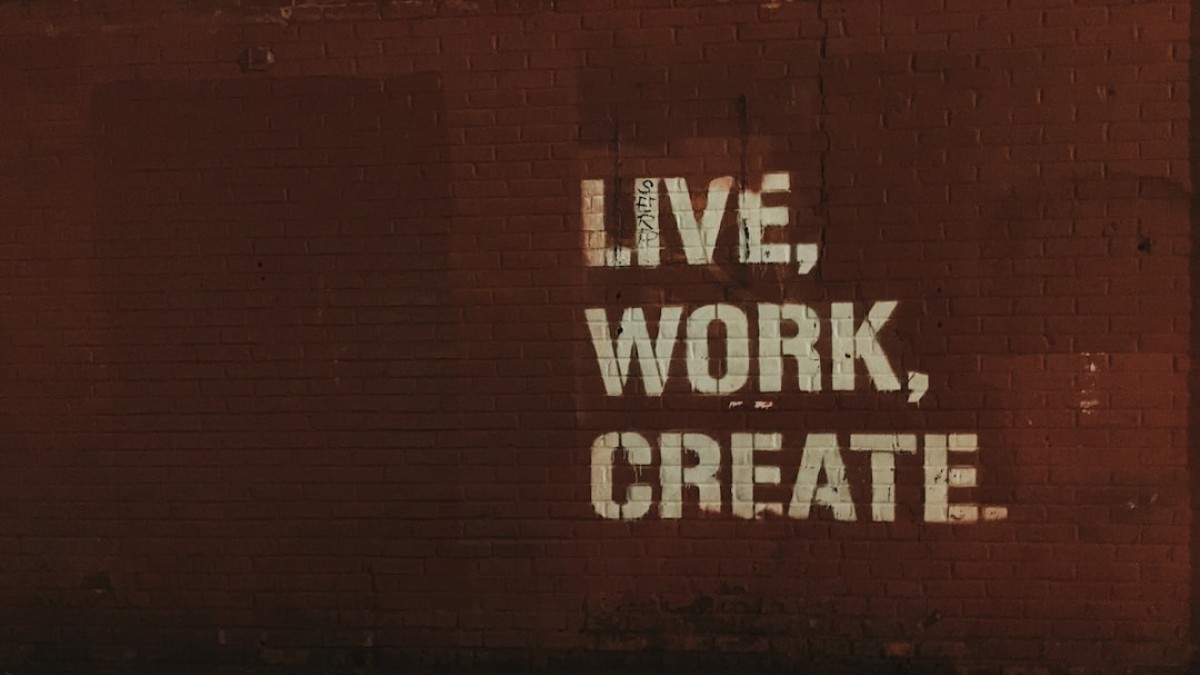Introduction
In today’s digital world, standing out is no longer just a privilege for graphic designers; it’s a possibility for everyone. Whether you’re a blogger wanting to enhance your posts, a student seeking to present your ideas more vividly, or a small business owner trying to establish a brand identity, creating stunning graphics can elevate your message and engage your audience. Thankfully, with the plethora of free online tools at our disposal, unleashing your creativity has never been easier!
Imagine transforming a simple motivational quote into an eye-catching graphic that inspires your audience. Or think about how impactful a beautifully designed banner could enhance your blog’s appeal. This article is here to guide you through this exciting creative journey, equipping you with the knowledge and tools to craft magnificent image quotes and more—all without needing advanced design skills.
Real-Life Use Cases
Before we dive into the tutorials and tools, let’s explore some real-life scenarios where stunning image quotes and graphic designs can make a world of difference.
1. Blog Banners
A visually striking banner can draw readers into your blog, helping to set the tone for your content. A well-designed image can encapsulate the essence of your post, making it easier for readers to connect with your message.
2. Watermarked Images
As a small business owner or content creator, protecting your images with a watermark is crucial. A subtle yet stylish watermark can deter unauthorized use while maintaining your brand’s visibility.
3. Quote Cards
Whether you wish to share wisdom, motivation, or humor, quote cards are a fabulous way to engage your audience on social media. These visually appealing graphics can drive shares, likes, and comments.
4. Promotional Graphics
If you’re advertising a sale, event, or new product, promotional graphics are essential. Simple designs featuring eye-catching elements and a clear call-to-action can grab attention and encourage engagement.
Getting Started: Recommended Tools
Creating stunning graphics can be done easily with various free online tools. Here are some top picks:
1. Canva
Canva is a powerhouse for non-designers. With its user-friendly interface and vast library of templates, it’s perfect for quickly crafting everything from social media posts to presentations.
2. Photopea
Photopea is a free online alternative to Adobe Photoshop. It allows for detailed image editing and is great for users wanting more control over their designs.
3. Snappa
Snappa offers a variety of pre-sized templates suited for different platforms. Its drag-and-drop functionality makes it easy to craft professional-quality designs quickly.
4. Adobe Spark
Adobe Spark allows users to create graphics, web pages, and video stories with stunning visuals. It also features templates and easy-to-use customization options.
Each of these tools comes with its unique advantages, making them ideal for anyone looking to create stunning visuals without a hefty price tag or extensive design skills.
Design Best Practices
While tools are essential, knowing how to use them effectively is paramount. Here are some design best practices to keep in mind:
1. Font Choice
Fonts convey personality and tone. Use 2-3 complementary fonts to keep your designs visually interesting but cohesive. For instance, a bold serif for headlines combined with a clean sans-serif for body text creates balance and readability.
2. Spacing
Don’t overcrowd your designs. Ample white space guides the eye and makes your message clear. Ensure there’s enough padding around elements so they breathe within your design.
3. Balance
A well-balanced design feels structured and visually appealing. Arrange elements symmetrically or asymmetrically while maintaining a visual equilibrium to guide the viewer’s eye.
4. Color Palette
Choose a color palette that represents your brand or the message you want to convey. Tools like Coolors or Adobe Color can help generate palettes that work harmoniously.
Creating Stunning Image Quotes: A Step-by-Step Walkthrough
Let’s create a motivational quote image as an example. We will use Canva for this walkthrough, but the principles can be applied using any design software.
Step 1: Set Up Your Canvas
- Open Canva: Head over to Canva.com and log in. If you do not have an account, sign up for free.
- Choose Your Dimensions: For social media, you can use the preset dimensions (e.g., Instagram post is 1080×1080 pixels).
Step 2: Select a Background
- From the left panel, select “Photos” or “Backgrounds.”
- Choose an image that resonates with your quote—something peaceful, motivational, or visually striking.
Step 3: Add Your Quote
- Text Tool: Click on the “Text” tool from the left panel.
- Add a Heading: Type your quote. Choose the font style you’ve selected earlier.
- Font Size and Color: Adjust the size to make the text legible and change the text color to contrast with the background.
Step 4: Adjust Spacing and Alignment
- Move the text around on the canvas, centering or placing it off-center as per your design choice.
- Use the line spacing feature to ensure the text is easy to read.
Step 5: Incorporate Design Elements
- Stickers and Graphics: Search for relevant stickers or graphics that complement your quote to add flair.
- Logos and Watermarks: If it’s for your business, consider adding your logo or a watermark.
Step 6: Finalize and Download
- Review Your Design: Look over your design for any adjustments.
- Download: Click on the “Download” button in the top right corner, select the file type (PNG is recommended), and save your stunning image!
Example Walkthrough: Creating a Watermarked Image
Watermarking images is essential for protecting your content. Let’s create a watermarked image of a product.
Step 1: Upload Your Image
- Open Canva and start a new design with the appropriate dimensions for your image.
- Upload your product photo by clicking the “Uploads” in the left sidebar.
Step 2: Add Your Logo
- Click on “Uploads” again and upload your logo.
- Drag and place your logo onto the image. Adjust the size so it’s visible but not overpowering.
Step 3: Adjust Opacity
- Select the logo and click on the transparency icon (checkerboard) in the top right.
- Adjust the opacity so the watermark is visible but not intrusive.
Step 4: Download
- Once you’re satisfied with your watermark position and transparency, click “Download” and choose your format.
Downloadable Template & Design Checklist
To help you on your creative journey, here’s a free downloadable checklist that covers all essential design components:
- Font Choices: Tips on selecting fonts
- Color Palette Suggestions: Guides on color harmony
- Design Layouts: Recommended dimensions for various formats
- Inspiration Sources: Where to find ideas and resources
Download the Free Design Checklist Here! (Link would go here)
Conclusion
Congratulations! You’ve taken your first steps towards creating stunning image quotes and graphics that will undoubtedly captivate your audience. Whether you are enhancing content for your blog, promoting your business, or simply sharing motivation with friends, you now have the tools and knowledge to express your creativity visually.
Remember, practice makes perfect. The more you experiment with designs, the more confident you will become in your abilities. Now grab your favorite online design tool, unleash your creativity, and transform your visions into stunning visuals!
This comprehensive guide is designed to empower you every step of the way, inspiring you to harness your creativity regardless of your design experience. Happy designing!