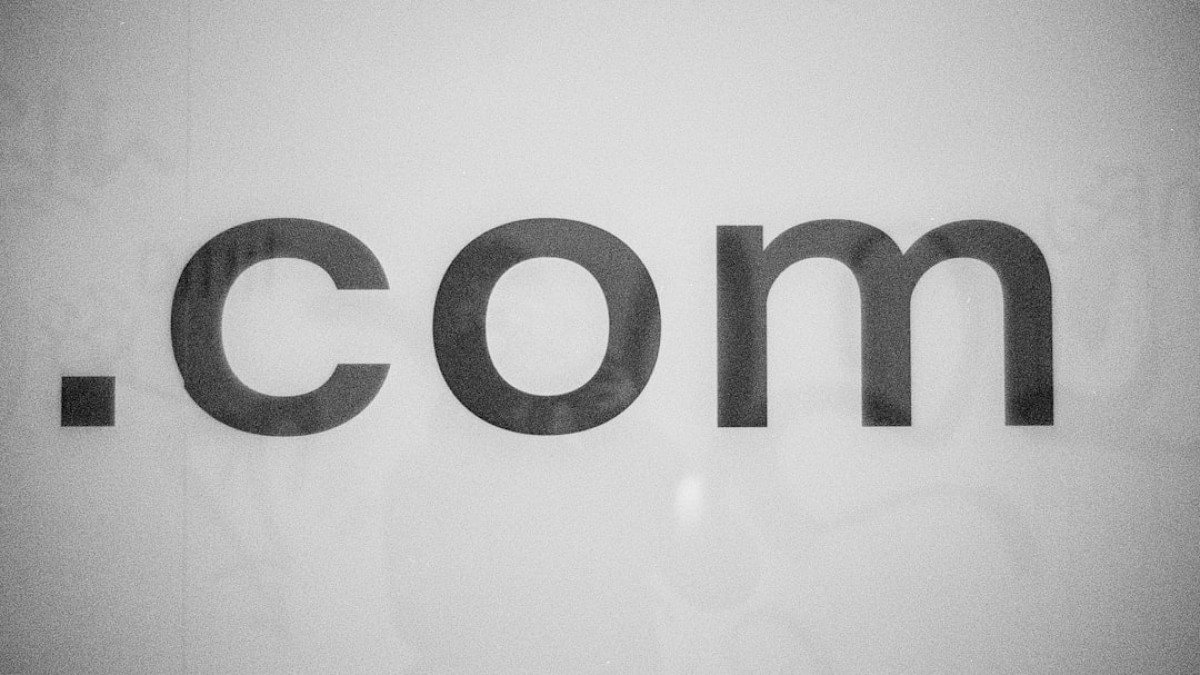In today’s digital landscape, visual content is paramount. With the prevalence of online shopping and content consumption, the quality of your images can make or break your success. Whether you’re a photographer, blogger, or content creator, harnessing effective image tools is critical to your brand’s online presence and driving engagement. This article will guide you through transforming your online store or personal platform by leveraging image tools effectively. We’ll cover everything from shooting and editing to SEO optimization, ensuring your visuals not only look great but perform well too.
Why Visual Quality Matters for Modern Content
The Role of Visuals in eCommerce
Visual content has become the cornerstone of effective communication in eCommerce. Research shows that consumers are significantly more likely to engage with visually appealing content. In fact, according to a study from BuzzSumo, articles with images get 94% more views than those without them. When it comes to products, high-quality images can lead to higher conversion rates, making your visuals not just necessary but also a powerful marketing tool.
The Psychology of Images
The human brain processes images 60,000 times faster than text. This innate preference for visuals implies that your audience forms an opinion about your brand based on the images they see long before they read your descriptions or offers. Quality visuals draw attention, elicit emotion, and can even communicate your brand’s identity more effectively than words.
Keeping Up with Trends
As technology progresses, so too does consumer expectations. Users today expect high-resolution images that convey value and quality. From streetwear brands to artisanal food shops, every player in the market needs to meet these visual standards to remain competitive.
Best Tools for Editing and Optimizing Images
Selecting the right tools can make all the difference in enhancing your visual content. Here’s a rundown of some of the best image-editing and optimization tools tailored for photographers, bloggers, and content creators. Feel free to explore these options in more detail:
-
Adobe Photoshop
- Pros: Industry-standard with extensive features and capabilities.
- Cons: Subscription-based; can be overwhelming for beginners.
- Usage: Ideal for detailed photo editing and retouching.
-
Adobe Lightroom
- Pros: Excellent for batch editing and photo organization.
- Cons: Limited graphic design features.
- Usage: Perfect for professional and semi-professional photographers.
-
Canva
- Pros: User-friendly with a wide range of templates and design elements.
- Cons: Limited depth for serious photo editing.
- Usage: Great for bloggers wanting quick graphics and social media posts.
-
GIMP
- Pros: Free, open-source software with robust capabilities.
- Cons: Steeper learning curve.
- Usage: Ideal for advanced users looking for free alternatives to Photoshop.
-
Fotor
- Pros: Simple interface with visual effects and filters.
- Cons: Limited advanced features.
- Usage: Suitable for quick edits and simple graphics.
- TinyPNG
- Pros: Excellent for image compression without quality loss.
- Cons: Limited to PNG and JPEG formats.
- Usage: Essential for optimizing images for the web.
Additional Tools to Consider
- Pixlr: An excellent web-based photo editor reminiscent of Photoshop.
- Unsplash: A repository of high-quality stock photos for inspiration or use.
- Google Optimize: For A/B testing visual content to assess performance.
These tools form a robust toolkit for anyone serious about optimizing their visual branding, ensuring your images are both attractive and functional.
Case Studies: Editing Images for Blogs, Product Pages, and Pinterest
Understanding how to apply your image tools effectively is key. Below are three case studies demonstrating how to tailor your images for different platforms:
1. Editing Images for a Blog
Scenario: You’re creating a lifestyle blog post that features various home decor styles.
Steps:
- Shooting: Use natural light to enhance colors, adjust your camera settings to capture depth.
- Editing:
- Import images into Adobe Lightroom.
- Adjust exposure, contrast, and saturation to make colors pop.
- Use the cropping tool to focus on the most important elements.
- Publishing:
- Save images in web format (JPEG for photos, PNG for graphics).
- Optimize dimensions for the blog layout, usually around 1200px wide.
2. Editing Images for a Product Page
Scenario: You’re an online retailer showcasing handmade jewelry.
Steps:
- Shooting: Utilize a lightbox to eliminate shadows.
- Editing:
- Import the images into Adobe Photoshop.
- Use the lasso tool to remove backgrounds, isolating the product.
- Enhance details using sharpening tools.
- Publishing:
- Use descriptive ALT text that includes keywords.
- Ensure images are compressed using TinyPNG before uploading.
3. Editing Images for Pinterest
Scenario: You’re promoting a DIY craft project.
Steps:
- Shooting: Capture the steps in bright daylight to showcase details.
- Editing:
- Use Canva to create a vertical pin; Pinterest favors a 2:3 aspect ratio.
- Add text overlays that describe the project succinctly.
- Use filters to create a consistent aesthetic.
- Publishing:
- Link the image to your blog post for increased traffic.
- Use keywords in both file name and ALT text.
Workflow Guide: From Shooting → Editing → Uploading
To streamline your visual content production, consider this structured workflow:
Step 1: Shooting
- Select Location & Time: Optimal natural lighting is key.
- Camera Setup: Use a tripod for stability; adjust settings according to light and subject.
- Composition: Rule of thirds, negative space, and focus on your subject.
Step 2: Editing
- Import to Editing Software: Choose based on your editing needs.
- Enhance:
- Adjust brightness, contrast, and color balance.
- Crop to improve composition.
- Apply filters judiciously; less is more.
- Save for Web: Ensure proper dimensions and formats.
Step 3: Uploading
- File Naming: Name files descriptively (e.g.,
handmade-jewelry-collection.jpg). - ALT Text: Describe images accurately for search engines.
- Compress: Use TinyPNG or similar tools to optimize load times.
File Naming and SEO Tips for Images
Optimizing your images for SEO is as crucial as making them visually appealing. Follow these guidelines to improve your chances of appearing in search results:
Best Practices for File Naming
-
Descriptive Names: Use clear and descriptive names containing relevant keywords.
- Example:
blue-cotton-scarf.jpginstead ofimage1.jpg.
- Example:
- Use Hyphens, Not Underscores: Search engines read hyphens as spaces.
- Correct:
best-cat-toys-2023.jpg - Incorrect:
best_cat_toys_2023.jpg
- Correct:
Crafting Effective ALT Text
- Be Succinct: Aim for 125 characters or fewer.
- Include Keywords: Naturally integrate relevant search terms.
- Describe the Image Context:
- Good: “Woman wearing a blue cotton scarf against a white background.”
- Poor: “Scarf.”
Compression and Performance Advice
Image optimization isn’t just about quality; it’s also about performance. Slow-loading images can frustrate users, leading to high bounce rates. Here are some strategies for ensuring optimal performance:
Compressing Images for the Web
- Use Compression Tools: Employ services like TinyPNG or JPEGmini for lossless compression.
- Select the Right Format:
- Use JPEG for photographs (lossy).
- Use PNG for images requiring transparency (lossless).
- Use SVG for vector graphics.
Additional Performance Tips
- Lazy Loading: Implement lazy loading techniques to only load images as needed.
- CDN Usage: Use a Content Delivery Network to serve images from multiple locations, speeding up load times.
- Consistent Dimensions: Predefine dimensions for all images to eliminate resizing delays.
Checklist or Workflow Diagram at the End
To sum up your journey toward visual excellence, here’s a concise checklist:
Image Optimization Checklist
-
Shooting:
- [ ] Use adequate lighting.
- [ ] Frame your composition thoughtfully.
-
Editing:
- [ ] Choose the right editing tool.
- [ ] Optimize brightness and colors.
- [ ] Crop and sharpen images appropriately.
- [ ] Save in optimal formats.
- Uploading:
- [ ] Name files descriptively.
- [ ] Include ALT text with relevant keywords.
- [ ] Compress images for faster load times.
- [ ] Implement lazy loading if applicable.
Workflow Diagram
[Shooting] → [Editing] → [Saving/Optimization] → [Uploading] → [SEO]
Conclusion
The power of images in eCommerce cannot be overstated. High-quality visuals cultivated through meticulous preparation, editing, and optimization have the potential to enhance user engagement, drive conversions, and elevate your brand’s perception. By following the tips outlined in this article, photographers, bloggers, and content creators alike can transform their online stores into vibrant, visually captivating platforms that attract and retain customers. Embrace these strategies, and watch your visual content thrive like never before.