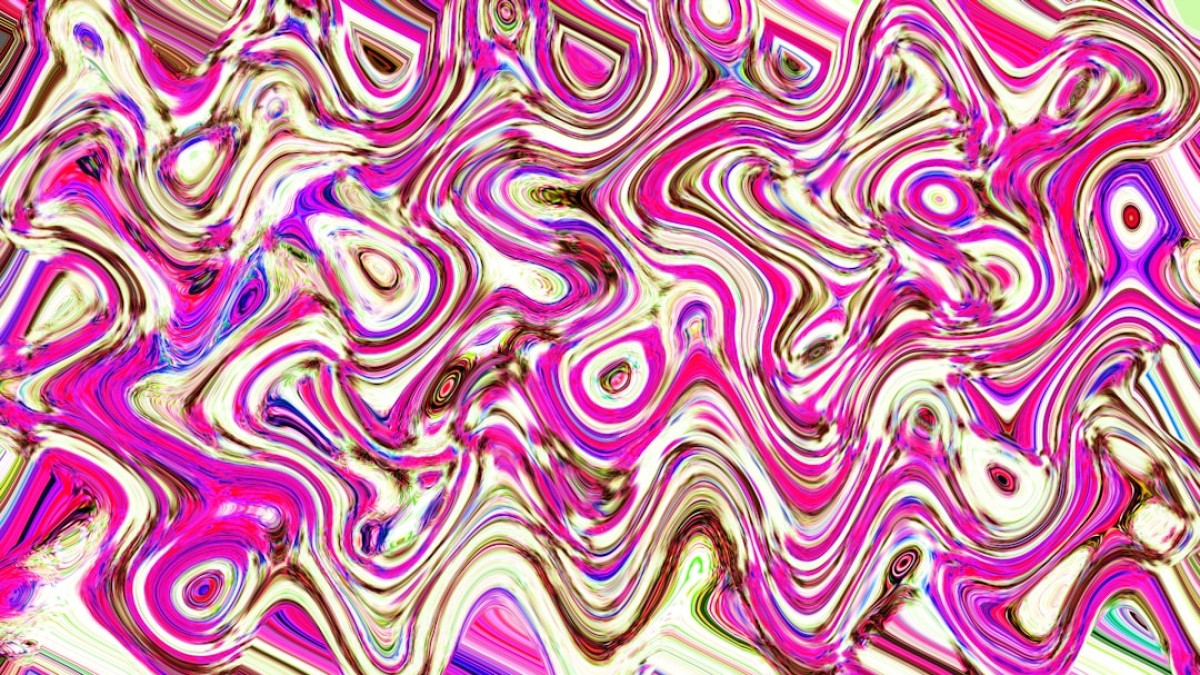Introduction: The Power of Visual Quality
In the crowded landscape of social media, the images you share can make or break your content. With consumers inundated with an overwhelming stream of information, captivating imagery is essential to stand out and communicate your brand message effectively. Research shows that posts featuring visuals receive 94% more views compared to those without. High-quality images not only attract attention but also build credibility and foster engagement.
As photographers, bloggers, and content creators, understanding how to prepare and optimize your images can significantly impact your reach and audience connection. This guide will equip you with the practical skills needed to prepare stunning visuals, ensuring they’re not only eye-catching but also effective in driving engagement.
Best Tools for Editing and Optimizing Images
Before diving into the workflow and strategy, let’s review some of the best tools available for editing and optimizing images. Whether you’re a beginner or an experienced creator, these resources can significantly enhance your workflow.
1. Adobe Photoshop
Photoshop remains a powerhouse for image editing. Its vast set of features allows for precise control over every aspect of an image, from color correction to complex layer manipulation.
Usage Tips:
- Take advantage of Adjustment Layers for non-destructive editing.
- Use Smart Objects to maintain image quality during scaling.
2. Lightroom
Ideal for photographers, Lightroom is excellent for batch editing, color grading, and organizing your photos.
Usage Tips:
- Utilize presets to maintain a consistent look across images.
- Use the Develop module for advanced editing features like selective adjustments.
3. Canva
Perfect for non-designers, Canva provides templates tailored for social media. Its intuitive interface makes it easy to create visually appealing graphics.
Usage Tips:
- Take advantage of the "Brand Kit" feature to customize colors and fonts for your brand.
- Use the resizing tool to modify designs for different platforms instantly.
4. Pixelmator Pro
For Mac users, Pixelmator Pro offers a robust set of image editing tools comparable to Photoshop, but at a more budget-friendly price.
Usage Tips:
- Explore the machine-learning tools for quick enhancement of images.
- Use the Color Adjustments panel for powerful tweaks.
5. GIMP
A free alternative to Photoshop, GIMP is open-source and suitable for various image editing tasks.
Usage Tips:
- Download plugins for added functionality, such as filters and effects.
- Take some time to learn shortcuts to improve your pacing.
6. TinyPNG
Once your images are edited, you’ll need to optimize them for web use. TinyPNG specializes in compressing images without losing quality.
Usage Tips:
- Use it directly on your website via an API for automated optimization.
- Compress images before uploading to ensure faster page loading.
Case Studies: Editing Images for Specific Use Cases
Understanding how to approach image editing for various applications can significantly enhance the effectiveness of your visuals. Let’s explore a few case studies tailored to specific needs.
Case Study 1: Editing Images for a Blog Post
Scenario: A travel blogger posts stunning scenic photographs to complement their narrative.
Steps:
- Capture: Use a DSLR or mirrorless camera to capture high-resolution images.
- Select: Choose images that evoke strong emotions relevant to your content.
- Edit in Lightroom:
- Use presets to apply a cohesive tone to the images.
- Crop strategically to highlight focal points.
- Use graduated filters to enhance the sky or foreground without losing detail.
- Optimize: Use TinyPNG to compress the images before uploading.
- File Naming: Name the image file descriptively, e.g., “breathtaking-views-hiking-in-mountains.jpg,” to enhance SEO.
Case Study 2: Editing Product Images for an E-commerce Page
Scenario: An online store requires high-quality product images to boost sales.
Steps:
- Capture: Use natural lighting and a clean background to emphasize the product.
- Select: Choose multiple angles to showcase the product comprehensively.
- Edit in Photoshop:
- Remove backgrounds using the Magic Wand tool.
- Adjust brightness and contrast to make the product pop.
- Use the Clone Stamp tool for retouching minor imperfections.
- Optimize: Save images as sRGB JPEGs to maintain color consistency.
- File Naming: Use exact product names, e.g., “vintage-leather-jacket-2023.jpg,” to enhance findability.
Case Study 3: Editing Images for Pinterest
Scenario: A lifestyle blogger creates attractive pins for driving traffic.
Steps:
- Capture: Use vertical-oriented images to align with Pinterest’s preferred format.
- Select: Focus on engaging, emotionally resonant images.
- Edit in Canva:
- Use the Pinterest template to ensure optimal size (1000 x 1500 pixels).
- Add text overlays for context, ensuring readability against the background.
- Optimize:
- Save images for web use (JPG).
- Compress using TinyPNG.
- File Naming: Use keywords, e.g., “10-ways-to-style-vintage-jacket.jpg,” for better SEO.
Workflow Guide: From Shooting to Uploading
Establishing a clear workflow can streamline your image preparation process, ensuring consistency and efficiency. Here’s a breakdown of stages from shooting to final upload:
Stage 1: Shooting
- Equipment: Invest in quality cameras and lenses. Consider using a tripod for stability.
- Lighting: Natural light is ideal. If shooting indoors, use diffused artificial light.
- Composition: Use the Rule of Thirds for balanced compositions.
Stage 2: Importing
- Organization: Create folders for each project or content type to maintain an orderly system.
- Backup: Use external drives or cloud storage to secure your images.
Stage 3: Editing
- Batch Editing: Use Lightroom for bulk adjustments.
- Details Matter: Zoom in to check for sharpness and details; make sure nothing is distracting in the background.
Stage 4: Optimization
- Resize: Adjust the dimensions according to the platform requirements.
- Compression: Always compress images for web use to mitigate loading time and enhance user experience.
Stage 5: Uploading
- SEO Practices: Write descriptive alt text and file names that include target keywords.
- Captioning: Craft engaging captions that resonate with your audience and encourage interaction.
File Naming and SEO Tips for Images
Implementing a strong image SEO strategy is crucial for visibility across social media and search engines. Here’s how to name and structure your image files correctly:
1. Descriptive Naming
Always use descriptive filenames instead of generic names. Include relevant keywords for better optimization.
Example: Instead of “IMG_12345.jpg,” use “summer-beach-vacation-2023.jpg.”
2. Use Hyphens
When separating words in filenames, use hyphens instead of underscores or spaces. Search engines interpret hyphens as space, which is more understandable.
3. Alt Text
Fill out the alt text field with meaningful descriptions that reflect the content of the image. Incorporate keywords, but maintain natural language.
Example: “A young woman enjoying a summer beach vacation with a sunset in the background.”
4. Contextual File Structure
Organize images in folders relevant to their use, both on your website and locally.
Example:
/images/blog/
/travel/
/lifestyle/
/products/
Compression and Performance Advice
Optimizing images doesn’t end with editing; it extends to how those images are delivered online. Here are key guidelines to ensure optimal performance:
1. Choose the Right Format
- JPEG: Best for photographs where color depth is important but compression is essential.
- PNG: Suitable for images with transparency and when you need higher quality (but larger file size).
- WebP: Supported by modern browsers, offers superior compression with no quality loss, ideal for web use.
2. Compression Tools
- TinyPNG and Compressor.io provide great solutions for lossless compression.
- For bulk compression, consider using Photoshop or Lightroom’s built-in options.
3. Lazy Loading
Implement lazy loading on your website to improve loading times, allowing images to load as users scroll down.
4. Check Performance Regularly
Use tools like Google PageSpeed Insights or GTmetrix to analyze load times and see how image sizes affect performance.
Checklist & Workflow Diagram
Image Preparation Checklist
-
Shooting
- Use a tripod and quality lighting.
- Capture multiple angles and compositions.
-
Editing
- Import and organize photos.
- Edit images using chosen software.
- Adjust brightness, contrast, and clarity.
-
Optimization
- Resize images based on platform requirements.
- Compress images to reduce file size.
-
SEO Practices
- Name files descriptively and use hyphens.
- Write alt text for each image.
- Organize image files into structured folders.
- Uploading
- Check image quality and resolution.
- Use attractive captions and hashtags.
Workflow Diagram
plaintext
[Camera]
↓
[Import to Computer]
↓
[Organize into Project Folders]
↓
[Edit Images]
↓
[Resize & Optimize]
↓
[Save and Name Files]
↓
[Upload to Platform]
↓
[Add Alt Text and Captions]
↓
[Review Performance Analytics]
Conclusion
By mastering the art of preparing images for social media, you’ll not only enhance the quality of your content but also significantly improve your online presence and engagement. With the tips and techniques outlined above—covering everything from tools to workflow and SEO—you’re now equipped to take your visual content to new heights. As you refine your image preparation process, remember that consistency is key, and great images can amplify your message in the digital space. So go ahead, apply these insights, and watch your audience grow!