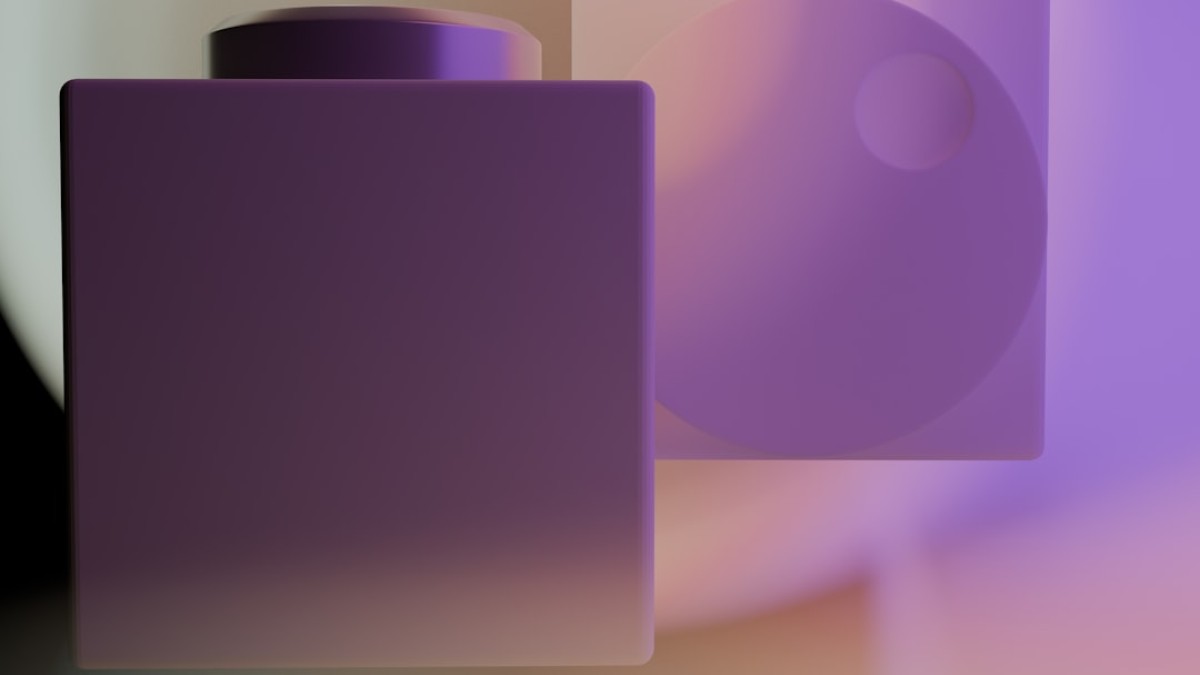In the digital world, images play a crucial role in creating engaging content. Whether you’re a blogger, designer, or eCommerce user, having the right images can significantly enhance your website’s performance and user experience. However, large image files can lead to slower load times, higher bounce rates, and poor search engine optimization (SEO). In this article, we will explore how to choose the right image formats, perform effective compression, and maximize quality while minimizing file sizes.
Why Image Format and Compression Matter
Speed
Website speed is a critical factor that affects user experience. When a page takes too long to load, visitors are more likely to leave before engaging with your content. Compressing images is one of the most effective ways to improve website speed, ensuring that users can access your content quickly, irrespective of their devices or internet connections.
SEO
Search engines like Google consider page loading times when determining rankings. Faster pages can lead to higher rankings in search results, driving more traffic to your site. Moreover, optimized images can enhance your overall SEO strategy by improving page load times, minimizing bounce rates, and contributing to a better user experience.
Upload Size
Many platforms have file size restrictions; for instance, eCommerce platforms might limit the size of product images. Reducing your image file sizes can save storage space and facilitate quicker uploads, allowing you to manage your resources more effectively.
Common Image Formats: When to Use JPG, PNG, WEBP, and More
The predominant image formats you may encounter include JPG, PNG, WEBP, and GIF. Understanding when to use each format is key for optimizing your images effectively.
JPG (JPEG)
- Usage: Best for photographs and complex images with gradients.
- Compression: Uses lossy compression, meaning some quality is sacrificed for smaller file sizes.
- Pros: Great for reducing image size without losing too much quality.
- Cons: Not ideal for images with text or sharp edges due to potential blurriness.
PNG
- Usage: Best for images requiring transparency or when preserving fine details is crucial.
- Compression: Uses lossless compression, ensuring no loss of quality.
- Pros: Retains sharpness and detail, ideal for logos and UI elements.
- Cons: Larger file sizes compared to JPG, which may slow down page load times.
WEBP
- Usage: Developed by Google, ideal for both photos and graphics.
- Compression: Supports both lossy and lossless compression, providing flexibility.
- Pros: Smaller file sizes than JPG and PNG while maintaining comparable quality.
- Cons: Not universally supported across all browsers.
GIF
- Usage: Primarily for animated images.
- Compression: Uses lossless compression but limited to 256 colors.
- Pros: Perfect for simple animations.
- Cons: Poor choice for high-quality images due to color limitations.
Step-by-Step Guide: How to Optimize Images Online
In this section, we will walk you through the steps of compressing images using both third-party tools and your own online image compression tool.
Step 1: Choose Your Image Compression Tool
Several online tools can help you compress images. Here are a few options:
Option 1: Your Own Online Image Compression Tool
- Visit the Website: Go to your website’s image compression tool.
- Select Image Format: Choose the desired output format (JPG, PNG, WEBP).
- Upload Image: Drag and drop your image or click the upload button to select from your device.
- Adjust Settings: Depending on your tool, you might have options to adjust quality or compression levels.
- Compress Image: Click the ‘Compress’ button and wait for the process to complete.
- Download: Save the compressed image to your device.
Option 2: Third-Party Tools
- Visit a Tool like TinyPNG or Compressor.io.
- Upload Images: Similar to the above, drag and drop or select files to upload.
- Compression: The tool will automatically compress images.
- Download Output: Save the compressed images back to your device.
Step 2: Real Examples
Compressing a Blog Image
Imagine you have a 2MB JPG image intended for your blog post. By using your image compression tool, you may reduce the image size to approximately 200KB without a noticeable decline in quality. This improvement would significantly enhance your loading speed and SEO efficiency.
Uploading a Product Photo
For an eCommerce website, product images are crucial. A high-quality 3MB PNG image can be compressed down to 700KB using lossless settings without losing any details. This optimization will ensure your product images load quickly, reducing bounce rates and improving conversions.
Step 3: Maintain Quality While Reducing Size
- Choose the Right Format: Use JPG for photographs and PNG for images needing transparency.
- Adjust Compression Levels: Every image compressor allows you to adjust the quality. Lowering quality slightly often results in minimal visual changes but significant file size reductions.
- Resize Before Compressing: If an image is larger than necessary, reduce its dimensions before compression. Resizing prevents unnecessary pixel data from being processed.
SEO and Image Performance Considerations
-
Descriptive File Names: Name your image files with relevant keywords instead of generic terms. This practice can help search engines index your images properly.
-
Alt Text and Captions: Include alt text for images to improve accessibility and provide context to search engines. Captions can improve user engagement.
-
Lazy Loading: Consider implementing lazy loading, which delays the loading of images until they are in the viewport. This practice can drastically reduce initial loading times.
- Regularly Audit Your Images: Periodically evaluate your images and remove or replace those that are not optimized.
Summary: Image Optimization Checklist
| Aspect | Recommendation |
|---|---|
| Image Format | Use JPG for photos, PNG for detailed graphics, WEBP for modern optimization, GIF for animations |
| Compression Tool | Use your own online tool or trustworthy third-party options |
| File Names | Use descriptive names with keywords |
| Alt Text | Include alt text for all images |
| Image Dimensions | Resize before compression |
| Quality Adjustments | Gradually decrease quality settings to find an optimal balance |
| Regular Audits | Routinely check and optimize images |
In conclusion, optimizing images for your website is an essential practice that can lead to faster loading times, improved SEO rankings, and better overall user experiences. By understanding the various image formats and using effective compression techniques, you can significantly improve your website’s performance without sacrificing image quality. Utilize the steps and tips outlined in this guide to maximize quality and minimize size with ease.