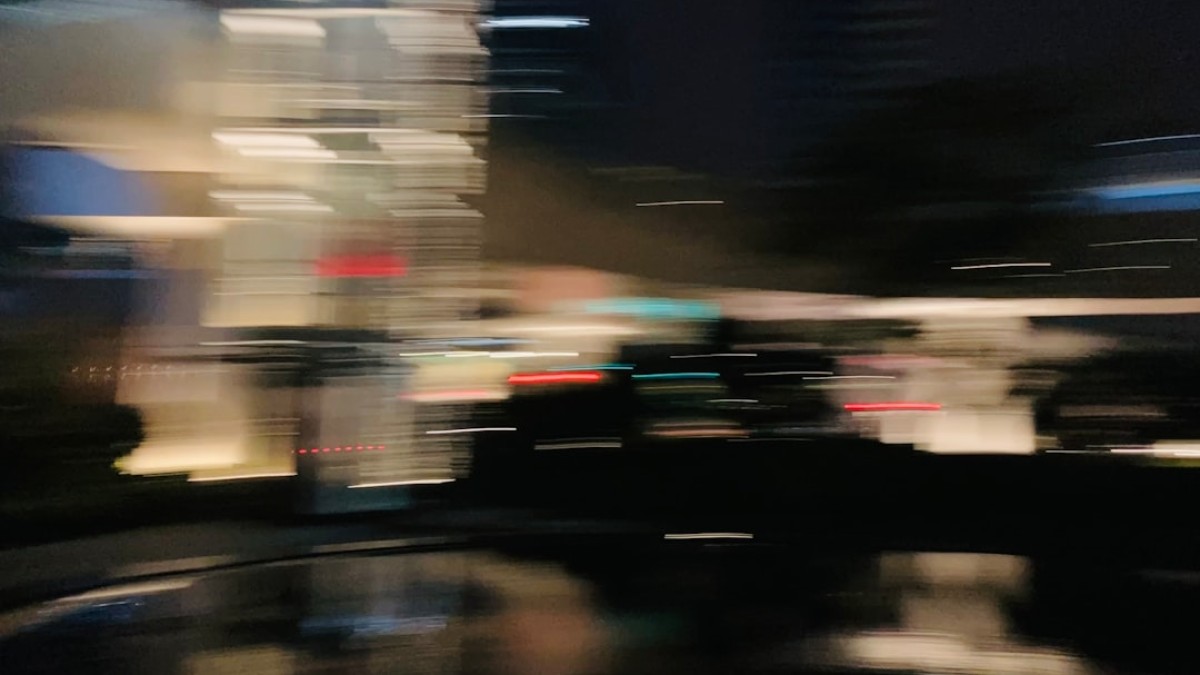In today’s digital age, high-quality images are everywhere, from social media to marketing collateral. However, achieving professional-looking photos isn’t just for those with advanced editing software or extensive experience. With the right techniques and tools, anyone can enhance their images effortlessly. This article will guide you through the art of image editing, focusing on mastering the blur and providing you with practical solutions to enhance your photos without needing expensive software.
Understanding the Need for Image Editing
The Problem Defined
In an era where visual content reigns supreme, poor-quality images can hinder your brand or personal projects. You may have captured the perfect shot, but minor imperfections such as distracting backgrounds, unwanted objects, or even bad lighting can diminish its impact. This is where editing comes into play, allowing you to refine your images and make them stand out.
Use Cases for Different Editing Tasks
1. Cropping
Why Crop?
Cropping helps to improve composition by removing distractions and focusing on the subject of the photo.
When to Use:
- To frame your subject better.
- To eliminate unwanted areas, such as clutter in the background.
2. Background Removal
Why Remove Backgrounds?
This technique can create a clean look, allowing your subject to shine or enabling you to place it against a different backdrop.
When to Use:
- For product images.
- When creating promotional graphics.
3. Basic Retouching
Why Retouch?
Basic retouching can remove blemishes, imperfections, and distractions from the main subject, giving it a polished look.
When to Use:
- Portraits of individuals.
- Any image that needs a little enhancement.
Tool-Specific How-To Instructions
Online Tools for Image Editing
There are several online tools available that cater to various image editing needs. Here are a few that will simplify your editing process:
1. Canva
Best for Basic Edits and Design
-
How to Crop:
- Upload your photo to Canva.
- Click on the image.
- Use the crop handles to adjust the framing.
- Click “Done.”
-
How to Remove Background:
- Click "Effects" on your uploaded image.
- Use the "Background Remover" tool.
- Adjust edges using the brush tool if necessary.
- How to Retouch:
- Use the “Elements” tab to add overlays or shapes that can cover blemishes.
2. Pixlr
Best for Advanced Features
-
How to Crop:
- Open your image in Pixlr.
- Select the Crop Tool from the toolbar.
- Adjust the parameters and click "Apply."
-
How to Remove Background:
- Use the "Magic Wand" tool to select the background.
- Hit the "Delete" key.
- Save your edited image.
- How to Retouch:
- Use the Clone Stamp tool to copy parts of the image over blemishes.
- Use the Healing Tool for blending colors seamlessly.
3. Fotor
Best for Quick Edits
-
How to Crop:
- Upload your image.
- Use the Crop option on the left panel.
- Adjust the box and click “Apply.”
-
How to Remove Background:
- Navigate to "Background Remover."
- Use the tool to highlight areas you want to keep.
- Save once satisfied.
- How to Retouch:
- Click on "Beauty" options.
- Adjust sliders for smoothing skin or removing blemishes.
4. Remove.bg
Best for Background Removal
- How to Remove Background:
- Visit the website and upload your image.
- Let the tool process the background.
- Download your edited image.
Common Mistakes and How to Avoid Them
Overdoing Edits
One common error in image editing is over-editing, which can lead to unnatural results. Always aim for subtlety in your adjustments. Less is often more, especially in retouching.
Ignoring Resolution
High resolution is vital for print quality. Make sure to edit your photos in a suitable resolution, especially if you intend to use them in marketing materials.
Skipping the Save Button
Always save your work frequently, especially when using online tools that may time out or crash unexpectedly.
Expert Tips for Better Results
1. Understand Your Tools
Spend some time familiarizing yourself with the features of your chosen editing software. Most tools offer tutorials or support to help you unleash their full potential.
2. Use Layering Techniques
Many online tools allow layering. Use this feature to edit without permanently changing your original image, making it easier to experiment.
3. Take a Step Back
After making edits, take a moment to step away and return with fresh eyes. This can help you see any glaring mistakes or areas for improvement.
4. Study Composition
Understanding basic photography composition principles, such as the rule of thirds, can vastly improve how you crop and frame your images.
5. Experiment with Filters
While over-editing can be a pitfall, intelligently applying filter effects can enhance your image without losing its authenticity.
Summary and Final Checklist
Recap of Key Points
- Know Your Needs: Understand the type of editing required for each project.
- Choose the Right Tools: Select user-friendly platforms that align with your skill level and needs.
- Focus on Technique: Master essential techniques like cropping, background removal, and retouching for professional results.
- Avoid Common Pitfalls: Keep edits subtle, maintain quality, and save often.
- Apply Expert Tips: Utilize value-added tips for a more refined editing experience.
Final Checklist
- [ ] Identify the specific editing need.
- [ ] Choose the right tool based on your task.
- [ ] Use the appropriate techniques with care.
- [ ] Regularly save your edits.
- [ ] Review and refine your work before finalizing.
By mastering these blur techniques and tips, your image editing skills will not only improve but also empower you to create stunning visuals that capture attention and convey your intended message effectively. Whether you’re using Canva for quick edits or leveraging the advanced features of Pixlr, remember that practice and experimentation are key to honing your skills. Happy editing!