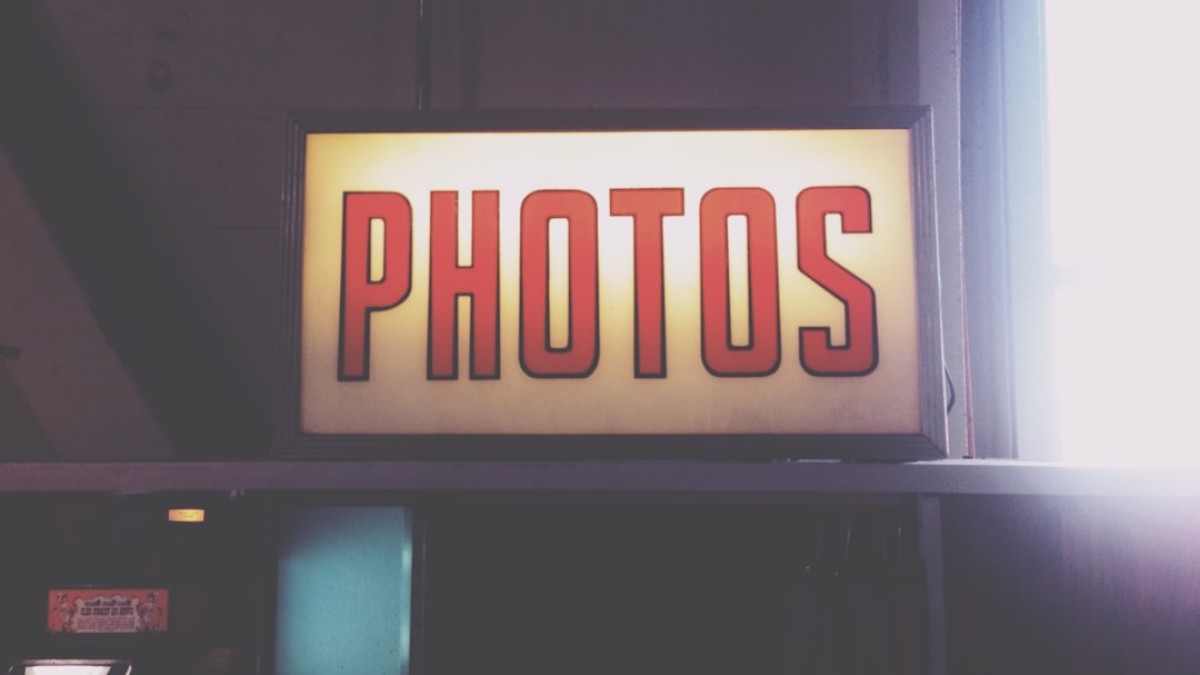In today’s digital landscape, where content is abundant, the role of visuals has become paramount. Whether you are a photographer, blogger, or content creator, mastering the art of photo curation is essential for telling compelling visual stories that captivate and engage your audience. In this comprehensive guide, we will explore everything from the best tools for editing and optimizing images to creating a seamless workflow that enhances your visual content. By the end, you’ll have the knowledge needed to transform your posts into stunning narratives.
Introduction: Why Visual Quality Matters for Modern Content
The Impact of Visuals
Visual content is often the first thing that catches a viewer’s eye. According to studies, articles with images receive 94% more views than those without. With the rise of social media platforms like Instagram and Pinterest, where visuals reign supreme, it’s critical to curate images that not only represent your brand but also resonate with your audience.
Establishing Credibility
High-quality visuals convey professionalism and credibility. They enhance the perceived value of your content and help establish trust with your audience. By curating images thoughtfully, you enhance user experience, making your content more likely to be shared and engaged with.
Setting the Stage for Stories
Images are the building blocks of stories. A well-curated set of visuals can transform a simple blog post or social media update into an engaging narrative. Understanding how to select, edit, and publish images effectively will allow you to elevate your storytelling.
Best Tools for Editing and Optimizing Images
The right tools can make all the difference when it comes to image quality. Here are some of the best applications for editing and optimizing images:
1. Adobe Lightroom
Why it’s great: Lightroom offers comprehensive editing features, including color correction and presets for quick adjustments. It’s ideal for batch processing and organizing your photos.
2. Adobe Photoshop
Why it’s great: Perfect for image manipulation and extensive editing. While it has a learning curve, it’s the go-to tool for professionals needing advanced features.
3. Canva
Why it’s great: A user-friendly design tool for non-designers. Canva provides templates for social media posts, making it easy to create visually appealing graphics without extensive knowledge of design principles.
4. Pixlr
Why it’s great: This free, web-based tool provides a simple interface with essential editing capabilities, making it great for quick edits.
5. GIMP
Why it’s great: A powerful open-source alternative to Photoshop, GIMP offers advanced editing tools similar to its commercial counterparts.
6. TinyPNG
Why it’s great: Image optimization is crucial for web performance. TinyPNG compresses images without losing quality, ensuring speedy loading times.
7. Unsplash and Pexels
Why they’re great: For bloggers and content creators needing high-quality stock images, these platforms offer stunning visuals that are free to use, ensuring your posts remain visually appealing even if you’re short on original content.
For a more detailed review of these tools, link here.
Case Studies: Editing Images for Blog, Product Page, or Pinterest
To understand the practical application of photo curation, let’s examine three specific case studies that highlight different contexts: a blog post, a product page, and a Pinterest pin.
Case Study 1: Blog Post
Scenario: You’re creating a blog post about travel photography.
-
Choosing the Right Images: Select images that tell a coherent story about your journey. Prioritize high-quality landscape shots, candid portraits, and cultural highlights.
-
Editing: Use Adobe Lightroom to adjust brightness, contrast, and saturation to enhance the vibrancy of the colors. With the ‘Crop’ tool, ensure each photo emphasizes the subject, and use presets for uniformity across images.
- Optimization: Compress images with TinyPNG before uploading to reduce loading times while maintaining quality.
Case Study 2: Product Page
Scenario: You’re launching a new line of skincare products.
-
Choosing the Right Images: Use clean, bright images that reflect the quality and branding of the products. Feature close-ups that show textures and ingredients.
-
Editing: In Photoshop, remove any imperfections and adjust colors to reflect true product tones. Use shadowing to enhance depth.
- Optimization: Name files descriptively, e.g., “organic-moisturizer.jpg”, and compress these images to ensure the page loads quickly, reducing bounce rates.
Case Study 3: Pinterest Pin
Scenario: You’re creating a pin that promotes a new recipe blog.
-
Choosing the Right Images: Use vibrant food photography that showcases the final dish attractively.
-
Editing: In Canva, overlay text that describes the recipe enticingly. Make use of contrasting colors for readability against the image.
- Optimization: Save the image in a vertical format (recommended aspect ratio 2:3 for Pinterest). Use keywords in the file name like “easy-chocolate-cake-recipe.jpg” for SEO.
Workflow Guide: From Shooting → Editing → Uploading
Step 1: Shooting
- Use Natural Light: Whenever possible, shoot in natural light for the most flattering results.
- Composition: Follow the rule of thirds and consider the overall aesthetic of your visual storytelling.
Step 2: Initial Review
- Cull Your Images: Quickly browse through your shots to eliminate duplicates and errors. Mark images that stand out.
Step 3: Editing
- Import into Lightroom: Organize images into folders. Choose your best shots for editing.
- Adjustments: Perform adjustments on exposure, contrast, sharpness, and color balance. Use presets for efficiency.
- Export Settings: Save images by selecting the right format (JPEG for standard use, PNG for transparent backgrounds) and resolution (72dpi for web).
Step 4: Compression
- Compress images using TinyPNG to optimize web performance.
Step 5: Uploading
- Choose the Right Platform: Depending on your content type (blog, product page, social media), select the appropriate platform.
- File Naming: Use descriptive, keyword-rich file names.
- Proper Alt Text: Include compelling descriptions in the alt text for better SEO and accessibility.
File Naming and SEO Tips for Images
File Naming
- Use descriptive and relevant keywords in your file names. Avoid generic names like “IMG_3456.jpg.”
- Example: “bohemian-beach-wedding-photo.jpg” is far more useful for SEO.
Alt Text
- Write alt text that is both descriptive and relevant to the context of the image.
- Keep it concise, ideally under 125 characters, while including keywords when necessary.
Captions
- Use captions to add context and narrative to your images, as they can increase engagement.
Consistency
- Maintain a consistent naming convention across all images for brand coherence.
Compression and Performance Advice
Why Compression Matters
High-resolution images can negatively impact website load times. Search engines increasingly factor loading speed into their rankings, so optimizing images is crucial.
Best Practices for Compression
- Choose the Right Format: Use JPEG for photographs and PNG for images requiring transparency.
- Use Compression Tools: Tools like TinyPNG and ImageOptim can reduce file size without significant loss of quality.
- Link to Larger Versions: If suitable, link to high-quality images for users wanting to see more detail—especially useful for product pages.
A Checklist for Photo Curation
To facilitate your image curation process, here’s a handy checklist:
-
Shoot
- [ ] Use natural light.
- [ ] Consider composition and story.
-
Review
- [ ] Cull unnecessary images.
- [ ] Highlight standout shots.
-
Edit
- [ ] Adjust exposure, contrast, and color.
- [ ] Apply consistent presets.
- [ ] Export in the right format.
-
Compress
- [ ] Use TinyPNG or similar tool.
-
Upload
- [ ] Choose the correct platform.
- [ ] Name files descriptively.
- [ ] Include alt text that is concise and relevant.
- Share
- [ ] Promote across social media.
- [ ] Engage with your audience.
Conclusion: Elevate Your Visual Storytelling
Mastering the art of photo curation is not just about taking great images; it encompasses the entire workflow from shooting to sharing. As we have outlined in this guide, each step requires thoughtfulness, from selecting the right tools to effectively compressing images for performance.
By applying these techniques and maintaining a strategic approach, you’ll not only improve the quality of your visual content but also enhance audience engagement and brand storytelling. Start today, refine your process, and watch your content transform into captivating visual stories that truly resonate with your audience.
With the right mindset and tools, you’ll be able to elevate your visual storytelling, making each post not just a piece of content but part of a compelling narrative. Happy curating!