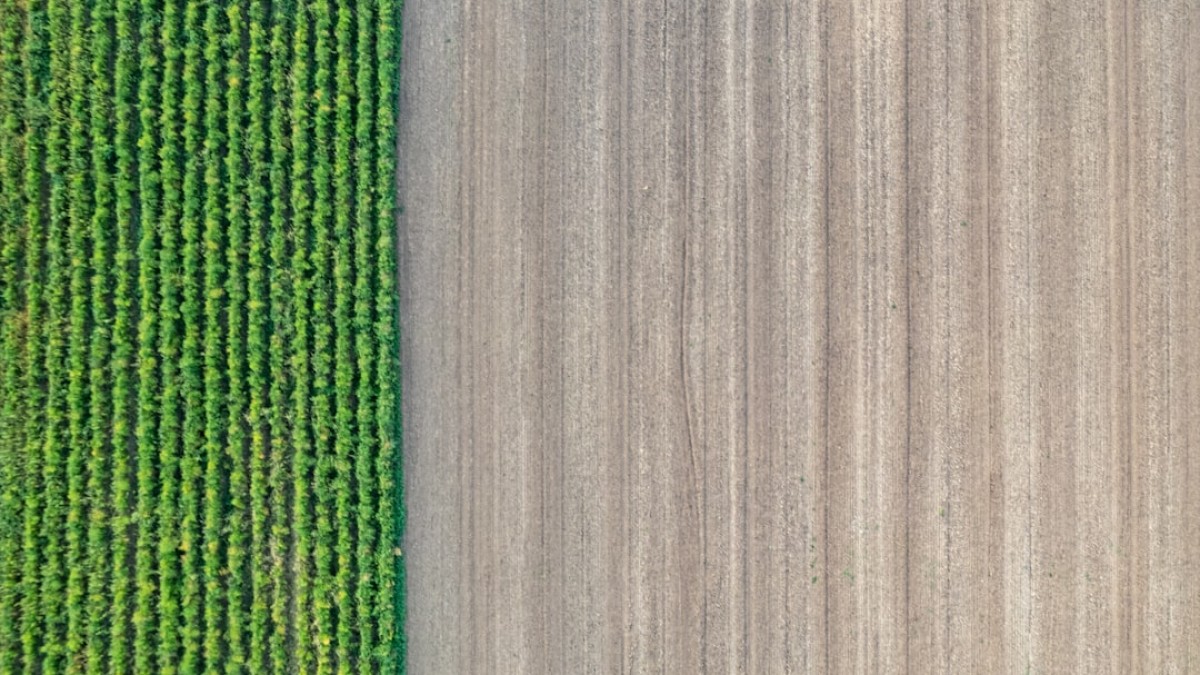In today’s visually driven world, the need for high-quality images is paramount. Whether you’re a social media manager, a budding photographer, or a business owner trying to market your products, mastering image resizing can significantly impact the quality of your outputs. This guide aims to demystify the art of image resizing, providing you with tips and tools to effortlessly edit your photos without the need for professional software.
Introduction: The Need for Image Resizing
Images often require resizing for various reasons—from fitting specific dimensions for social media platforms to optimizing for website loading times. Incorrectly sized images can lead to poor user experience, decreased audience engagement, and potentially impact your SEO rankings.
Common Reasons for Resizing Images
- Social Media Specifications: Different platforms, such as Instagram, Facebook, and Twitter, have specific image dimensions for optimal display.
- Website Requirements: Blogs and e-commerce sites need images to match specific sizes for a clean, visually appealing layout.
- Print Needs: If you plan to print images, ensuring the right resolution and dimensions is crucial to avoid pixelation or distortion.
- Email Campaigns: Resizing images for emails ensures quick loading and a polished appearance in your newsletters.
Use Cases for Image Resizing
1. Cropping Images
Cropping is essential for focusing on a particular subject and removing unwanted areas. For instance, if you have a landscape photo but want to draw attention to a beautiful tree in the foreground, cropping can help zoom in on that element.
2. Background Removal
Sometimes, you may want to isolate a subject from its background. This is especially common for product photography. Removing backgrounds effectively enhances the subject’s visibility and can lead to more professional-looking images.
3. Basic Retouching
Basic retouching includes adjusting brightness, contrast, and color, but it often requires resizing images to ensure they remain in proportion after edits. This ensures that details are not lost or look disproportionate.
4. Resizing for Different Platforms
For instance, the ideal size for an Instagram feed post is 1080 x 1080 pixels, while a Facebook cover photo should be 820 x 312 pixels. Each platform has specific requirements that dictate dimensions and aspect ratios.
Tool-Specific How-To Instructions
1. Online Photo Editors
Canva
Canva is an intuitive design tool that enables seamless resizing of images.
How to Resize in Canva:
- Log in/Create an Account: Go to Canva.com and log in.
- Upload Your Image: Click on "Upload" and select your image.
- Drag to Resize: Select the image and drag the corners to resize or use the resizing options in the top-left corner.
- Download: Once satisfied, click “Download” to save your resized image.
PicResize
PicResize allows for quick and simple resizing without the need for an account.
How to Resize in PicResize:
- Visit PicResize: Go to PicResize.com.
- Upload Image: Click “Browse” to upload your image.
- Select Size Options: Choose from preset sizes or enter custom dimensions.
- Resize and Save: Click “I’m Done, Resize My Picture!” and download your resized image.
2. Mobile Apps
Snapseed
Snapseed is a versatile photo editing app available on iOS and Android, enabling users to resize and edit images easily.
How to Resize in Snapseed:
- Open Snapseed and Load Image: Tap the plus sign to upload an image.
- Select Tools: Click on “Tools” and select “Tune Image” for basic edits or “Crop” to resize.
- Adjust Dimensions: Use the crop tool and adjust according to your needs, then tap “Check.”
- Export: Click “Export” to save your edited image.
3. Advanced Editors for More Precision
GIMP
GIMP is a powerful image editing tool similar to Photoshop but free of charge.
How to Resize in GIMP:
- Open GIMP and Load Your Image: Click “File,” then “Open.”
- Select Image Size: Go to “Image” in the top menu and select “Scale Image.”
- Adjust Dimensions: Enter your desired width and height, making sure to maintain the aspect ratio by clicking on the chain link icon.
- Export Your Image: Click “File,” then “Export As” to save your resized image.
Common Mistakes and How to Avoid Them
1. Ignoring Aspect Ratios
One of the most common mistakes is resizing images without considering the aspect ratio, which leads to distorted images. Always maintain aspect ratios to keep images looking professional.
2. Over-Compression
While compressing images reduces file size, too much compression can lead to loss of quality. Aim for a balance where images are clear but not excessively large.
3. Neglecting Resolution
For print purposes, ensure images have a resolution of at least 300 DPI (dots per inch). Low-resolution images will appear pixelated when printed.
4. Disregarding File Formats
Different uses require different formats. For instance, JPEG is perfect for photographs, while PNG is better for images requiring transparency. Always choose the right file type based on your needs.
Expert Tips for Better Results
-
Use Grids and Guides: Most editors have grid or guide options that help in resizing with precision. Align elements to improve composition.
-
Always Backup Your Originals: Maintain copies of original images before resizing to revert to them if needed.
-
Experiment with Aspect Ratios: Test various dimensions to see what looks best for your particular platform or usage.
-
Batch Resizing for Multiple Images: Use tools that allow batch resizing if you have many images to edit. This can save time and maintain consistency.
- Consider File Size: Especially for web and email, keep an eye on file sizes to ensure fast loading times without sacrificing quality.
Summary or Final Checklist
Quick Checklist for Resizing Images
- Determine the required dimensions for your specific platform.
- Choose the right tool based on your editing needs (online, mobile, or software).
- Maintain aspect ratios to avoid distortion.
- Pay attention to resolution depending on whether your image is for web or print.
- Save your version as a PNG or JPEG based on your needs.
- Review your resized image for quality before final use.
By following this comprehensive guide, you can confidently resize your images with ease and precision. The tools mentioned are user-friendly and allow you to achieve professional results without the hefty price tags associated with advanced photo editing software. Start experimenting today, and let your creativity shine through perfect proportions!