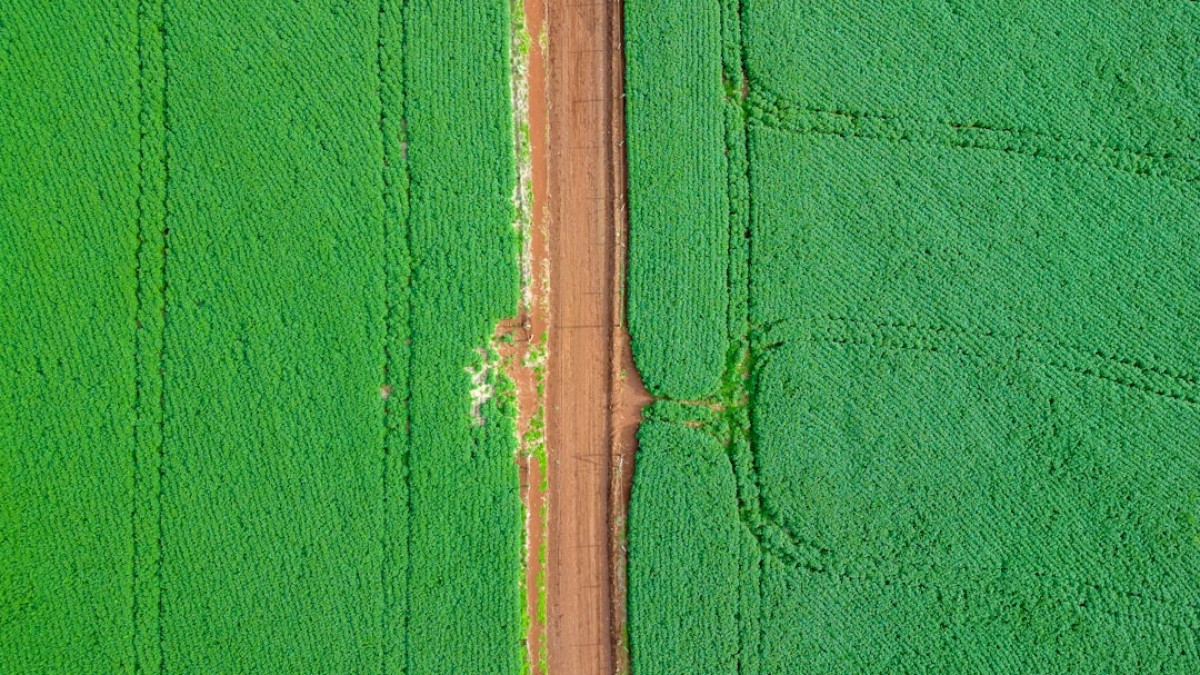In today’s digital age, images serve as an essential medium for communication. Whether you’re a budding photographer, a small business owner marketing products, or a social media enthusiast, the ability to edit images effectively can make a significant difference. Among the various functionalities available in image editing software, the drag and crop feature stands out for its simplicity and powerful potential. This article guides you through the process of mastering image editing using drag and crop features, serving as a valuable tool for transforming your visuals.
The Need for Effective Image Editing
The need for image editing arises from various scenarios:
- Social Media Posting: High-quality, well-composed images attract more engagement, helping you stand out among the noise.
- Product Listings: Clear, professional images can influence purchasing decisions and improve sales.
- Personal Projects: Whether creating a photo album or artwork, effective editing enhances the storytelling aspect of your images.
Unfortunately, many people shy away from image editing due to the perceived complexity of professional software. However, thanks to user-friendly online tools, anyone can master basic editing techniques quickly and efficiently.
Use Cases for the Drag and Crop Feature
1. Cropping to Improve Composition
Cropping allows you to remove unnecessary elements from your image and focus on the subject. A well-cropped photo can dramatically enhance its visual appeal.
Use Case: You took a beautiful landscape shot but have a distracting tree on one side. Cropping removes this issue, drawing attention to the stunning scenery.
2. Background Removal
Sometimes, the background of an image can detract from the main subject. The drag-and-crop feature simplifies background removal.
Use Case: You want to create a product image on a clean white background to improve its presentation. Cropping can help you isolate the product easily.
3. Basic Retouching
While drag and crop alone won’t fix every imperfection, it sets the stage for further retouching. You can remove unwanted features or adjust the framing of your photos.
Use Case: A photo of your family includes a neighbor that you would prefer not to have in the frame. Cropping can eliminate them while keeping the cherished moments intact.
Tool-Specific How-To Instructions
Online Tools to Consider
Numerous online tools include drag-and-crop features that make image editing accessible. Below are a few popular options:
- Canva
- Fotor
- Pixlr
- Photopea
Step-by-Step Instructions: Using Canva
Step 1: Upload Your Image
- Navigate to Canva’s website.
- Click on “Create a design” and choose the desired template size.
- Upload your image by clicking on “Uploads” in the sidebar.
Step 2: Drag to Crop
- Once your image is uploaded, drag it to fit the template.
- Click on the image, and a toolbar will appear above.
- Select “Crop” to enable cropping.
- Adjust the settings by dragging the corners inwards or outwards until you have your desired focus.
Step 3: Apply Changes
- Click “Done” or “Enter” to apply the crop.
- You now have the option to download or share your edited image.
Using Fotor for Background Removal
Step 1: Upload Your Image
- Visit Fotor and choose the “Edit a Photo” option.
- Upload your image.
Step 2: Select Background Remove
- Look for the “Background Remover” tool under the main menu.
- The tool will automatically detect the background for removal; adjust the marker for areas you want to keep.
Step 3: Download Your Edited Image
- Once satisfied, click “Download” to save your image.
Common Mistakes and How to Avoid Them
-
Over-Cropping: Removing too much from your image can lead to loss of context.
- Avoid by assessing the overall composition and keeping the crucial elements intact.
-
Ignoring Aspect Ratios: Different platforms may require specific aspect ratios.
- Avoid by checking the required ratios before cropping.
-
Inadequate Resolution: Cropping an image too tightly may cause pixelation.
- Avoid by ensuring you are working with high-resolution images whenever possible.
- Neglecting Balance: A well-cropped image should feel balanced and centered.
- Avoid by using grid lines or the rule of thirds when cropping.
Expert Tips for Better Results
- Use the Rule of Thirds: Position your subject at one-third of the image to create more visual interest.
- Perform a Test Crop: Before finalizing, test several crops to find the most effective one.
- Don’t Rush: Take your time to evaluate different angles and crop settings.
- Utilize Undo Features: Don’t hesitate to undo and try different crops until you find the right one.
- Explore Filters and Enhancements: After cropping, consider applying filters or enhancements to give your image a polished look.
Summary and Final Checklist
Key Points
- Mastering image editing can significantly enhance visuals for various applications.
- The drag-and-crop feature is versatile for improving composition and removing distractions.
- User-friendly online tools like Canva and Fotor make the process accessible to beginners.
Final Checklist
- Identify the purpose of your image.
- Choose a reliable online editing tool.
- Upload your image and experiment with the drag and crop function.
- Check for common mistakes and correct them.
- Apply expert tips for a polished finish.
- Save and share your edited image in the desired format.
By following this guide, you’ll be well on your way to mastering image editing through effective cropping techniques. With practice and familiarity, you can elevate the quality of your visuals without needing professional software. Whether you’re editing personal photos or marketing materials, the drag-and-crop feature is a powerful tool in your creative arsenal.