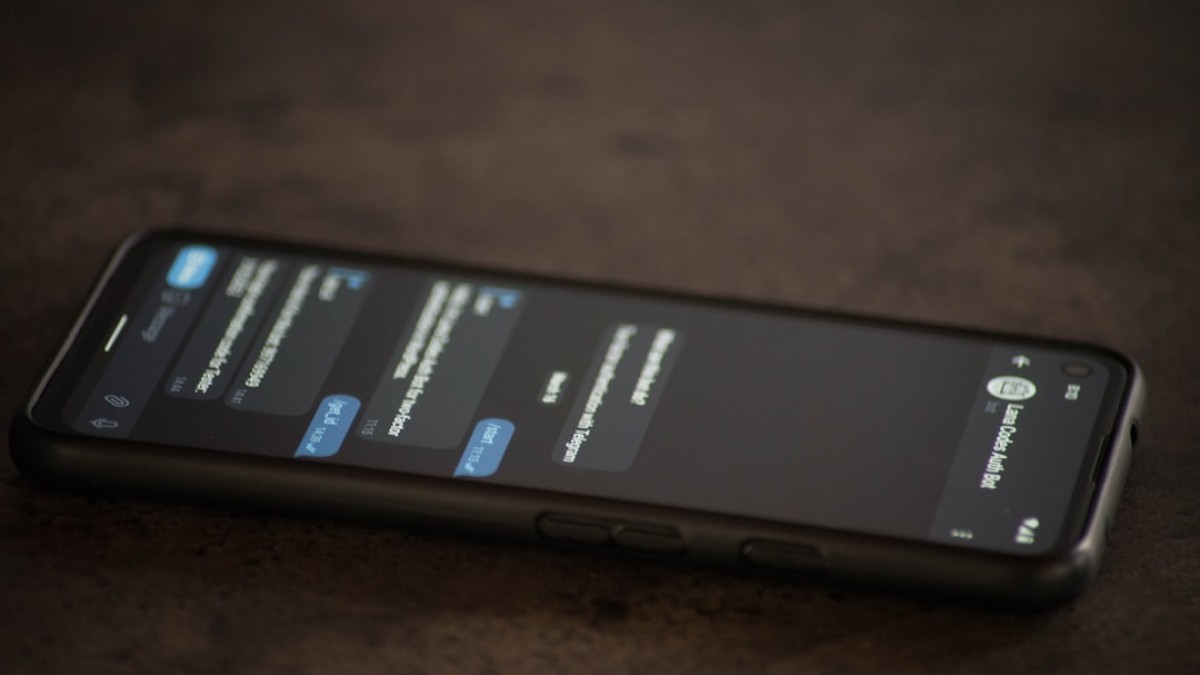Introduction: The Beauty of DIY Design
In today’s digital world, everyone is a potential designer. With a few clicks and the right tools, anyone can create stunning visuals that captivate audiences, whether for personal blogs, social media, or small businesses. Imagine crafting a beautiful blog banner, overlaying a poignant quote on a serene landscape, or creating a promotional graphic for your online shop—all from the comfort of your own laptop.
Years ago, design required expensive software and a steep learning curve, but now, free and user-friendly tools are just a search away. In this article, you’ll discover how to harness the power of overlay text to elevate your visuals, turning plain images into branded masterpieces that tell your story.
Real-Life Use Cases
1. Blog Banners
A well-designed blog banner creates the first impression of your content. Using an overlay text tool, you can combine images and bold text to reflect your blog’s theme and personality. For example, a lifestyle blog can feature vibrant colors and playful fonts, while a business blog might prefer a clean, professional look.
2. Watermarked Images
For photographers and artists, watermarked images are essential for copyright protection. An overlay text tool allows you to add your logo or name to your images, subtly yet undeniably marking your ownership. This not only protects your work but also promotes your brand.
3. Quote Cards
Sharing inspirational quotes on social media can resonate deeply with your audience. By overlaying text on a beautiful background, you create shareable and engaging content. We’re all familiar with the power of a good quote; now imagine enhancing it with a relevant image, making it visually appealing and impactful.
Tutorials for Adding Text, Logos, Stickers, and Overlays
Let’s dive into the practical side of things. Here’s a step-by-step guide to make your design journey smoother and more enjoyable.
Adding Text
-
Choose Your Background:
- Select an image or a solid color as your background. This sets the tone for your design.
-
Select the Text Tool:
- Most design platforms have a straightforward text tool. Click on it to create a text box.
-
Input Your Text:
- Type your desired message. This could be a blog title, a quote, or any text that serves your purpose.
-
Style the Text:
- Choose a font that reflects your brand. Experiment with size, color, and alignment.
- Position Your Text:
- Drag your text to the desired position on the image. Ensure it’s legible against the background.
Adding Logos
-
Upload Your Logo:
- Locate the upload button on your design tool’s interface.
-
Resize as Necessary:
- Adjust the size to fit your design without overwhelming other elements.
- Place the Logo:
- Position your logo where it complements the overall design.
Adding Stickers and Symbols
-
Explore Stickers:
- Most tools offer pre-made stickers or icons. Search for ones that fit your theme.
- Drag and Drop:
- Position the stickers within your design. Play around until you find a suitable balance.
Applying Overlays
-
Select Overlay Options:
- You can choose text overlays, color overlays, or even texture overlays.
- Adjust Opacity and Blend:
- Experiment with the transparency and blending modes until the overlay enhances your image without overpowering it.
Recommended Tools for Easy Design
-
Canva:
- Ideal for beginners, offering a vast library of templates, images, and fonts.
-
Photopea:
- A powerful, free alternative to Photoshop, perfect for those who want more editorial options without cost.
-
Fotor:
- Great for editing photos and adding design elements.
-
Visme:
- Useful for creating infographics and presentations with a vibrant, customizable flair.
- Crello:
- Another robust design platform with powerful animation features.
Your Own Overlay Text Tool
Our Overlay Text Tool allows users to seamlessly add text and logos to images. The intuitive interface lets you create stunning visuals quickly, with preset styles to jumpstart your projects. With easy drag-and-drop functionality, anyone can elevate their designs in minutes.
Design Best Practices
Creating visually appealing graphics requires some foundational design principles. Here are some best practices to guide your design journey:
1. Font Choice
- Consistency is Key: Stick to 2-3 fonts that fit your brand’s persona.
- Readability: Ensure your chosen fonts are easy to read at a glance. Avoid overly ornate or small fonts.
2. Spacing
- White Space: Don’t cram your design. Use white (or negative) space effectively to allow your elements to breathe.
- Line Spacing: Adjust line-height to make text blocks more readable.
3. Balance
- Symmetry: Aim for a balanced layout with visual weight distributed evenly.
- Hierarchy: Use size and color to guide the viewer’s eye through your design.
Example Walkthrough: Create a Motivational Quote Image
Let’s create a simple yet attractive motivational quote image.
Step 1: Choose Background
Select a serene landscape image.
Step 2: Add Text
Use the text tool to add your quote, e.g., “Believe in Yourself”.
Step 3: Style Text
- Font: Choose a bold typeface.
- Color: Opt for white to contrast against a darker area of the image.
Step 4: Position Text
Place your quote in the center, ensuring it’s visible but doesn’t obscure the main features of the image.
Step 5: Add Overlays
Choose a semi-transparent color overlay to enhance contrast if needed without reducing legibility.
Step 6: Export Your Design
Download or save your creation, ready to be shared on social media or your blog!
Free Downloadable Template or Design Checklist
To help you get started on your design journey, we’ve created a free downloadable checklist. This checklist includes:
- Essential design principles
- Key elements to consider when overlaying text
- Recommended tools for different design needs
- A template for creating your branded visuals
Download Your Free Design Checklist Here!
Conclusion: Your Design Journey Starts Now!
With free tools and resources at your fingertips, transforming your visual content has never been easier. By using overlay text, you can create stunning graphics that not only enhance your projects but also bring your personal or brand narrative to life.
Empower yourself: dive into the world of DIY design, experiment, and watch as your ideas take flight in vibrant, captivating ways!
Happy designing!