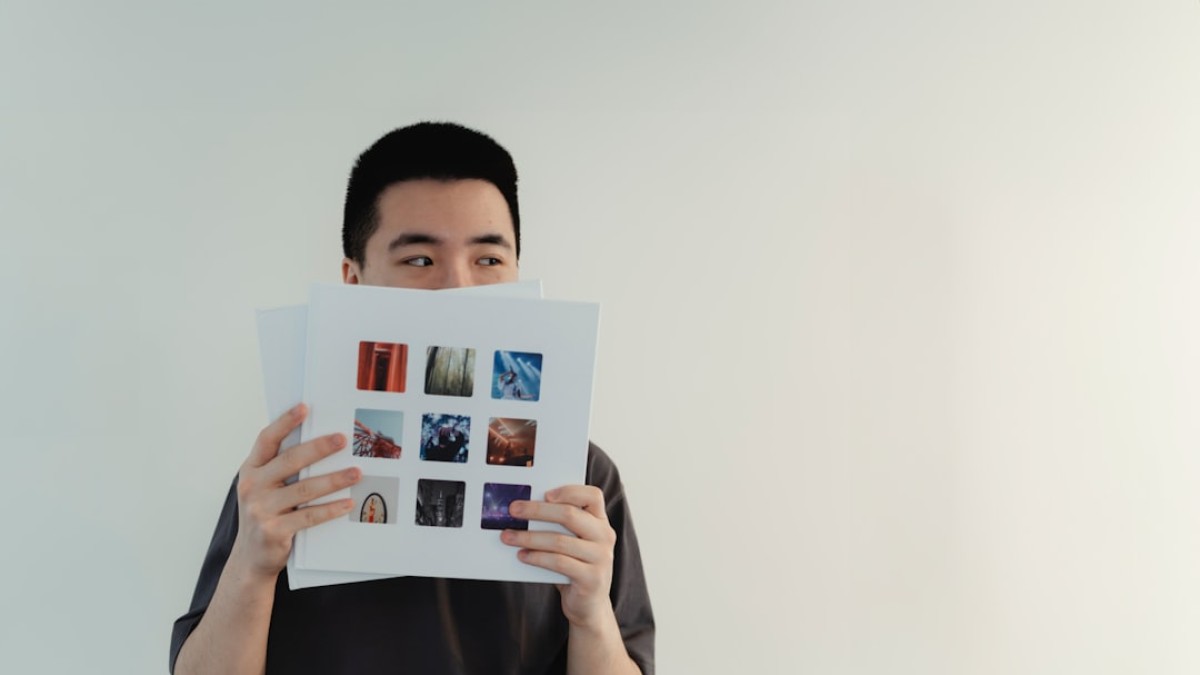In an increasingly visual digital world, the importance of selecting the right image format cannot be overstated. Whether you’re a blogger, a designer, or an eCommerce operator, balancing image quality with file size is crucial for optimizing web performance, improving user experiences, and ensuring efficient SEO practices. This guide will help you understand the intricacies of image formats, compression techniques, and conversion methods, enabling you to choose the right images for your projects.
Why Image Format and Compression Matter
Choosing the right image format and implementing effective compression techniques are vital for several reasons:
-
Speed and Loading Time: Large image files can significantly slow down your website’s loading time. According to studies, 47% of users expect a web page to load in two seconds or less. Any delay can lead to increased bounce rates and decreased user satisfaction.
-
SEO Benefits: Search engines like Google consider page speed as a ranking factor. Faster-loading sites generally rank better in search results, enhancing visibility and attracting more visitors.
- Storage and Upload Size: For bloggers, designers, and eCommerce sites, managing storage effectively is crucial. Smaller image files not only save hard drive space but also make uploading easier and faster.
Common Image Formats Explained
1. JPEG (JPG)
- Best For: Photographs and images with many colors.
- Pros:
- High compression rates reduce file size significantly.
- Widely supported across platforms and browsers.
- Cons:
- Loss of quality with each save (lossy compression).
- Not recommended for images with sharp edges or text.
When to Use: Choose JPG for web photography where speed is clave, and slight quality loss is acceptable.
2. PNG
- Best For: Images with transparency and those containing text or logos.
- Pros:
- Lossless compression retains image quality.
- Supports transparency, making it ideal for logos and graphics.
- Cons:
- Larger file sizes compared to JPG.
When to Use: Use PNG for graphics, logos, and images requiring transparency.
3. GIF
- Best For: Simple animations and graphics with limited colors.
- Pros:
- Supports animation and transparent backgrounds.
- Ideal for simple graphics and logos.
- Cons:
- Limited to 256 colors, which may affect image quality.
- Larger file sizes for animated GIFs.
When to Use: Use GIF for simple animations or low-color images.
4. WEBP
- Best For: General web use, especially for both images and graphics.
- Pros:
- Superior compression rates compared to JPG and PNG without quality loss.
- Supports animation and transparency.
- Cons:
- Limited browser support (though steadily increasing).
When to Use: Opt for WEBP when seeking to minimize file size while maintaining quality across web images.
5. SVG
- Best For: Logos and illustrations.
- Pros:
- Scalable without loss of quality, as it’s vector-based.
- Editable and supports animation.
- Cons:
- Complex images may result in larger file sizes.
- Not suitable for photographs.
When to Use: Use SVG for logos, icons, and illustrations that need to scale.
Step-by-Step Guides for Image Compression and Conversion
Using Online Tools
Compressing Images
- Choose Your Tool: Some popular compression tools are TinyPNG, CompressJPEG, and Optimizilla.
- Upload Image: Drag and drop your JPG, PNG, or WEBP image into the online platform.
- Adjust Settings: If your tool allows, tweak the compression level to find the balance between size and quality.
- Download Compressed Image: After processing, download the optimized image for immediate use.
Converting Image Formats
- Select a Conversion Tool: Use services like CloudConvert or Online-Convert.
- Upload Image: Choose the file you want to convert.
- Select Output Format: Choose the desired format (e.g., JPG, PNG, or WEBP).
- Convert: Click on the ‘Convert’ button.
- Download Converted Image: Save your new image format for usage.
Real Examples
Compressing a Blog Image
- Scenario: You have a high-resolution image for a blog post.
- Process:
- Use TinyPNG to upload your JPG.
- The tool compresses the image to 70% without evident quality loss.
- Download, and upload it to your blog for improved loading speed.
Uploading a Product Photo
- Scenario: Uploading a product image for an eCommerce site.
- Process:
- Use Optimizilla to compress the original high-resolution JPEG into a smaller size.
- Ensure the image is visually appealing and meets your site’s specifications.
- Upload the compressed image to the product page, enhancing the user experience.
Tips to Maintain Quality While Reducing Size
- Choose the Right Format: Always select the format that suits your image type to avoid unnecessary quality loss.
- Balance Quality and Compression: Experiment with different compression levels to maintain quality while reducing size.
- Use Batch Processing: For multiple images, look for tools that offer batch processing to save time.
- Keep Originals: Always keep a high-resolution version of your images for future needs.
SEO and Image Performance Considerations
- File Naming: Use descriptive, keyword-rich file names (e.g., “blue-sneakers-jpg” instead of “IMG1234.jpg”).
- Alt Text: Always use alt text for images; this improves accessibility and helps with SEO.
- Responsive Images: Implement responsive image techniques (like srcset) to deliver the right image size for different devices.
- Image Sitemaps: Include images in your XML sitemap to help search engines discover them easily.
Summary: Quick Decision Table
| Image Format | Best For | Compression Type | Pros | Cons |
|---|---|---|---|---|
| JPG | Photographs | Lossy | Small file size | Quality loss |
| PNG | Graphics, transparency | Lossless | High quality | Larger file sizes |
| GIF | Simple animations | Lossless (limited) | Animation support | Limited colors |
| WEBP | Web images | Lossy/Lossless | Great compression | Limited browser support |
| SVG | Logos, illustrations | Vector-based | Scalable, editable | Not for photographs |
Image Optimization Checklist
- Choose the right format for your image type.
- Compress images before upload.
- Use descriptive file names and alt text.
- Consider responsive techniques for varying devices.
- Keep original images for future needs.
Understanding the nuances of image formats, compression techniques, and effective use of online tools can significantly enhance your website’s performance and user experience. With the right strategies, you can maintain high image quality while optimizing file sizes, contributing to better SEO and quicker loading times on your site.