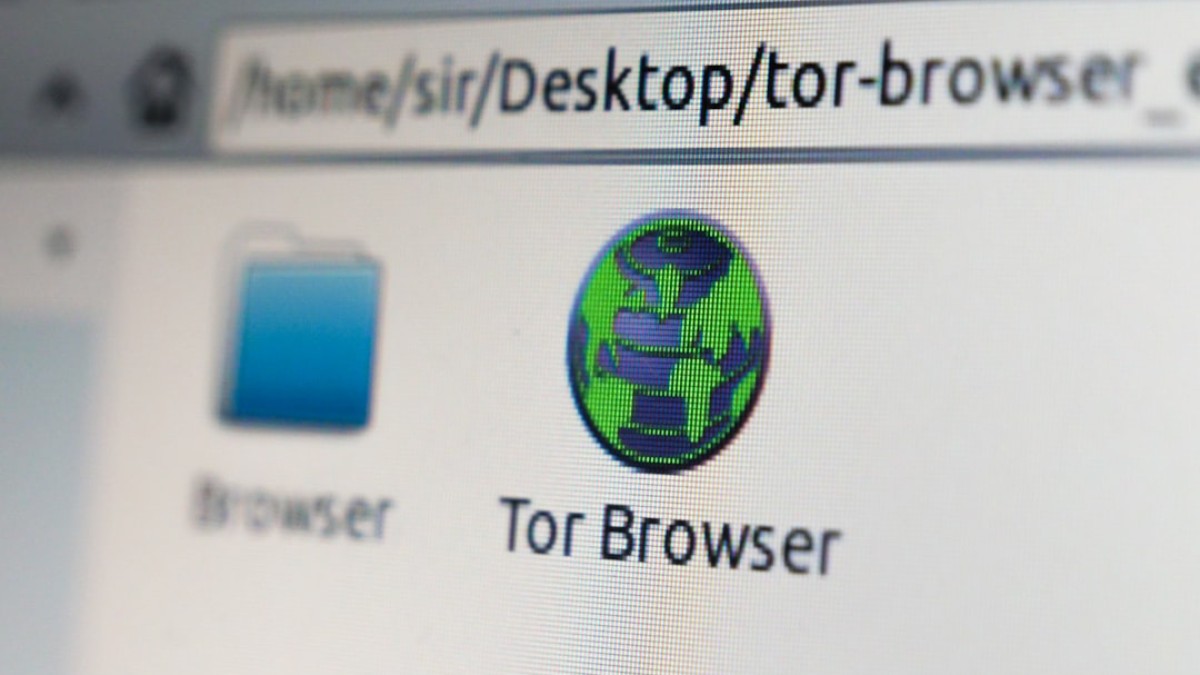In today’s fast-paced digital world, the need for quick and efficient photo editing solutions has never been greater. Whether you’re a social media influencer, a small business owner, or simply someone who enjoys capturing moments through photography, having the ability to easily crop and enhance your images can significantly elevate your content. However, not everyone has the budget or expertise to invest in professional software. Luckily, a plethora of free browser-based image editors have emerged, offering robust features that make editing accessible to everyone.
Defining the Need for Browser-Based Image Editors
Photo editing can range from simple tasks like cropping an image to more intricate processes like background removal or retouching. For many non-professionals, having to download and learn complex software can be a barrier. Browser-based editors eliminate this need, allowing users to edit photos directly from their web browsers without additional downloads or installations. This shift towards convenience encourages creativity and efficiency while making editing more approachable.
Use Cases for Different Editing Tasks
To help you understand when and how to use these tools, let’s explore various editing tasks that you might encounter:
1. Cropping for Social Media
When you’re preparing images for platforms like Instagram or Facebook, cropping is crucial. Proper cropping can enhance your image’s composition and make it more visually appealing to your audience.
2. Background Removal for Product Photos
If you’re an e-commerce entrepreneur, isolating your products from distracting backgrounds can make a significant difference. Cleanly cropped images draw attention to your items and improve your presentation.
3. Basic Retouching for Personal Photos
Sometimes, you just want to remove unwanted elements, lighten an image, or adjust its dimensions without a complicated process. Basic retouching can elevate your personal photo collection effortlessly.
Top Free Browser-Based Croppers You Need to Try
Below we outline some of the best free browser-based cropping tools available today, along with how to use them for various editing tasks.
1. Canva
Overview:
Canva is more than just a cropping tool; it offers a comprehensive suite for graphic design. It’s highly user-friendly and caters to both novices and advanced users.
How to Crop:
- Visit the Canva website and create a free account.
- Start a new project and upload your image.
- Select the image and click on the “Crop” button at the top.
- Adjust the dimensions using the corners of the cropping box.
- Click “Done” to save your changes.
Use Cases: Perfect for creating social media posts and marketing materials.
2. Pixlr X
Overview:
Pixlr X is a powerful, free online photo editing tool that includes a variety of features, including advanced cropping options.
How to Crop:
- Go to Pixlr X and choose “Open Image.”
- Select the cropping tool from the left-side toolbar.
- Drag the crop box over the area you want to keep.
- Adjust the settings for aspect ratio if needed.
- Click “Apply” to finalize.
Use Cases: Suitable for both casual photo editing and more extensive graphic design work.
3. Fotor
Overview:
Fotor is known for its user-friendly interface and robust features, perfect for beginners looking to get comfortable with editing tasks.
How to Crop:
- Visit Fotor and select “Edit a Photo.”
- Upload your image and locate the cropping tool in the left sidebar.
- Choose your desired aspect ratio or drag the crop box.
- Click “Apply” and then download your edited image.
Use Cases: Great for quick edits and creating collages or invitations.
4. Photopea
Overview:
Photopea is a browser-based alternative to Photoshop, providing a similar interface and functionality without the associated costs.
How to Crop:
- Open Photopea and load your image.
- Select the Crop Tool from the toolbar on the left.
- Draw a box around the area you wish to keep.
- Adjust the settings as necessary and hit “Enter” to crop.
Use Cases: Ideal for users familiar with Photoshop tools, enabling intricate edits.
5. Befunky
Overview:
Befunky offers intuitive features that simplify complex editing tasks while providing endless creative options.
How to Crop:
- Visit the Befunky website and select “Edit a Photo.”
- Upload your desired image.
- Click on “Crop” from the left menu.
- Adjust your selection and click “Apply.”
Use Cases: Useful for both casual users and those looking for enhanced creative tools.
Common Mistakes and How to Avoid Them
While using these free tools can streamline your workflow, it’s easy to make mistakes that can affect your final result. Here are some frequent pitfalls and tips to bypass them:
-
Over-Cropping
- Mistake: Cutting too much out can lead to loss of detail.
- Solution: Always keep the original image untouched to compare and revert if necessary.
-
Ignoring Aspect Ratios
- Mistake: Cropping based on intuition can distort your image.
- Solution: Familiarize yourself with common aspect ratios for different platforms (e.g., 1:1 for Instagram).
- Not Saving Originals
- Mistake: Relying solely on edited versions.
- Solution: Store your original files in a safe location for future use.
Expert Tips for Better Results
-
Use Gridlines and Rulers
- Most tools have options for gridlines. Utilize these for better composition.
-
Focus on the Subject
- When cropping, ensure that the subject is the focal point. Remove distractions around it.
-
Experiment with Different Tools
- Don’t hesitate to try multiple tools and find the one that suits your workflow best.
-
Adjust Brightness and Contrast
- After cropping, enhance your image further by adjusting brightness, contrast, and saturation for a polished look.
- Seek Feedback
- Share your edits with friends or online communities for constructive feedback.
Summary and Final Checklist
Choosing the right browser-based cropping tool can not only streamline your editing process but also dramatically enhance your visual content. The tools highlighted in this article cater to various needs, from social media cropping to product photography.
Final Checklist:
- [ ] Select the tool that best fits your editing need.
- [ ] Ensure you upload a high-quality original image.
- [ ] Consider aspect ratio before cropping.
- [ ] Save both edited and original images.
- [ ] Experiment with multiple tools for the best results.
By leveraging these free online tools, anyone can elevate their photo editing game without the need for extensive training or high costs. Whether you’re cropping for connectivity on social media or keeping your product images sharp and focused, these browser-based editors are impactful resources that facilitate creativity and efficiency. Try them out today, and watch your photography transform!