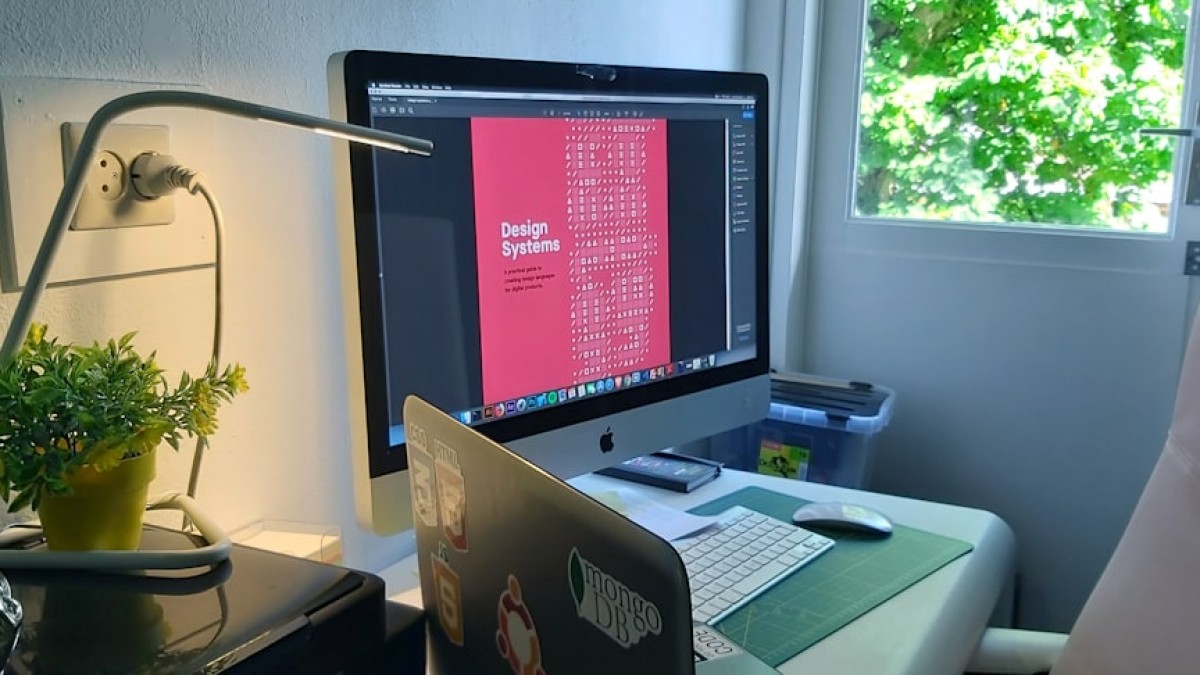Introduction
In the fast-paced world of web design, visuals play a crucial role in capturing attention and conveying messages. However, poorly cropped images can ruin the aesthetic appeal and effectiveness of a website. Whether you’re designing for a blog, an e-commerce site, or a personal portfolio, mastering image cropping is essential. This guide aims to empower you with easy-to-follow steps and recommendations for tools that will help you crop images like a pro—without the need for costly professional software.
The Importance of Cropping
At its core, cropping enhances a photo’s composition by refining the focus and guiding the viewer’s eye. Consider the following scenarios where cropping becomes an indispensable skill:
- E-commerce: Showcase products by eliminating distracting backgrounds.
- Social Media: Create captivating visuals that stand out in crowded feeds.
- Blogging: Optimize images to improve readability and engagement.
Use Cases for Different Editing Tasks
Understanding when and how to crop is fundamental. Here are several common use cases for cropping images along with other essential editing tasks:
1. Cropping for Composition
This involves removing extraneous elements to highlight the subject. Main principles to consider include:
- Rule of Thirds: Position key elements along the intersecting lines of a 3×3 grid.
- Framing: Use natural lines to create a frame within the image.
2. Background Removal
Sometimes, you may want to eliminate backgrounds entirely to create a clean, professional look. This task is particularly common in e-commerce where products must stand out.
3. Basic Retouching
Beyond cropping, you might want to adjust brightness, contrast, or color saturation to enhance your images further.
Tool-Specific How-To Instructions
Here, we’ll explore several online tools that can help achieve amazing results without professional software. Each of the following tools offers user-friendly interfaces and powerful cropping functionalities.
1. Canva
Canva is known for its straightforward design capabilities, making it ideal for novice users.
How to Crop Images in Canva:
- Open Canva: Create an account or log in.
- Select Your Design: Choose a template that suits your project.
- Upload Your Photo: Click the "Uploads" tab and import your image.
- Crop the Image:
- Drag the image to fit your desired area.
- Use the crop handles (the corners of the image) to adjust the view.
- Apply Filters: After cropping, you can add filters or adjust settings for improved aesthetics.
2. Fotor
Fotor is another excellent tool that includes features for cropping, resizing, and retouching.
How to Crop Images in Fotor:
- Open Fotor: Go to the Fotor website.
- Upload Your Image: Click “Edit a Photo.”
- Select Crop Tool: Choose the “Crop” option from the toolbar.
- Adjust Crop Settings:
- Use preset ratios or freehand cropping.
- Preview before finalizing.
- Save Your Image: Click “Download” to save the edited photo.
3. Pixlr
Pixlr offers more advanced editing features while still being accessible to beginners.
How to Crop Images in Pixlr:
- Navigate to Pixlr: Go to the Pixlr website.
- Launch Pixlr X: Choose to edit an image.
- Upload Your Photo: Drag and drop your image onto the platform.
- Select Crop Tool:
- Use the crop icon to activate the cropping interface.
- Adjust the aspect ratio as needed.
- Finalize and Save: After cropping, export your edited image.
4. Adobe Express
Adobe Express offers another excellent alternative, coming with the reliability of Adobe tools.
How to Crop Images in Adobe Express:
- Access Adobe Express: Open the site and sign in.
- Start a New Project: Choose your format (social media, web banner, etc.).
- Upload Your Image: Drag and drop or upload via the search bar.
- Crop Your Photo:
- Click the image and select the crop functionality.
- Adjust the dimensions and placement.
- Save and Share: Click “Download” to save your creation.
Common Mistakes and How to Avoid Them
While cropping might seem straightforward, there are several pitfalls beginners frequently encounter. Here’s a list of common mistakes and strategies to sidestep them:
1. Cropping Too Much or Too Little
Before cropping, evaluate what the main subject is. Avoid cutting off any important features that could render the image less effective.
2. Neglecting Aspect Ratios
Different platforms require different aspect ratios. Make sure to use the correct proportions to avoid stretching or distorting your images.
3. Ignoring Composition Rules
Familiarize yourself with design principles like the rule of thirds and leading lines. This will ensure your cropped images are visually appealing.
4. Not Saving a Backup
Always save a copy of the original image before starting to edit. This allows you to start over if needed.
Expert Tips for Better Results
To elevate your cropping skills, consider the following tips from professionals in the field:
1. Experiment with Different Ratios
Try various aspect ratios to see what works best for your layout. A square crop might work wonders for Instagram, while a wider aspect might suit a blog post better.
2. Use Grids and Guides
Most online tools offer grid overlays to help align your images based on the rule of thirds. Don’t hesitate to enable these features.
3. Enhance Lighting and Contrast Post-Crop
Cropping can sometimes alter the image’s exposure. Adjust brightness and contrast afterward to maintain visual appeal.
4. Keep It Consistent
If you’re designing a series of images (like a product range or blog post visuals), maintaining a similar cropping style will give coherence and professionalism to your project.
Summary or Final Checklist
To ensure you master the art of cropping for web design, keep this checklist handy:
- [ ] Identify the purpose of your crop.
- [ ] Choose an appropriate online tool.
- [ ] Maintain important aspects within the frame.
- [ ] Use aspect ratios suited to your intent.
- [ ] Save a backup of your original image.
- [ ] Experiment with adjustments post-crop (lighting, contrast).
- [ ] Review your edits and ask for feedback if possible.
Conclusion
With the plethora of online tools available, mastering image cropping is within everyone’s reach. This guide provides not only the necessary steps but also affirms that capturing stunning visuals doesn’t require professional software. As you put these tips into practice, you’ll find that your web design skills will flourish, resulting in images that draw in audiences and elevate your projects. So go ahead and crop it like it’s hot!