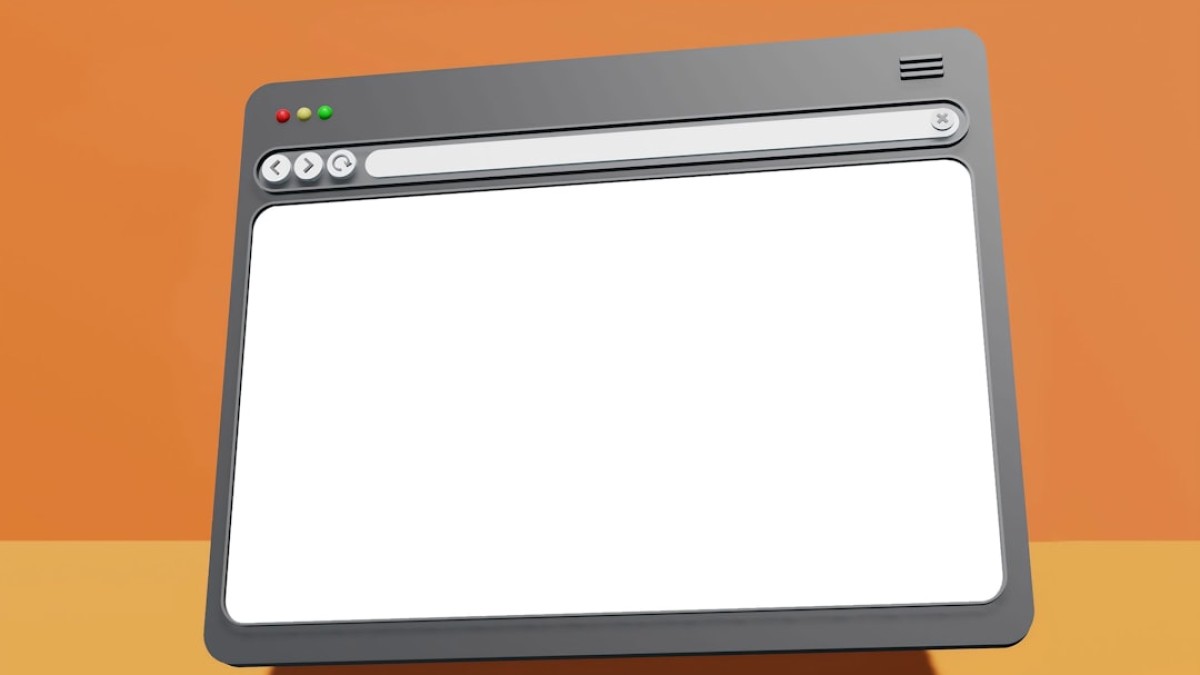In today’s digital landscape, speed is everything. Whether you’re a blogger trying to engage readers or an eCommerce business vying for conversions, website performance can make or break your success. One of the often-overlooked aspects of website speed is image optimization. Images can dramatically increase load times if not properly managed, leading to a poor user experience, decreased SEO rankings, and lost revenue.
In this comprehensive guide, we’ll delve into the nuances of image format selection, compression, and conversion. You’ll learn how to choose the right image formats, compress them without sacrificing quality, and leverage online tools for practical applications. Let’s dive in!
Why Image Format/Compression Matters
Before we explore the technical details, it’s crucial to understand why image optimization is essential. Here are a few key factors to consider:
1. Speed Matters
A slow-loading website can deter visitors. Studies show that a 1-second delay in loading time can result in a 7% reduction in conversions. Optimizing your images can improve page load times significantly, enhancing user experience and retention.
2. SEO Benefits
Search engines like Google consider page speed as a ranking factor. Faster websites are more likely to rank higher in search engine results, leading to increased visibility and traffic.
3. Reduced Upload Size
Large image files take longer to upload and can consume significant bandwidth, affecting not only the user experience but also your hosting costs. Optimizing images reduces file size while maintaining quality.
Comparison of Common Formats
Choosing the right image format can be confusing, especially given the variety of options available. Here’s a breakdown of the most common formats and when to use them:
1. JPEG (JPG)
- Best For: Photographs and images with gradients.
- Pros:
- Good compression, reducing file size.
- Supports millions of colors.
- Cons:
- Lossy compression can degrade image quality.
- When to Use: JPG is ideal for photography and images with smooth gradients where file size is a priority.
2. PNG
- Best For: Images that require transparency, such as logos and icons.
- Pros:
- Lossless compression maintains quality.
- Supports transparency.
- Cons:
- Larger file sizes compared to JPG.
- When to Use: PNG is best for images that require a transparent background or need to maintain high quality without color degradation.
3. WEBP
- Best For: Modern web applications where speed and quality are paramount.
- Pros:
- Superior compression (both lossy and lossless).
- Supports transparency and animations.
- Cons:
- Not all browsers support it (though support is increasing).
- When to Use: WEBP is great for web images where quality and speed matter, provided your audience’s browsers can handle it.
4. GIF
- Best For: Simple animations.
- Pros:
- Basic animation support.
- Widely supported.
- Cons:
- Limited to 256 colors.
- Large file sizes for complex animations.
- When to Use: Use GIF for small, simple animated images, but be cautious of file size.
5. SVG
- Best For: Vector graphics such as logos and icons.
- Pros:
- Scalable without losing quality.
- Editable with CSS and JavaScript.
- Cons:
- Not suitable for photographs.
- When to Use: SVG is perfect for logos and illustrations that need to remain crisp on any screen size.
Step-by-Step How-to Guide: Image Optimization
Let’s explore how to optimize images using both built-in tools and third-party options.
Using Online Tools for Image Compression
Several online tools can help you compress and convert your images. Here, we’ll outline a practical guide using a popular tool: TinyPNG.
Step 1: Visit TinyPNG
Go to TinyPNG.com.
Step 2: Upload Your Images
Drag and drop your images into the upload area. TinyPNG will process the images and provide a preview.
Step 3: Download the Compressed Images
Once the compression is complete, download the optimized images. TinyPNG reduces file sizes significantly while maintaining quality.
Using Desktop Software for Advanced Compression
Although online tools are convenient, desktop software can provide more control over image optimization. For this, we’ll use Photoshop.
Step 1: Open Your Image
Launch Photoshop and open the image you wish to optimize.
Step 2: Save for Web
Navigate to File > Export > Save for Web (Legacy).
Step 3: Select Image Format
Choose the preferred format (JPG, PNG, GIF, etc.) and adjust the quality slider to reduce file size while monitoring how it impacts the visual quality.
Step 4: Preview and Save
Use the preview option to evaluate how the image will look at different sizes. Once satisfied, save the image.
Real Examples: Compressing a Blog Image vs. Uploading a Product Photo
Let’s take a look at how image optimization can vary by use case.
Example 1: Compressing a Blog Image
- Original Image Format: JPG
- Original Size: 3 MB
- Optimized Format: JPG
- Optimized Size: 800 KB
Using TinyPNG, we reduced the file size from 3 MB to 800 KB by adjusting the quality settings and leveraging effective compression without noticeable quality loss.
Example 2: Uploading a Product Photo
- Original Image Format: PNG
- Original Size: 5 MB
- Optimized Format: WEBP
- Optimized Size: 1.2 MB
In this scenario, we converted a PNG image of a product into WEBP format, resulting in significant size reduction while retaining sharpness and details critical for eCommerce.
Tips to Maintain Quality While Reducing Size
While image compression is vital, maintaining quality is equally crucial. Here are a few tips to consider:
-
Evaluate Compression Levels:
- Use compression tools with adjustable levels to find the perfect balance between quality and size.
-
Preview Before Saving:
- Always preview the image before finalizing to ensure quality is maintained.
-
Opt for the Right Format:
- Choose formats based on the type of image (e.g., JPG for photos and PNG for graphics).
-
Use Progressive JPEGs:
- Consider using progressive JPEGs that load in layers, providing a better visual experience during loading.
- Leverage Responsive Images:
- Use HTML’s
srcsetattribute to serve different image sizes based on the user’s screen.
- Use HTML’s
SEO/Image Performance Considerations
Optimizing images has implications beyond speed; it also influences SEO. Here are some considerations:
-
Descriptive Filenames:
- Use clear, descriptive filenames that include keywords related to your content. For instance, instead of "IMG_1234.jpg," use "red-sneakers.jpg."
-
Alt Text:
- Always include alt text for your images. This improves accessibility and provides additional context for search engines.
-
Image Sitemaps:
- If you have numerous images, consider creating an image sitemap to help search engines index your visual content.
- Page Speed Optimization Tools:
- Use tools like Google PageSpeed Insights to evaluate your site’s speed and receive tailored suggestions for improvement.
Summary: Quick Decision Table for Image Optimization
| Image Type | Best Format | Use Case | Tips |
|---|---|---|---|
| Photographs | JPG | Blogs, galleries | Adjust quality for minimal loss |
| Graphics | PNG | Logos, images with transparency | Keep file size in check |
| Modern Use | WEBP | Fast-loading websites | Converts efficiently from JPG |
| Simple Animations | GIF | Short animations | Be wary of large files |
| Vector Graphics | SVG | Logos, illustrations | Scalable without loss in quality |
Image Optimization Checklist
- Choose the right format for your image type.
- Reduce file size using appropriate tools (online or software).
- Maintain image quality while compressing.
- Add descriptive filenames and alt text for SEO.
- Use responsive images for better performance.
- Leverage tools like Google PageSpeed Insights for ongoing evaluation.
By following these guidelines, you can significantly enhance your website’s performance through effective image optimization. Implementing a systematic approach to image format selection, compression, and conversion can give your online presence a remarkable edge—ensuring your pages load quickly while still looking fantastic.