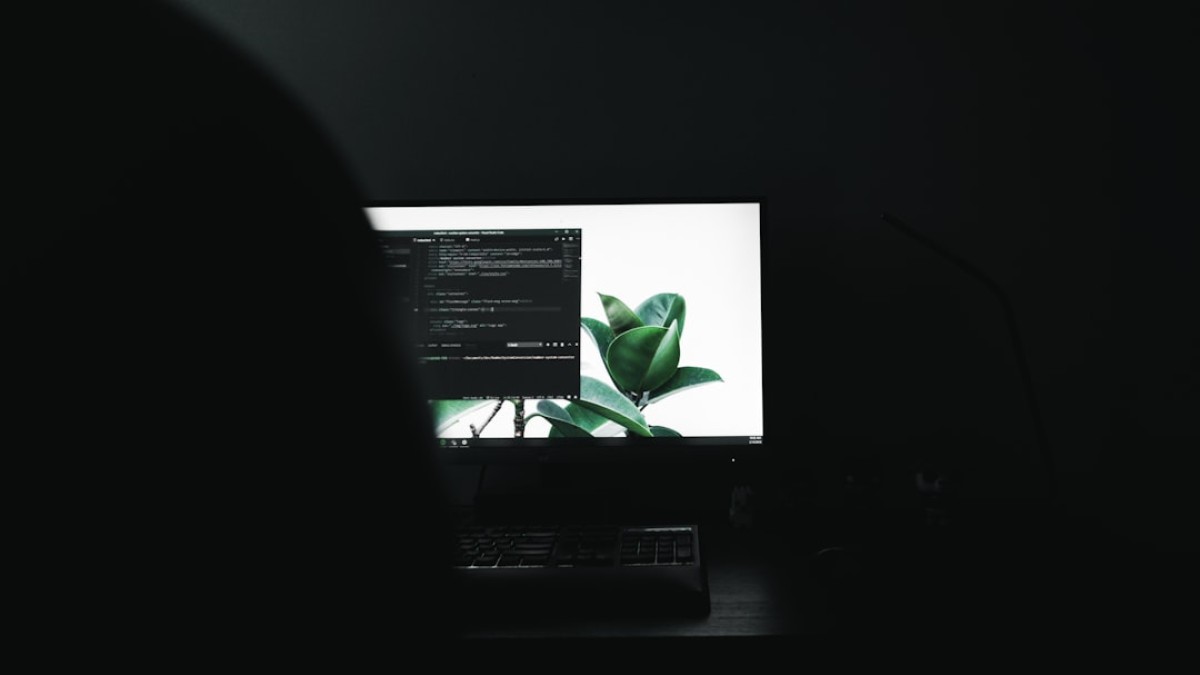Introduction: Why Visual Quality Matters for Modern Content
In today’s digital landscape, compelling visuals are more critical than ever for photographers, bloggers, and content creators. The proliferation of content across websites, social media platforms, and online portfolios means that standing out visually is paramount. Research shows that articles featuring images receive 94% more views than those without, making the integration of high-quality visuals essential.
High-quality images not only enhance the aesthetic appeal of your content but also serve vital functional roles—from improving user engagement and boosting SEO rankings to conveying your brand’s personality. Whether you are showcasing a product on an e-commerce site or aiming to create a captivating blog post, mastering the art of image usage can transform your content strategy.
This article will explore ten game-changing image hacks that will elevate your content game. We’ll dive into practical tutorials, essential tools, and comprehensive strategies for preparing, editing, compressing, and publishing the perfect visual content.
Best Tools for Editing and Optimizing Images
Using the right tools can dramatically affect the quality of your workflow. Here are our top picks for editing and optimizing images:
1. Adobe Photoshop
A powerhouse in the world of photo editing, Photoshop offers advanced features such as layering, masking, and retouching. It’s the go-to tool for professionals.
2. Canva
Perfect for beginners and social media enthusiasts, Canva offers an intuitive interface with drag-and-drop functionality. Use it for creating social media graphics, infographics, and blog headers.
3. GIMP
A free, open-source alternative to Photoshop, GIMP provides advanced editing options for those who want an all-in-one solution without the price tag.
4. Lightroom
Lightroom is excellent for photographers who need batch editing capabilities and robust workflow management. With features like tone adjustments and color correction, it helps you maintain consistent quality across images.
5. Pixlr
Pixlr is a browser-based photo editor that’s perfect for quick, on-the-go edits. It includes various filters and effects for those who need a simple solution.
6. TinyPNG
This tool optimizes images by reducing their file size without compromising quality. It’s excellent for improving website loading speeds without sacrificing visual integrity.
7. ImageOptim
An efficient tool for macOS that compresses images while retaining their visual quality, making it ideal for web publishing.
8. Adobe Spark
Best for creating social media graphics, Adobe Spark also integrates editing features along with various templates to create stunning visuals quickly.
9. Unsplash and Pexels
These platforms offer high-resolution, royalty-free images, which can be invaluable for bloggers needing visuals but lacking original content.
10. Canva Pro’s Magic Resize
This feature allows you to resize designs to fit various platforms without losing quality, which is perfect for maintaining a consistent look across social networks.
Case Studies: Editing Images for Blog, Product Page, or Pinterest
Understanding how to apply hacks in real-world scenarios can make all the difference. Let’s look at three case studies that illustrate how to effectively use images in different content types.
Case Study 1: Blog Post Editing
Scenario: A lifestyle blogger wants to create a vibrant image for a recipe post.
Steps:
-
Preparation: Take multiple photos of the dish with natural lighting. Focus on details, like textures and colors.
-
Editing in Lightroom:
- Use the exposure and contrast sliders to enhance brightness.
- Adjust colors using HSL (Hue, Saturation, Lightness) to make the dish pop.
- Apply a soft vignette.
-
Optimizing for Web:
- Export at 72 DPI (dots per inch) to keep file sizes manageable.
- Use TinyPNG for compression.
- SEO Optimization:
- Name files descriptively, e.g., “lasagna-recipe-delicious.jpg”.
Case Study 2: Product Page Enhancement
Scenario: An e-commerce store needs high-quality images to boost conversions.
Steps:
-
Preparation: Capture several angles of the product in natural and similar lighting to maintain consistency.
-
Editing in Photoshop:
- Remove backgrounds using the Magic Wand tool.
- Brighten product colors and apply sharpening filters for clarity.
-
Compression:
- Use JPEG format for product images to balance quality and size.
- Optimize using ImageOptim to ensure fast-loading pages.
- SEO Best Practices:
- File naming should reflect keywords, e.g., “eco-friendly-reusable-water-bottle-500ml.jpg”.
Case Study 3: Pinterest-Friendly Images
Scenario: A travel blogger wishes to create stunning pins to drive traffic.
Steps:
-
Preparation: Take vertical photos since Pinterest favors this format.
-
Creating Graphics in Canva:
- Use a template specifically designed for Pinterest.
- Overlay text that includes the blog post title for greater context.
-
Optimizing for Pinterest:
- Save images for a 2:3 aspect ratio (e.g., 1000×1500 pixels) for optimal display.
- Use Canva’s resizing tool for various required dimensions.
- SEO Optimization:
- File name includes the primary keyword, e.g., “10-best-beaches-in-hawaii-for-2023.jpg”.
- Make sure to use relevant hashtags and keywords in the pin description.
Workflow Guide: From Shooting to Editing to Uploading
Creating a seamless workflow will greatly enhance your productivity and the quality of your visuals. Here’s a step-by-step guide:
Step 1: Shooting
- Standardization: Use the same camera settings for consistency.
- Lighting: Utilize natural light or soft diffused artificial light.
- Background: Select clean, uncluttered backgrounds to keep the focus on the subject.
Step 2: Importing and Organizing
- Create folders categorized by project or date.
- Rename images in a standardized naming convention to make searching easier.
Step 3: Editing
-
Basic Adjustments:
- Crop to focus on the subject.
- Adjust exposure, contrast, and color balance.
- Advanced Edits (if needed):
- Use layers in Photoshop for more intricate editing.
- Incorporate presets in Lightroom for coherence.
Step 4: Optimizing
- File Compression: Ensure to compress images without losing quality using tools like TinyPNG or ImageOptim.
- File Format: Choose JPEG for photos and PNG when transparency is needed.
Step 5: SEO and Metadata
- File Naming: Use descriptive names that incorporate keywords.
- Alt Text: Fill out alt text fields accurately to improve SEO.
Step 6: Uploading
- Use a Content Management System (CMS): Ensure compatibility with image formats.
- Test Load Time: Check how images appear on various devices for performance optimization.
File Naming and SEO Tips for Images
Optimizing images for search engines can drive traffic to your content. Here’s how to do it effectively:
-
Descriptive Names: Use a naming convention that reflects what the image is about. Use hyphens to separate words (e.g., “outdoor-wedding-setup-2023.jpg”).
-
Keywords: Include target keywords relevant to the content topic but avoid keyword stuffing.
-
Alt Text: Write concise and informative alt text that describes the image and includes relevant keywords.
-
Captions: If appropriate, include captions that give additional context to the images.
- Contextual Relevance: Ensure that images directly relate to the content they accompany. Search engines analyze the relevance between images and their content.
Compression and Performance Advice
Image file sizes directly affect website load times, an essential factor in user engagement and SEO. Follow these recommendations for optimal performance:
-
Use Appropriate Formats:
- JPEG: Best for photographs and images with gradients.
- PNG: Suitable for images requiring transparency and high detail.
-
Compression Techniques:
- Always compress images before uploading. Use tools like TinyPNG, ImageOptim, or built-in features in software like Photoshop.
- Test various compression levels to balance quality and size—aim for a target of under 120KB for blog images.
-
Responsive Sizing: Ensure images are responsive and display well on various devices. Most CMS platforms facilitate this through automatic resizing.
- Browser Caching: Leverage browser caching to store images temporarily in users’ browsers, reducing load time on return visits.
Image Workflow Checklist
Here’s a visual workflow diagram/checklist to help streamline your image handling process:
-
Pre-Shooting:
- [ ] Plan shoot locations and settings.
- [ ] Prepare necessary equipment.
-
Shooting:
- [ ] Capture a variety of angles.
- [ ] Use natural lighting.
-
Post-Shooting:
- [ ] Import images to a designated folder.
- [ ] Rename files descriptively.
-
Editing:
- [ ] Perform basic adjustments (crop, exposure, color).
- [ ] Save in the correct format (JPEG/PNG).
-
Compressing:
- [ ] Use compression tools (TinyPNG, ImageOptim).
- [ ] Verify image quality post-compression.
-
SEO Optimization:
- [ ] Name files with keywords.
- [ ] Write alt text for each image.
- Uploading:
- [ ] Test load performance on multiple devices.
- [ ] Publish and verify proper formatting.
Conclusion
Mastering the use of images in your content creation efforts goes beyond just taking beautiful photos. It involves a thoughtful combination of preparation, editing, optimization, and strategic uploading to enhance visibility and engagement. As you implement these ten game-changing hacks, you’ll not only improve the visual quality of your content but also elevate your brand and connect more effectively with your audience.
By focusing on the iterative process of enhancing your images—from shooting through to final publishing—you can unlock the full potential of your creativity and create content that genuinely resonates. Now, it’s time to elevate your image game and see what incredible possibilities await!