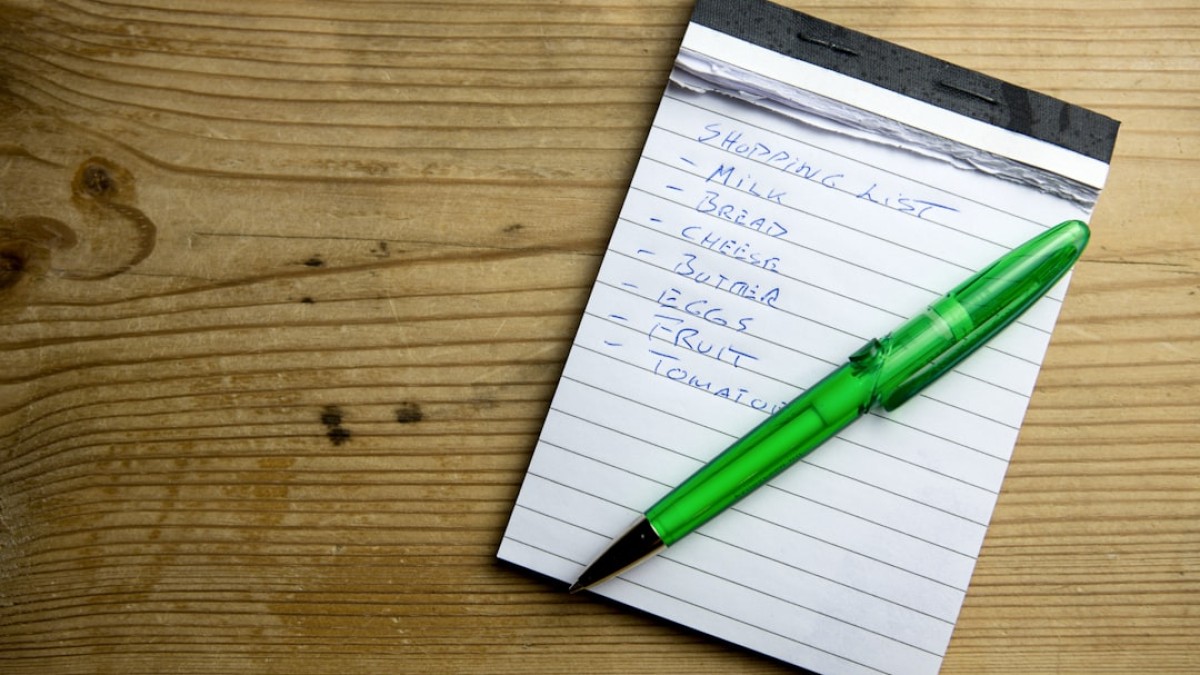Introduction: Why Visual Quality Matters for Modern Content
In today’s digital landscape, where attention spans are fleeting and competition for engagement is fierce, the importance of high-quality visuals cannot be overstated. Images are not just decorative elements; they are crucial to capturing attention, enhancing storytelling, and improving overall user experience. This rings particularly true for photographers, bloggers, and content creators aiming to carve out their niche in a crowded market.
Strong visual content can bolster your brand’s credibility, increase shareability, and ultimately drive conversions. In fact, content with relevant images gets 94% more views than content without. This makes it even more essential to not only prioritize how images look but also how they are prepared, optimized, and strategically placed within your posts.
This comprehensive checklist will guide you through improving your visual game—from shooting and editing to optimizing and publishing. Whether you’re a seasoned photographer or a beginner blogger, this post aims to equip you with the knowledge and tools to elevate your content.
Best Tools for Editing and Optimizing Images
Choosing the right tools is crucial for improving your visual content. Below are some standout options for editing and optimizing images, suitable for novices and seasoned professionals alike.
1. Adobe Photoshop
The gold standard for image editing, Photoshop offers robust features including advanced layering, typography, and filtering capabilities, making it a go-to for photographers seeking precision in their edits.
2. Lightroom
Perfect for batch processing, Lightroom allows you to edit multiple images simultaneously. Its user-friendly interface and organizational tools make it a favorite among bloggers and content creators.
3. Canva
Ideal for those lacking advanced design skills, Canva offers a simple drag-and-drop interface for creating social media graphics, blog headers, and more. Its extensive library of templates and stock images simplifies the creative process.
4. GIMP
A powerful open-source alternative to Photoshop, GIMP is packed with features for advanced editing. It’s great for those who want to save on software costs while still achieving high-quality visuals.
5. Pixlr
This online editor is excellent for quick edits. With basic tools for cropping, resizing, and applying filters, Pixlr is a time-saver when you need to make changes on the go.
6. TinyPNG/TinyJPG
When it comes to compression, these tools allow you to reduce image file sizes without losing quality. Perfect for web images, they enhance loading speed and improve user experience.
7. Photopea
An online Photoshop alternative, Photopea supports PSD files and offers a similar interface to Photoshop. It’s an excellent tool for those who want robust editing capabilities without downloading software.
Each of these tools comes with its unique strengths, so choose the ones that best fit your workflow and project requirements.
Case Studies: Editing Images for Blog, Product Page, or Pinterest
Understanding the context of your images can make all the difference. Here, we’ll break down specific case studies that highlight how to edit images for different platforms effectively.
1. Blog Images
Scenario: You’ve taken stunning photographs during a recent trip and want to share them in a blog post.
Steps:
- Crop for Composition: Use the Rule of Thirds to bring focus to subjects. Adobe Lightroom provides grid overlays for guidance.
- Color Correction: Adjust white balance to ensure colors appear natural. Use the HSL sliders to adjust hues and saturation.
- Sharpness Enhancement: Apply sharpening selectively, as over-sharpening can introduce noise. A small amount can go a long way.
2. Product Pages
Scenario: Your e-commerce site requires compelling images to showcase products effectively.
Steps:
- Consistent Backgrounds: Use a plain backdrop that won’t distract viewers. Consider using a white or neutral background to maintain focus.
- Highlight Textures and Details: Use close-ups to showcase finer details. Consider using Lightroom’s brushes to enhance texture without compromising the overall image.
- Multiple Angles: Display products from various angles. This builds trust and offers a comprehensive view.
3. Pinterest Images
Scenario: You’re focusing on creating pins that catch the eye and drive traffic.
Steps:
- Vertical Orientation: Pinterest favors vertical images. Resizing your images to a 2:3 ratio often yields better results.
- Text Overlay: Use bold, readable fonts for titles or descriptions. Canva excels in creating visually appealing text overlays.
- Consistent Branding: Incorporate your logo subtly to increase brand recognition without overwhelming the viewer.
Workflow Guide: From Shooting → Editing → Uploading
An organized workflow can significantly enhance the quality of your visuals. Here’s a step-by-step guide to streamline the process.
1. Shooting
Preparation:
- Gather Equipment: Camera, lens, tripod, and lighting are essential for quality shots.
- Scout Locations or Set Up Backgrounds: Natural lighting can enhance images, but artificial lighting can provide control.
Photography Tips:
- Manual Settings: Understand your camera settings, including ISO, aperture, and shutter speed.
- Experiment with Angles: Take multiple shots from various angles to capture the best perspective.
2. Editing
Organize Shooting Files:
- Import RAW Files: Use Lightroom or Photoshop for better editing quality.
- Create Collections or Folders: Organize by date or project to find your images easily.
Editing Process:
- Develop Module in Lightroom: Adjust exposure, contrast, highlights, and shadows.
- Use Presets: Save your frequently used adjustments as presets for efficiency.
- Apply Noise Reduction: Minimize graininess, especially in low-light images.
3. Uploading
Image Optimization:
- File Names: Use descriptive filenames, such as
blogging-tips-image-1.jpg, to improve SEO. - File Format: Use JPEG for photographs and PNG for graphics with transparency.
- Compression: Utilize TinyPNG to significantly reduce file size without losing visual quality.
Upload and Publishing:
- Use Alt Text Wisely: Write concise descriptions for SEO and accessibility.
- Monitor Load Speeds: Use tools like Google PageSpeed Insights to evaluate the performance impact of your images.
File Naming and SEO Tips for Images
The way you name your image files can significantly impact your search engine optimization (SEO). Here’s how to do it right:
1. Descriptive Filenames:
- Use relevant keywords in your filenames.
- Avoid generic names like
image1.jpg. Instead, opt for more descriptive names such asoutdoor-camping-tips.jpg.
2. Use Hyphens, Not Underscores:
- Google treats hyphens as word separators, whereas underscores are not recognized.
3. Consistency:
- Maintain a naming convention throughout your site or blog. This improves organization and SEO.
4. Include Alt Text:
- Use descriptive alt text to enhance accessibility and improve your SEO ranking. For example: "A camera setup for outdoor photography with natural lighting".
Compression and Performance Advice
Optimizing images for the web is essential for maintaining fast load times, which affects user experience and SEO. Here are some key strategies:
1. Use Appropriate Compression Levels:
- Balance between quality and file size. Aim for around 70-80% quality for JPEG images without significantly losing fidelity.
2. Consider Lazy Loading:
- Implement lazy loading techniques which delay loading off-screen images until they are needed. This can significantly improve initial load times.
3. Optimize Image Dimensions:
- Resize images to fit the display area. Avoid uploading images that are larger than necessary.
4. Utilize Content Delivery Networks (CDNs):
- CDNs can cache and deliver images faster based on the user’s geographical location.
The Ultimate Blog Post Image Checklist
To make sure you’ve covered everything for your image optimization process, use this ultimate checklist:
Pre-shoot:
- [ ] Choose the right camera settings (ISO, aperture, shutter speed).
- [ ] Scout locations or prepare backgrounds.
- [ ] Gather all equipment (lights, tripods).
During shooting:
- [ ] Experiment with angles.
- [ ] Shoot in RAW format if possible.
- [ ] Check lighting conditions.
Post-shoot:
- [ ] Organize images into folders.
- [ ] Import into editing software.
Editing:
- [ ] Crop for composition.
- [ ] Adjust exposure, contrast, and color balance.
- [ ] Remove distractions or blemishes.
Compression & (File Naming & SEO):
- [ ] Resize images to appropriate dimensions.
- [ ] Use descriptive and SEO-friendly filenames.
- [ ] Employ alt text for accessibility.
Uploading:
- [ ] Implement lazy loading if applicable.
- [ ] Ensure responsive images for various devices.
- [ ] Test page speed after uploading images.
Conclusion
Elevating your visual game doesn’t have to be daunting. By combining robust tools, thoughtful editing techniques, and SEO best practices, you can significantly enhance the quality and impact of your visual content.
Remember, images are a powerful component of storytelling; they deserve your focus and care. Implement the strategies discussed in this article, and watch as your blog, product pages, or social media presence transforms into a visually stunning representation of your brand.
With a systematic approach and the right tools at your disposal, you’ll not only save time but also engage your audience more effectively. Happy creating!