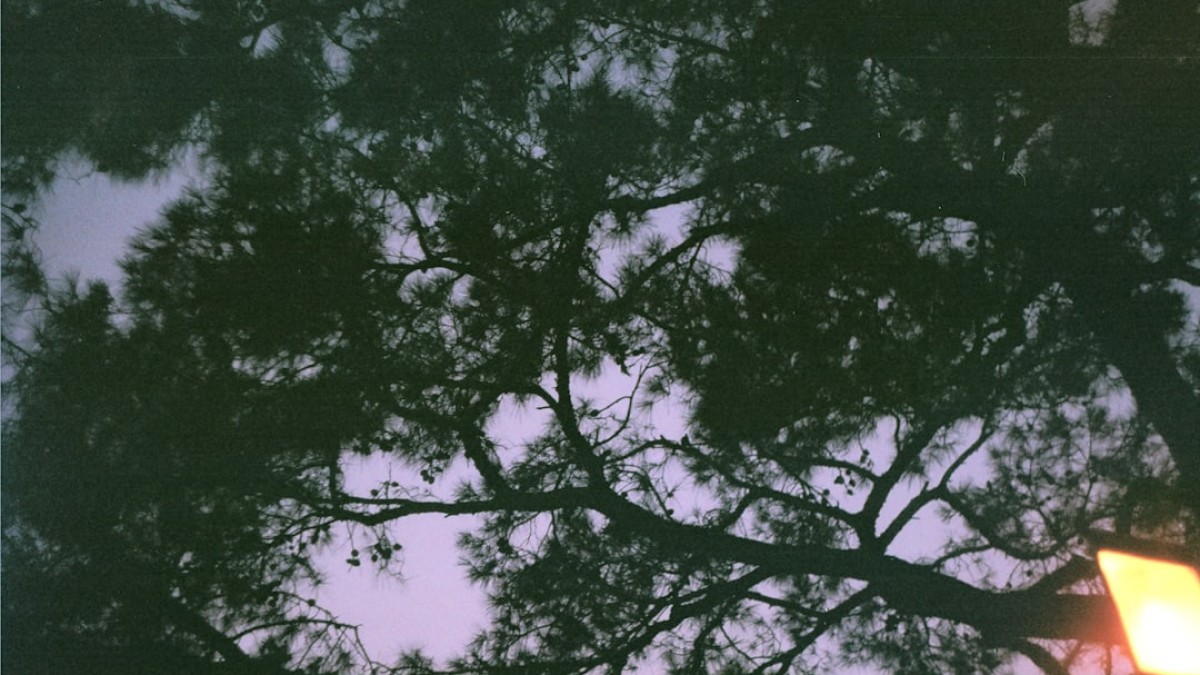Introduction
In the digital age, capturing moments through photography has never been easier. However, the art of transforming those raw images into stunning visuals requires a bit more finesse. Cropping is one of the most essential image editing techniques, allowing photographers to refine their compositions, remove distractions, and enhance storytelling. Whether you’re a budding photographer or a social media enthusiast, understanding how to crop images effectively can significantly uplift your visual content.
Unfortunately, not everyone has access to professional software like Adobe Photoshop. Fortunately, there’s a plethora of online tools that offer real-time previews, making the experience user-friendly and accessible to all. In this comprehensive guide, we’ll explore how to perfect your pictures through cropping, focusing on practical tips and tool comparisons to help you achieve professional results without breaking the bank.
The Importance of Cropping
1. Focus on the Subject
Cropping helps draw attention to the most critical element of your image. By removing unwanted backgrounds or distractions, you can make your subject stand out more prominently.
2. Improve Composition
Understanding composition rules like the Rule of Thirds can drastically change how your photographs are perceived. Cropping allows you to rearrange elements for a more impactful presentation.
3. Change Aspect Ratios
Different platforms prefer different aspect ratios. Cropping lets you tailor your images for various uses—be it a profile picture, a blog post, or an advertisement.
Use Cases for Image Cropping
1. Social Media Posts
When posting on platforms like Instagram or Facebook, images often need cropping to fit specific dimensions or to enhance visual appeal. A square crop for Instagram can transform an ordinary snapshot into an eye-catching post.
2. E-commerce Listings
For product photography, cropping can help highlight the item for sale while eliminating distractions. This creates a clean, professional look that can boost sales.
3. Personal Projects
Whether you’re creating a photo book or a slideshow, cropping can enhance storytelling by emphasizing pivotal moments.
4. Professional Portfolios
For photographers, a well-cropped image can make a significant difference in presenting your work. Eliminating distractions can allow potential clients to focus on your best shots.
Tool-Specific How-To Instructions
Let’s explore some of the best online tools available for cropping images with real-time previews, along with step-by-step instructions for each.
Tool 1: Canva
Steps to Crop an Image in Canva
- Sign Up or Log In: Visit Canva and create an account or log in.
- Choose a Design Type: Click on "Create a design" and select your preferred dimensions or template.
- Upload Your Image: Drag and drop your image into the Canva workspace or click on "Uploads" to select from your files.
- Select the Image: Click on the image to activate the toolbar.
- Crop the Image: Click on the "Crop" button. Drag the corners to adjust the crop area.
- Preview in Real Time: The changes will reflect immediately in the workspace.
- Download Your Cropped Image: Once satisfied, click "Download" to save your cropped image.
Tool 2: Fotor
Steps to Crop an Image in Fotor
- Visit Fotor: Go to Fotor.
- Start Editing: Click on "Edit a Photo" and upload your image.
- Access the Crop Tool: On the left sidebar, select the "Crop" icon.
- Select Aspect Ratio: Choose a preset aspect ratio or drag the crop handles to customize.
- Real-Time Preview: The changes will be visible immediately.
- Save the Image: After cropping, click on "Export" to download.
Tool 3: Pixlr
Steps to Crop an Image in Pixlr
- Navigate to Pixlr: Open Pixlr.
- Choose Pixlr X (Beginner-friendly): Select "Edit Image" and upload your photo.
- Crop Tool: Click on the crop icon from the left toolbar.
- Drag the Corners: Adjust as per your preference. Select from aspect ratios if needed.
- Preview Changes: Watch the image change in real time.
- Save Your Work: Click on "Save," name your image, and choose a format.
Common Mistakes and How to Avoid Them
1. Cutting Off Important Elements
Mistake: Cropping too much can lead to the loss of critical components of the image.
Solution: Always check the compositions and frame of your subject before finalizing the crop. Use the undo feature if necessary.
2. Improper Aspect Ratios
Mistake: Not adhering to required aspect ratios for specific platforms.
Solution: Be mindful of where you plan to post the image. Many tools provide preset options to make this easier.
3. Over-Cropping
Mistake: Excessive cropping can lead to pixelation, especially for low-resolution images.
Solution: Always work with high-resolution files and respect resolution limits.
4. Ignoring Composition
Mistake: Neglecting basic composition rules can make even a well-cropped image look unappealing.
Solution: Familiarize yourself with composition techniques like the Rule of Thirds and leading lines.
Expert Tips for Better Results
1. Use the Gridlines
Many online tools provide gridlines to help you follow composition techniques. Utilize these guidelines to ensure your subject is properly aligned.
2. Experiment with Different Dimensions
Don’t stick to just one aspect ratio. Experiment with squares, rectangles, and custom sizes to see which allows your image to shine the most.
3. Focus on Resolution
Ensure that cropped images maintain high resolution to avoid quality loss. This is particularly important for print media and professional portfolios.
4. Test Different Backgrounds
For social media, try different background colors and styles after cropping to see how they impact your image’s visibility and appeal.
5. Save Multiple Versions
Consider saving different versions of your image to see which resonates the most with your audience.
Summary or Final Checklist
- Identify the Need: Know why you’re cropping the image.
- Select the Right Tool: Use online tools that offer real-time previews.
- Use Composition Guidelines: Keep basic photography rules in mind.
- Choose the Right Aspect Ratio: Tailor your cropping to the platform.
- Preview Your Changes: Always check how your image looks after cropping.
- Avoid Common Mistakes: Stay mindful of cutting off critical elements and maintaining resolution.
- Experiment and Save Versions: Don’t hesitate to try multiple options.
Conclusion
Mastering the art of cropping can enhance your photography skills significantly, making your images more impactful and visually appealing. The tools and techniques shared in this guide should empower you to edit images seamlessly, without requiring extensive knowledge or expensive software. Whether for social media or professional use, knowing how to crop images correctly is an invaluable skill. So dive in, experiment, and perfect your pictures with confidence!