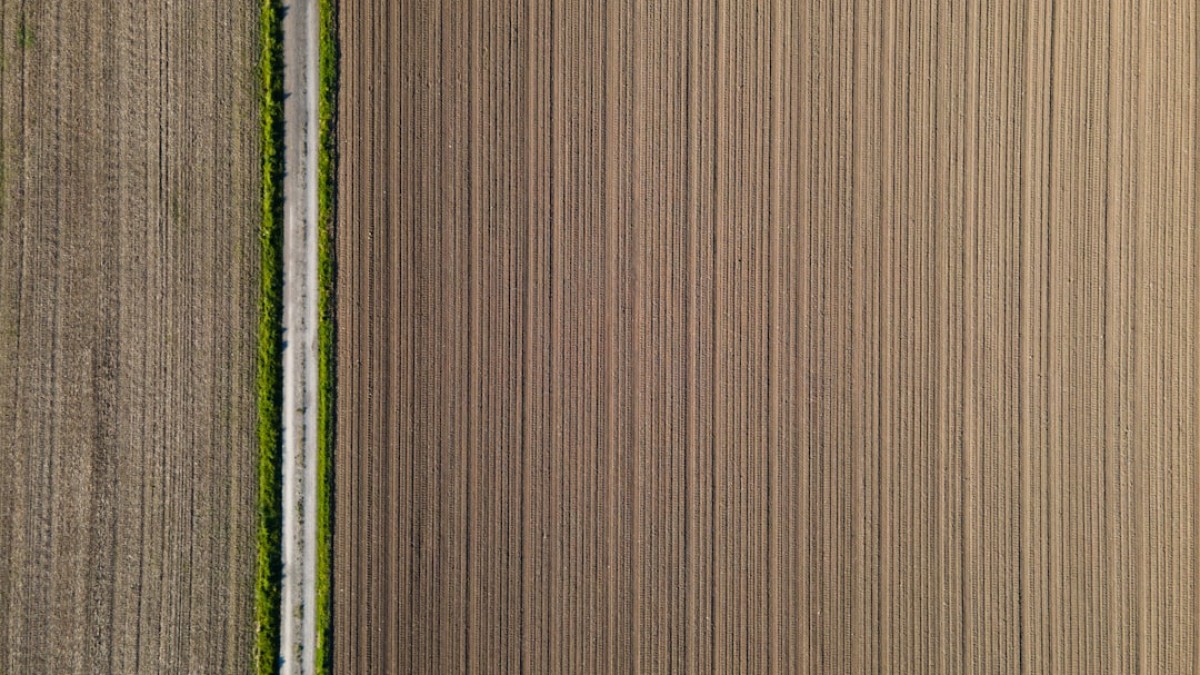Introduction
In today’s digital age, visual content reigns supreme. Social media sites, blogs, and online stores thrive on high-quality images. However, not everyone has access to professional photo-editing software like Adobe Photoshop or Lightroom. Moreover, even if they do, the learning curve can be steep, consuming valuable time and resources. Enter “Speedy Cropping”—the art of quickly editing images without sacrificing quality. This article will delve into the tools and techniques that enable you to perform essential edits such as cropping, background removal, and basic retouching efficiently.
Why Quick Image Editing Matters
Whether you’re preparing product photos for a website, curating images for your social media account, or simply enhancing personal memories, the ability to perform quick image edits can save time and effort. A slow or complicated editing process can deter anyone from posting quality content. Therefore, a set of user-friendly tools that streamline image editing can make a significant difference.
Use Cases for Different Editing Tasks
1. Cropping
Cropping is often the first step in image editing, essential for focusing on the subject while eliminating distracting elements. For instance:
- Social Media Posts: Crop images to highlight faces or products, adhering to specific platform dimensions.
- E-commerce: Ensure product images maintain a consistent aspect ratio and remove unnecessary backgrounds.
2. Background Removal
A clean background enhances focus on the main subject. This is particularly useful for:
- E-commerce Listings: Make products stand out against plain white or colored backgrounds.
- Marketing Material: Create engaging graphics by isolating subjects for promotional campaigns.
3. Basic Retouching
Simple retouching can enhance overall image quality. Some common tasks include:
- Brightening Colors: Increase vibrancy for social media.
- Removing Blemishes: Improve personal photos.
4. Resizing and Resampling
When posting images online, resizing is essential for quicker loading times and optimal display quality.
Tool-Specific How-to Instructions
In this section, we’ll explore several user-friendly online tools that allow you to crop and edit images quickly.
1. Canva
Overview: Canva is renowned for its drag-and-drop functionality, making image editing straightforward.
How to Crop in Canva:
- Step 1: Go to Canva and create a free account or log in.
- Step 2: Upload your image using the “Uploads” section.
- Step 3: Drag the image onto your design area.
- Step 4: Click on the image, then select the "Crop" option from the toolbar.
- Step 5: Adjust the cropping box and click "Done."
Advantages:
- Integrated design features for further editing.
2. Fotor
Overview: Fotor is an online editor that excels in multiple editing tasks including cropping and background removal.
How to Crop in Fotor:
- Step 1: Navigate to Fotor and select "Edit a Photo."
- Step 2: Upload your image.
- Step 3: Click on “Crop” in the left-hand menu.
- Step 4: Choose a preset size or manually adjust.
- Step 5: Click "Apply" to finalize the crop.
Advantages:
- Free background remover features.
3. Pixlr
Overview: Pixlr offers a simplified version of Photoshop-style editing.
How to Crop in Pixlr:
- Step 1: Visit Pixlr and choose either Pixlr X for quick edits or Pixlr E for advanced editing.
- Step 2: Upload your image.
- Step 3: Click on the “Crop” tool left-hand menu.
- Step 4: Drag to select the area you want to keep and press "Enter."
Advantages:
- Layer functionality for more advanced editing.
4. Remove.bg
Overview: Specializes in background removal, making it easy to focus on the subject.
How to Use Remove.bg:
- Step 1: Go to Remove.bg.
- Step 2: Upload your image—all backgrounds are removed automatically.
- Step 3: Download the new image with the background removed.
Advantages:
- Instant remove feature with high accuracy.
5. BeFunky
Overview: A versatile online editor great for both cropping and retouching.
How to Crop in BeFunky:
- Step 1: Visit BeFunky and select "Photo Editor."
- Step 2: Upload your image.
- Step 3: Click on the "Crop" option on the left menu.
- Step 4: Adjust the frame and click “Apply.”
Advantages:
- Features built-in filters and effects.
Common Mistakes and How to Avoid Them
As you dive into image editing, you’re bound to encounter common pitfalls. Here’s how to avoid them:
1. Ignoring Aspect Ratios
Problem: Cropping without considering the aspect ratio may distort the image.
Solution: Always check the preset options or make manual adjustments to ensure your crop maintains the desired aspect ratio.
2. Over-Cropping
Problem: Cropping too much can lead to an unsatisfactory focal point.
Solution: Take a step back and assess the image as a whole before making drastic changes. Zooming out can help evaluate your decision.
3. Ignoring Resolution
Problem: Low-resolution images appear pixelated when enlarged, affecting quality.
Solution: Be mindful of your image’s resolution. Stick to high-quality sources for original images.
4. Forgetting to Save
Problem: Losing your hard work due to forgetting to save changes.
Solution: Regularly save your work either on the platform you’re using or download copies in various formats.
Expert Tips for Better Results
To elevate your editing game, consider these expert tips:
1. Understand Basic Composition
Learn the rule of thirds, which can vastly improve how you crop images. Position key elements along the intersecting lines of the grid.
2. Use High-Resolution Images
Whenever possible, start with high-resolution images to maintain quality throughout the editing process.
3. Leverage Editing Tools
Don’t stop at cropping. Use features like filters, brightness adjustments, and color corrections to enhance your final output.
4. Keep a Consistent Style
Especially for social media, maintaining a cohesive look across multiple images helps in branding and aesthetics.
5. Experiment!
Take the time to experiment with different tools and settings. The more familiar you become with their functionalities, the easier it will be to create stunning images.
Summary or Final Checklist
In conclusion, mastering speedy cropping and large image editing doesn’t have to be time-consuming or difficult. Use the outlined tools to streamline your workflow while avoiding common mistakes and following expert tips. Here’s a quick checklist to wrap things up:
- Choose the right tool for your needs (Canva, Fotor, Pixlr, etc.).
- Crop considering aspect ratios and image composition.
- Regularly save your work.
- Use high-resolution images for optimal results.
- Experiment with edits beyond cropping—filters, brightness, and more.
- Keep your branding consistent across platforms.
Now, you’re equipped to edit images like a pro—all in just a few minutes! Happy editing!