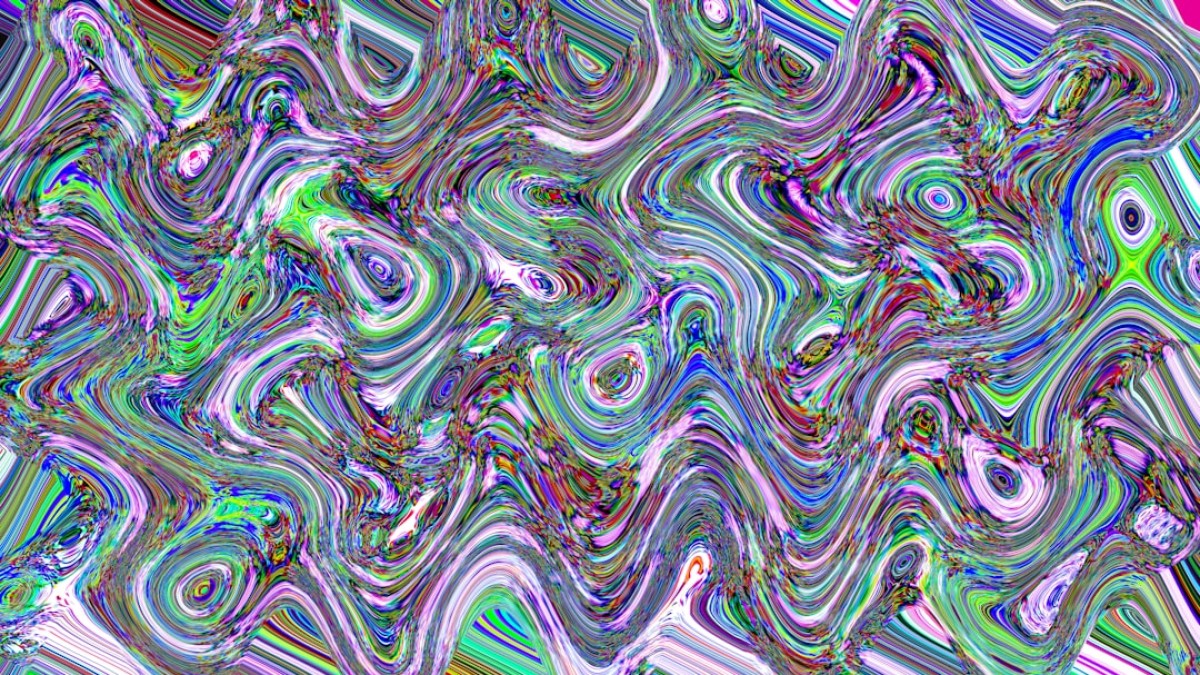In today’s fast-paced digital world, the visual appeal of your content can not only capture attention but also drive engagement and conversions. Whether you’re a blogger, designer, or running an eCommerce website, selecting the right image format is crucial for both aesthetic and practical reasons. Understanding digital image formats and mastering compression techniques can lead to faster load times, improved SEO, and a better user experience. In this comprehensive guide, we will explore various image formats, the science of compression, and practical steps to optimize your images for online success.
Introduction: Why Image Format and Compression Matter
Images play a vital role in web experiences, enhancing storytelling, providing context, and offering visual information. However, large image files can hinder web performance. Here’s why it matters:
-
Speed: Website speed is a critical factor for user experience and search engine rankings. A slow-loading website can lead to higher bounce rates; around 53% of mobile users abandon sites that take over three seconds to load.
-
SEO: Search engines favor fast-loading sites. By optimizing your images, you can improve your site’s overall speed and, in turn, its SEO ranking.
- Upload Size: When managing a website, large image files consume more bandwidth and can be cumbersome to upload. Smaller, optimized images facilitate a more efficient workflow.
This article will walk you through an analysis of image formats, how to compress images effectively, and essential tips for maintaining quality while reducing file size.
Comparison of Common Image Formats
1. JPEG (or JPG)
Usage: Photographs and images with gradients.
Pros:
- High compression ratios leading to smaller file sizes.
- Widely supported across all platforms and devices.
Cons:
- Lossy compression can reduce image quality, especially if saved multiple times.
- Not suitable for images with transparency or sharp edges.
When to Use: JPEG is an excellent choice for photographs where color variance is significant but precision isn’t critical.
2. PNG
Usage: Graphics, logos, and images requiring transparency.
Pros:
- Lossless compression maintains image quality and detail.
- Supports transparency, making it ideal for graphics with complex backgrounds.
Cons:
- Generally larger file sizes compared to JPEG.
- Might not be efficient for photographs.
When to Use: Use PNG for images that demand clear details or transparency, such as logos or interface elements.
3. WEBP
Usage: General use, especially for digital assets in web development.
Pros:
- Excellent compression methods (both lossy and lossless).
- Supports transparency and animations.
- Smaller file sizes compared to both JPEG and PNG while maintaining quality.
Cons:
- Limited support in older browsers (though it’s becoming increasingly common).
When to Use: Ideal for web use, particularly for site images that need high quality with lower file sizes.
4. GIF
Usage: Short animations and simple graphics.
Pros:
- Supports simple animations.
- Small file sizes for low-dimensional graphics.
Cons:
- Limited to 256 colors, impacting quality for detailed images.
- Not suitable for complex photos.
When to Use: Perfect for simple animations or low-quality graphics.
Step-by-Step How-to Guides: Compressing and Converting Images
Image Compression Using Online Tools
-
Choose Your Tool: Popular options include:
- TinyPNG (also supports JPEG)
- ImageOptim (for Mac)
- Compressor.io
- Kraken.io
-
Upload Your Image: Navigate to your chosen tool and upload the image you want to compress.
-
Select Compression Type: Some tools offer options for lossy or lossless compression. Choose according to your quality needs.
- Download the Compressed Image: Once the compression is complete, download the optimized image.
Converting Images to the Right Format
-
Use an Online Converter: Websites like Convertio or Zamzar allow you to convert images effortlessly.
-
Select Your File: Upload the image you wish to convert.
-
Choose the Output Format: Select the format best suited for your needs (JPEG, PNG, WEBP, etc.).
- Convert and Download: Once the conversion process is complete, download your new image format.
Real Examples: Compressing a Blog Image vs. Uploading a Product Photo
Example 1: Compressing a Blog Image
-
Source Image: Start with a high-quality photograph associated with your blog post. For instance, a nature photo sized at 4 MB.
-
Use TinyPNG: Upload the image to TinyPNG. The tool compresses it down to approximately 600 KB without noticeable quality loss.
- Upload to Your Blog: Use the compressed image in your blog for a significantly reduced load time.
Example 2: Uploading a Product Photo
-
Original Photo: A professionally taken photograph of a product measures 3 MB in JPEG format.
-
Convert to WEBP: Use an online converter to change it to WEBP. The new file size is approximately 300 KB.
- Implement Image in eCommerce Site: The smaller size ensures faster loading times on your product page, improving user experience and search engine ranking.
Tips to Maintain Quality While Reducing Size
-
Use the Right Format: As discussed, select formats based on use-case scenarios to minimize size without sacrificing quality.
-
Set Correct Dimensions: Resize images to the exact dimensions they will be displayed on your website to avoid unnecessary content.
-
Avoid Re-saving in JPEG: Every time a JPEG is saved, it loses quality due to its lossy nature. Always keep a master copy of the original.
-
Balance Compression: Use the balance feature in tools like Photoshop to ensure that quality loss is minimal while achieving desired compression.
- Leverage CSS and HTML: Use CSS sprites to combine images when possible, reducing the number of HTTP requests.
SEO/Image Performance Considerations
-
Alt Tags: Always use descriptive alt tags for your images as they aid in SEO and provide context for screen readers.
-
Filename Optimization: Use descriptive, keyword-rich filenames instead of generic names like IMG_1234.jpg.
-
Weight Matters: Optimize images to keep page weight low. Tools like Google PageSpeed Insights can help analyze your site’s load time concerning images.
-
Responsive Images: Use HTML5
<picture>tag for serving different image sizes based on screen size or resolution, improving loading time for various devices. - Consider Lazy Loading: Implement lazy loading for images to load them only when they enter the viewport, reducing initial loading time.
Summary: Quick Decision Table & Image Optimization Checklist
Quick Decision Table
| Image Type | Best Use Case | File Size | Quality |
|---|---|---|---|
| JPEG | Photographs | Small to Medium | Moderate to High |
| PNG | Graphics with transparency | Medium to Large | High |
| WEBP | General web images | Very Small | Very High |
| GIF | Simple animations | Small | Low |
Image Optimization Checklist
- [ ] Choose the right format.
- [ ] Compress images before uploading.
- [ ] Use descriptive filenames and alt tags.
- [ ] Resize images to the necessary dimensions.
- [ ] Test image performance using optimization tools.
- [ ] Ensure responsive images for different devices.
- [ ] Regularly review and adjust image performance as necessary.
In conclusion, mastering the art of image format selection and compression is essential for anyone looking to optimize their online content. Understanding the distinctions between formats like JPEG, PNG, and WEBP, along with effective compression techniques, can significantly boost your website’s performance and user experience. By following our outlined steps and tips, you can ensure that your images enhance rather than hinder your online presence. Happy optimizing!