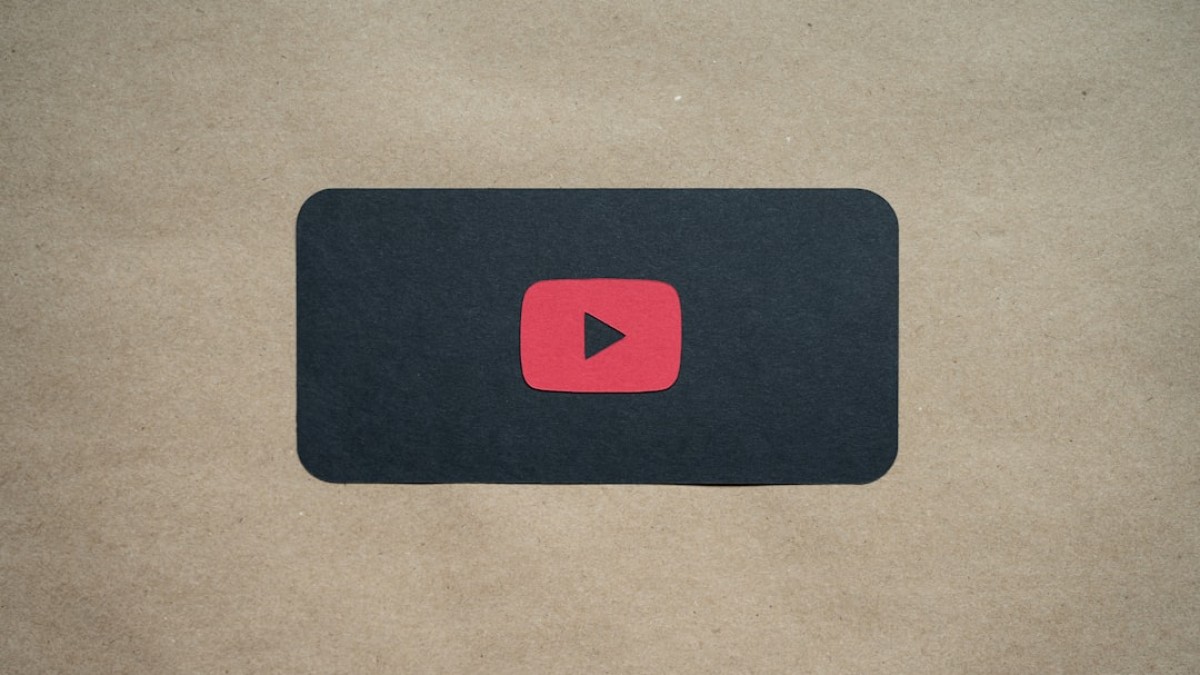In the ever-evolving landscape of social media, visuals play a pivotal role in capturing attention and engaging audiences. Whether you’re a budding YouTuber or a seasoned content creator, the importance of well-optimized images cannot be overstated. This comprehensive guide will help you harness the power of YouTube thumbnail makers while also providing invaluable tips on optimizing images for various platforms like Instagram, Facebook, Pinterest, and LinkedIn.
Why Image Sizing Matters for Social Reach
Imagine scrolling through your feed and encountering an image that grabs your attention. What makes that image compelling? The answer often lies in its size, quality, and how well it fits the platform’s requirements. Properly sized images ensure a seamless user experience, allowing your content to shine and improve engagement rates. Here are a few reasons why image sizing is crucial:
-
Enhanced Visibility: The right dimensions guarantee that your image displays correctly on all devices, maximizing your chances of being noticed.
-
Professionalism: A well-optimized image reflects professionalism and helps establish credibility in your niche.
-
Algorithm Favorability: Social media algorithms often favor content that showcases high-quality visuals, potentially increasing your reach and engagement.
- Consistency Across Platforms: Uniform image dimensions promote a cohesive brand identity across different channels.
Let’s dive into the optimal image sizes for today’s major platforms.
Up-to-Date Dimensions for Major Platforms
1. YouTube
- Thumbnail Size: 1280 x 720 pixels (16:9 ratio)
- Minimum Width: 640 pixels
- File Type: .JPG, .GIF, .BMP, or .PNG
- Max Size: 2 MB
2. Instagram
- Feed Posts:
- Square: 1080 x 1080 pixels
- Portrait: 1080 x 1350 pixels
- Landscape: 1080 x 566 pixels
- Stories: 1080 x 1920 pixels
- Reels: 1080 x 1920 pixels
- File Type: JPEG or PNG
3. Facebook
- Profile Picture: 180 x 180 pixels
- Cover Photo: 820 x 312 pixels
- Shared Image: 1200 x 630 pixels
- Event Cover: 1920 x 1080 pixels
- File Type: JPEG or PNG
4. Pinterest
- Pin Image: 1000 x 1500 pixels (2:3 aspect ratio)
- Profile Picture: 165 x 165 pixels
- Board Cover: 200 x 200 pixels
- File Type: JPEG or PNG
5. LinkedIn
- Profile Picture: 400 x 400 pixels
- Cover Photo: 1584 x 396 pixels
- Shared Image: 1200 x 627 pixels
- File Type: JPEG or PNG
Step-by-Step Instructions Using Free Online Tools
Tool 1: Canva
Canva is a versatile design tool perfect for image resizing and creating engaging thumbnails.
How to Use Canva:
- Create a Free Account: Sign up at Canva.com.
- Choose a Template: From the homepage, select "YouTube Thumbnail" for video content or any preferred template for other platforms.
- Customize Your Design: Upload your images, apply filters, and use text overlays to enhance your visual appeal.
- Download Your Thumbnail: When finished, click the download button and select your preferred file type.
Tool 2: Snappa
Snappa is another intuitive tool that simplifies image creation.
How to Use Snappa:
- Sign Up: Visit Snappa.com and create an account.
- Select Dimensions: Choose preset dimensions, like "Instagram," from the menu.
- Design Your Image: Utilize the drag-and-drop interface to add images, graphics, and text.
- Export: Save your work in the desired format.
Tool 3: Adobe Express
Adobe Express (formerly Spark) provides various customizable templates.
How to Use Adobe Express:
- Access the Tool: Go to Adobe Express.
- Create a New Project: Click “Create a New Project,” and choose "Custom Size."
- Select Size: Input desired dimensions (e.g., 1280 x 720 for YouTube).
- Edit Your Image: Add images, typography, and any other elements.
- Download: Click the download icon once you’re satisfied.
Platform-Specific Image Tips
YouTube
- Use High-Quality Images: Thumbnails with higher resolution stand out more.
- Text Visibility: Make sure any text is large enough to read on smaller screens.
- Brand Consistency: Incorporate colors and fonts that align with your overall branding.
- Maintain Aspect Ratios: Use the best dimensions for the type of post (e.g., 1:1 for square, 4:5 for portrait).
- Use Stories Creatively: Consider adding polls, questions, and links for more engagement on Stories.
- Utilize Reels Dimensions: 9:16 aspect ratio enhances the viewer’s experience.
- Personalize Covers: Your cover photo is often the first thing people see. Make it eye-catching.
- Optimize Shared Links: When sharing links, use compelling images to increase click-through rates.
- Vertical Images Prevail: Stick to a 2:3 aspect ratio for pins to maximize visibility.
- Incorporate Text: Adding overlays can make pins more informative and clickable.
- Professional Imagery: Ensure your imagery reflects your brand’s professionalism.
- Cover Photo for Branding: Use it to convey your brand message at a glance.
Do’s and Don’ts of Resizing for Each Platform
YouTube
- Do: Use contrasting colors for the text to stand out against the background.
- Don’t: Overcomplicate the design; simplicity often leads to high engagement.
- Do: Use consistent filters to build an aesthetic.
- Don’t: Post low-quality images; it will harm your brand’s perception.
- Do: Monitor image performance using Facebook Insights.
- Don’t: Ignore image text; make sure your message is clear at a glance.
- Do: Engage with community boards to increase visibility.
- Don’t: Use too many images in one pin; keep it focused.
- Do: Keep your profile image professional.
- Don’t: Use overly casual images that might undermine your professionalism.
Recommendations for File Type, Quality, and Compression
File Types
- JPEG is best for photographs due to its smaller file size.
- PNG offers higher quality for images with text or logos.
- GIF can be used for simple animations but should be used sparingly.
Quality
- Aim for a balance between image quality and file size. Generally, keeping images under 100 KB is ideal for web use, while maintaining excellent visual quality.
Compression
- Use tools like TinyPNG or Compressor.io to compress images without losing quality.
- Always save and upload images at the highest quality possible, then compress for web use.
Free Checklist for Optimizing Social Media Images
Downloadable Summary
Before you jump into your next project, download this free checklist that summarizes the best practices for image dimensions, tips, and optimizations for top social platforms. Download the Ultimate Media Image Checklist
Conclusion
Optimizing your images for different platforms is essential in today’s digital world. Whether you are creating YouTube thumbnails, Instagram posts, or Facebook cover photos, the right dimensions and quality can drastically improve engagement and reach. By using the tools and strategies outlined in this guide, you will be well on your way to unlocking your channel’s full potential.
If you have questions or need further assistance in your image creation journey, feel free to reach out. Happy creating!