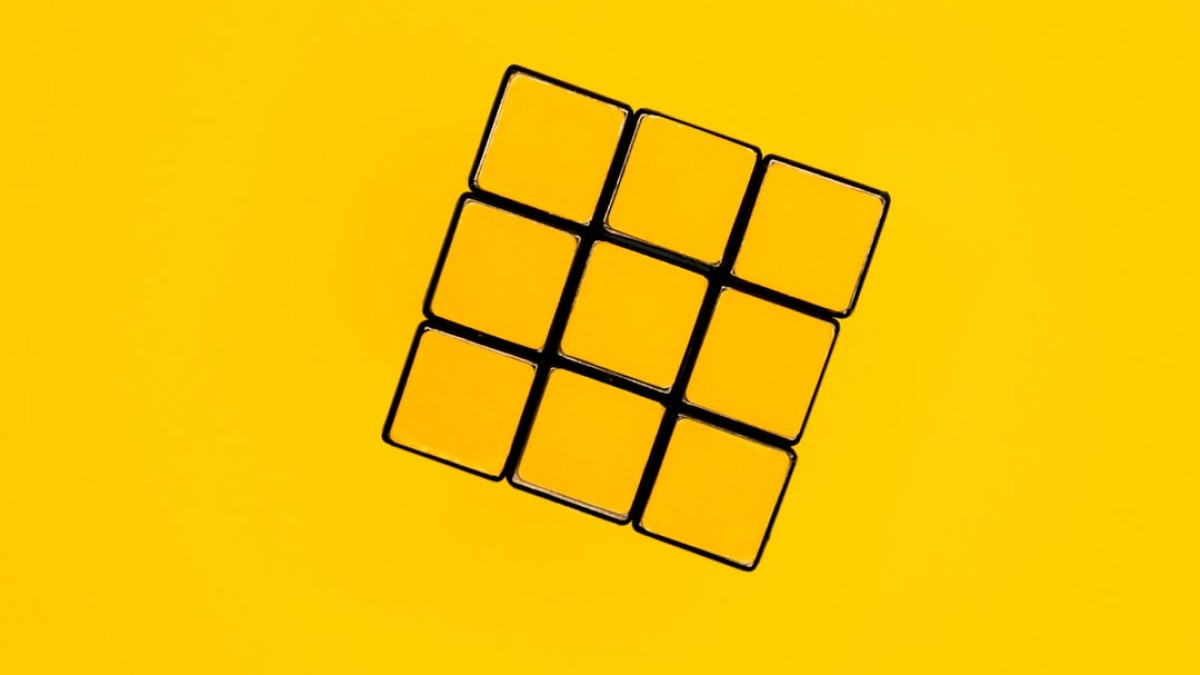In the digital age, where visuals reign supreme, optimizing your photos for social media is more important than ever. Whether you’re a casual user or a business owner, understanding how to crop, resize, and adjust images can significantly enhance your social media presence. This guide will help you navigate through the intricacies of image sizing for various platforms, including Instagram, Facebook, YouTube, Pinterest, and LinkedIn.
Why Image Sizing Matters for Social Reach
The importance of image sizing cannot be overstated. The right image dimensions not only ensure that your photos display well but also enhance engagement. Posts that appear distorted or cut-off may lead to lower interaction rates, affecting your visibility on these platforms.
Optimizing images according to each platform’s specifications allows users to see your content as intended and can lead to higher likes, shares, and comments. Additionally, having professional-looking visuals can foster brand loyalty and trust.
Up-to-Date Dimensions for Major Platforms (2025)
To get started, here are the latest recommended dimensions for major social media platforms in 2025.
- Feed Posts:
- Square: 1080 x 1080 pixels
- Portrait: 1080 x 1350 pixels
- Landscape: 1080 x 566 pixels
- Stories: 1080 x 1920 pixels
- Reels: 1080 x 1920 pixels
- IGTV Cover: 420 x 654 pixels
- Profile Picture: 170 x 170 pixels
- Cover Photo: 820 x 312 pixels
- Shared Image: 1200 x 630 pixels
- Event Cover: 1920 x 1005 pixels
YouTube
- Channel Banner: 2560 x 1440 pixels
- Video Thumbnail: 1280 x 720 pixels
- Video Aspect Ratio: 16:9
- Pin Image: 1000 x 1500 pixels (2:3 aspect ratio)
- Profile Picture: 165 x 165 pixels
- Profile Picture: 400 x 400 pixels
- Banner Image: 1584 x 396 pixels
- Shared Image: 1200 x 627 pixels
Step-by-Step Instructions Using Free Online Tools
If you’re looking to crop or resize your photos, several free online tools can help. One of the options we’ll explore is Canva, a user-friendly platform that allows you to transform your images seamlessly.
Using Canva to Crop and Resize Images
- Visit Canva: Go to Canva.com.
- Create an Account: Sign up for free or log in.
- Select "Custom Dimensions": On the homepage, click on the "Create a design" button, then select "Custom Size."
- Enter Dimensions: Input the required dimensions (e.g., for Instagram Feed: 1080 x 1080).
- Upload Your Image: Click on the "Uploads" tab and upload the image you want to crop.
- Drag and Drop: Drag your image onto the blank canvas.
- Crop the Image: Click on the image, and a toolbar will appear. Use the crop handles to adjust the image frame.
- Download: Click the "Download" button, select the file type (PNG or JPG recommended), and click "Download" again.
Alternative Tools
- PicResize: Simple interface for quick resizing and cropping.
- Fotor: Offers advanced editing options while still being user-friendly.
- Pixlr: A more advanced editor with layers and effects.
Platform-Specific Image Tips
- Feed vs. Stories: Use high-quality images for feed posts. Stories should be engaging, so opt for bold graphics and text overlays.
- Reels: Capture attention quickly; use vertical videos that fill the screen.
- Color Palette: Maintain a consistent color palette for your brand to enhance cohesion.
- Cover Photo: Ensure it includes your brand logo and pertinent information, as it’s often your first impression.
- Videos: Use a video thumbnail that aligns with the content and grabs attention.
YouTube
- Thumbnails: Custom thumbnails attract more clicks. Utilize contrasting colors and readable fonts.
- Channel Banner: This should represent your brand clearly, so include your tagline and logo.
- Long Pins: Use longer images for higher engagement rates.
- Descriptive Text: Add overlay text to explain what the pin is about.
- Professional Aesthetics: Use images that reflect your professional identity. Casual images may not resonate with your audience.
- Company Branding: Consistently use your logo and company colors.
Do’s and Don’ts of Resizing for Each Platform
- Do: Use high-resolution images.
- Don’t: Exceed the maximum file size (usually around 30MB).
- Do: Use visually appealing cover photos that represent brand values.
- Don’t: Use overly complex images; they may look cluttered.
YouTube
- Do: Create eye-catching thumbnails that summarize your video.
- Don’t: Forget to maintain aspect ratios for video uploads.
- Do: Utilize a vertical format (2:3 ratio) for pins.
- Don’t: Use the same images repeatedly; keep content fresh.
- Do: Showcase your products or services professionally.
- Don’t: Use images unrelated to your professional expertise.
Recommendations for File Type, Quality, and Compression
-
File Type:
- Use PNG for images that require transparency or sharp details.
- Use JPG/JPEG for photos with complex colors, as they offer smaller file sizes.
-
Quality:
- Aim for a balance between quality and file size. Maintain an image resolution of at least 72 DPI for web.
- Compression:
- Use tools like TinyPNG or JPEGmini to compress images without losing significant quality. This is crucial for faster loading times, especially on mobile devices.
Free Checklist: Social Media Image Optimization
To summarize, here’s a quick checklist for optimizing your images for social media:
-
Know the Dimensions:
- Familiarize yourself with the recommended dimensions for each platform.
-
Select the Right Tool:
- Choose a free tool for resizing (like Canva or PicResize).
-
Use the Correct File Type:
- Choose between PNG and JPG according to the image content.
-
High-Quality Images:
- Ensure images are at least 72 DPI.
-
Optimize for Performance:
- Compress images for fast loading.
-
Engaging Content:
- Use quality visuals aligned with brand identity and audience preferences.
- Stay Updated:
- Keep your knowledge of social media dimensions updated, as they can change frequently.
Downloadable Summary
For a comprehensive PDF version of this guide, click here to download.
By following this guide, you have now the skills to transform your photos into engaging, optimized content tailored for each social media platform. This not only enhances your visibility but also promotes a professional image across every digital space you occupy. Happy cropping!