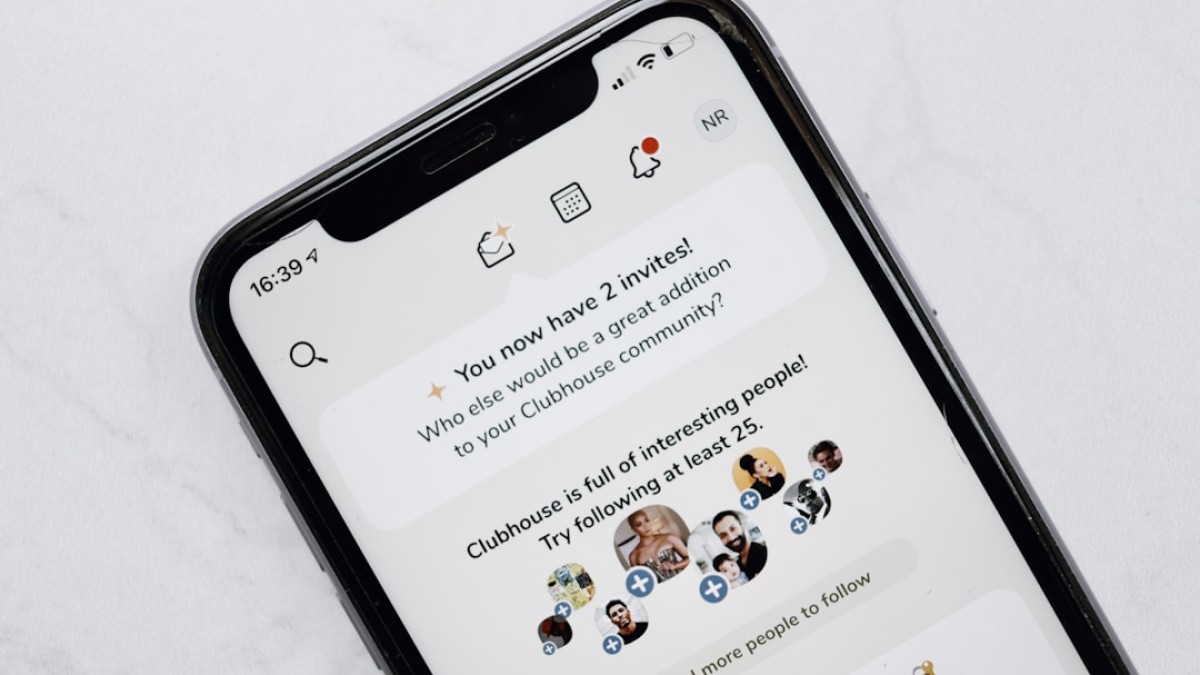Introduction: The Ease of Design Today
In a world driven by visuals, having stunning graphics can make all the difference. Whether you’re a blogger wanting to stand out in a crowded space, a student hoping to make your presentations more engaging, or a small business owner aiming to leave a lasting impression, eye-catching designs are essential. Fortunately, creating spectacular visuals is no longer just the realm of professional designers. Today, with easy-to-use online tools, you can achieve professional-looking designs from the comfort of your home or office!
Imagine being able to create a beautiful blog banner or a compelling social media post that not only draws attention but also reinforces your brand. The secrets lie in understanding the principles of design, harnessing the right tools, and applying them to your specific needs. This article will dive deep into the world of DIY design, focusing on practical tips, real-life applications, and the techniques that can help you master the art of eye-catching visuals using the “Top-Bottom Text” approach.
Real-Life Use Cases
1. Blog Banners
A well-designed blog banner is your first opportunity to grab readers’ attention. Think of a clear, bold title at the top, with an engaging image below that resonates with your topic. You can use the top for your blog title and the bottom for a striking visual or a call-to-action, like "Read More."
2. Watermarked Images
If you’re sharing your photography or artwork online, it’s crucial to protect your content. A watermark can add a level of professionalism while branding your images. Place your logo or name thoughtfully at the bottom corner, ensuring it’s visible but not intrusive.
3. Quote Cards
Quote cards are a popular way to share inspiration on social media. Use a beautiful background image and place an inspiring quote at the top, with your name or handle at the bottom. This not only spreads positivity but also enhances your brand identity.
Tutorials: Adding Text, Logos, Stickers, and Overlays
Adding Text
-
Choose Your Tool: Start by selecting a free online graphic design tool like Canva or Photopea. Both offer templates and intuitive design features.
-
Select a Template: Browse through the various templates available. Choose one that aligns with your message or theme.
-
Add Your Text:
- Top Text: Create a text box at the top of your image. Use a bold font to make it stand out. Ensure high contrast between the text and background for readability.
- Bottom Text: Similarly, add another text box at the bottom. This can be smaller but should still catch the reader’s eye.
- Text Formatting: Play with font styles, sizes, and colors. Using a consistent color palette that reflects your brand can unify your design.
Adding Logos
-
Upload Your Logo: Use the upload feature in Canva or Photopea to bring in your logo.
- Positioning: Place your logo strategically at one of the bottom corners of your design. This allows it to be seen without dominating the content.
Adding Stickers and Overlays
-
Search for Stickers: Use the assets or elements tab to find stickers that match your theme.
-
Layering: Drag your chosen stickers onto the design. Overlay them in a way that complements rather than distracts from the main content.
- Adjust Transparency: If your stickers or overlays compete with your primary message, adjust the transparency to create a cohesive look.
Recommended Tools
Canva
Canva is a powerful tool for anyone wanting to dive into DIY design. Its user-friendly interface allows you to create stunning visuals by simply dragging and dropping elements.
Photopea
For users seeking more advanced editing similar to Photoshop but for free, Photopea is an excellent alternative. It supports layers and advanced editing options.
Adobe Spark
This tool enables quick design creation with templates specifically tailored for social media. It offers various options for incorporating text, images, and videos.
Piktochart
Ideal for creating infographics, Piktochart helps you visualize data creatively while incorporating charts and graphics alongside text.
Design Best Practices
Font Choice
- Limit Your Fonts: Stick to two or three different fonts for consistency. Use one font for the header and another for the body text.
- Choose Readable Fonts: Always opt for fonts that are easy to read. Avoid overly complicated typography that may confuse your audience.
Spacing
- Give Elements Room to Breathe: Ensure adequate margin space around your text and images to maintain a clean look.
- Line Spacing: Adjust spacing between lines of text for improved readability.
Balance
- Use Symmetry: A balanced design often feels more appealing. Ensure that your top and bottom elements are visually proportional.
- Hierarchy in Design: Make sure your most important information stands out. Use size and color to emphasize key messages.
Example Walkthrough: Create a Motivational Quote Image
-
Open Your Tool: Start with Canva or Photopea and choose a square format for social media.
-
Select a Background: Pick a soothing, relevant image from the library or upload your own.
-
Add Top Text:
- Use a bold, uplifting quote. Position it at the top center of the image.
- Change the font color to white or another high-contrast color.
-
Add Bottom Text:
- Below the quote, place your name or social handle using a smaller font size.
- Adjust the color to match the overall design.
-
Incorporate Decorative Elements:
- Add some decorative elements like plants or geometric shapes around the text to make it lively.
-
Preview and Adjust: Before downloading, preview your design. Make any necessary adjustments to ensure it’s visually appealing.
- Download: Export your design in the desired format (JPEG or PNG).
Downloadable Template or Design Checklist
To help you get started, we’ve created a FREE Design Checklist that you can download! This checklist outlines key steps and tips for creating your own eye-catching visuals, ensuring you won’t miss any important elements.
Download Your Free Design Checklist Here! (Insert your link here)
Conclusion
Creating stunning designs doesn’t require professional training or expensive software. With a little creativity and the right tools, anyone can produce eye-catching visuals that enhance their online presence. By mastering the principles of top-bottom text arrangements and following the practical tips shared here, you’re well on your way to becoming your own design master.
So, roll up your sleeves and unleash your inner designer. Remember, every graphic you create is a stepping stone toward building your brand or enhancing your project. Happy designing!