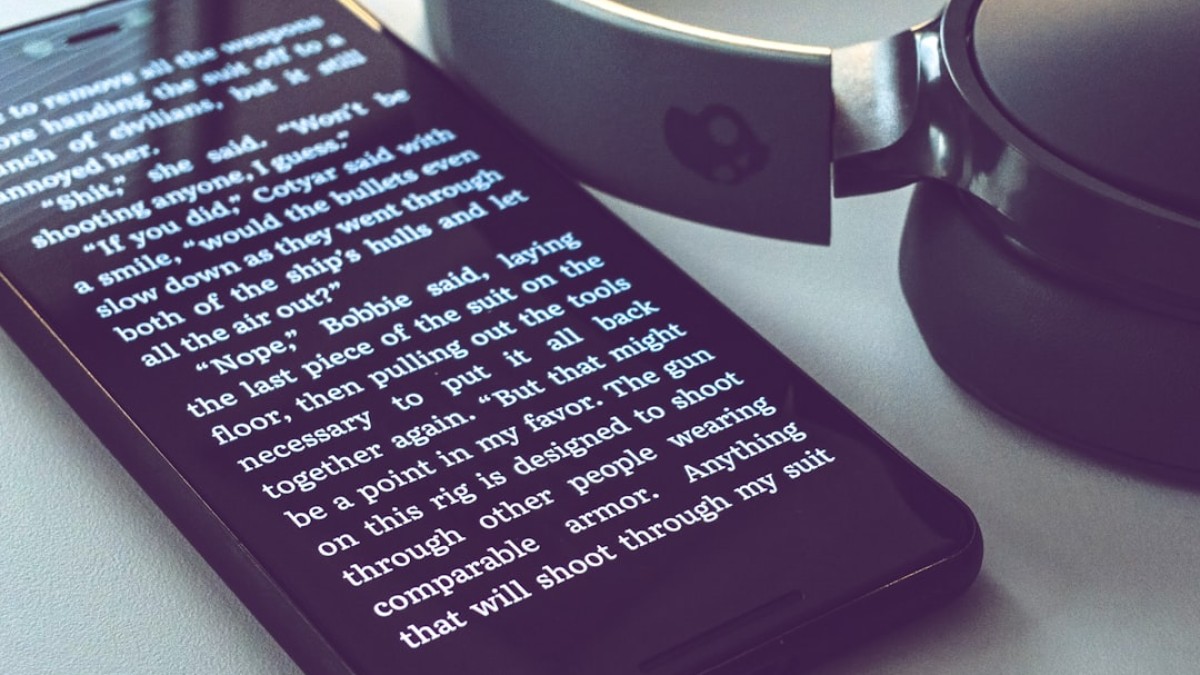Introduction: Design Made Easy
In today’s fast-paced world, creativity knows no boundaries and certainly no clock. The rise of mobile-friendly design tools means that anyone can create amazing graphics anytime, anywhere — as long as they have a smartphone or tablet. You may not be a seasoned designer, but with the right tools and guidance, you can craft stunning visuals that reflect your brand’s personality, engage your audience, and enhance your digital presence.
Imagine sitting in your favorite coffee shop, sipping a latte while brainstorming your next blog post. Perhaps an eye-catching banner image for your site or a visually stunning quote card to inspire your followers on social media comes to mind. With the power of mobile-friendly text editors and online design tools, you can bring these ideas to life on the go, all while saving time and resources.
This comprehensive guide will walk you through the essentials of DIY design. From creating stylish images that speak to your audience to utilizing powerful text editors to help you write captivating content, this guide will enable non-designers like bloggers, students, and small business owners to create beautiful graphics effortlessly.
Real-Life Use Cases: What You Can Create
The beauty of accessible design tools is that they can cater to various needs. Here are some real-life use cases that will inspire you:
-
Blog Banners: Capture readers’ attention with a striking banner that represents the essence of your latest article.
-
Watermarked Images: Protect your original creations by overlaying your logo or brand name on your images, making them recognizable even when shared.
-
Quote Cards: Share motivational or insightful quotes that resonate with your brand’s message and engage your audience on social platforms.
-
Event Promotions: Create visually appealing graphics to announce webinars, workshops, or special events, making them more memorable.
-
Infographics: Summarize information visually with charts and icons that help convey complex data simply and effectively.
- Social Media Posts: Stand out in crowded feeds by designing unique and aesthetically pleasing posts that capture attention.
Tutorials for Adding Text, Logos, Stickers, and Overlays
Step 1: Choosing Your Mobile-Friendly Tool
Before diving into the tutorial, you’ll need to choose a design tool that fits your needs. Canva, Photopea, and Adobe Spark are excellent choices combining flexibility with a user-friendly mobile interface.
Step 2: Creating a Blog Banner using Canva
-
Open Canva App: Download the Canva app on your mobile device and log in or create a free account.
-
Select a Template: Search for “Blog Banner” in the template section. You can choose from hundreds of pre-designed options.
-
Adding Text: Tap on the text section. Choose a style that suits your blog’s tone. Customize the font, size, and alignment to match your content.
-
Incorporating Your Logo:
- If you have a logo, simply upload it and resize it to position it on your banner.
- For branding consistency, it’s typically placed in a corner.
-
Inserting Stickers and Overlays: Go to the “Elements” section and search for stickers or overlays that complement your design. Drag them onto your banner and adjust transparency if needed.
-
Color Customization: Adjust the background color or pattern to align with your brand’s theme.
- Download Your Banner: Once happy with your design, click the download button to save it in your desired format (JPEG, PNG, etc.).
Step 3: Creating a Motivational Quote Card in Photopea
-
Access Photopea: Open the app in your mobile browser. You don’t need to download anything.
-
Set Canvas Size: Create a new project by selecting “New Project.” A typical size for social media posts is 1080 x 1080 pixels.
-
Background Color: Use the paint bucket tool to fill the background with a color of your choice.
-
Adding Text:
- Select the Text tool, click on your canvas, then type your quote.
- Experiment with different fonts, sizes, and colors.
-
Logo Placement: If you have a logo image, drag it into your project, resize it, and position it in a corner.
-
Overlay Effects: Look for overlays in the “Layer” option; play with blending modes to achieve the desired look.
- Download Your Design: Go to “File,” then “Export As,” and select your format.
Recommended Tools
-
Canva: A versatile design tool with a plethora of templates ideal for beginners. Perfect for blog graphics, infographics, and social media posts.
-
Photopea: A web-based image editor that mimics Photoshop features. Suitable for more intricate designs with layers and advanced editing options.
-
Adobe Spark: Excellent for quickly creating web pages, social graphics, and short videos. User-friendly with a range of templates.
-
Snappa: Another user-friendly design tool that allows the creation of online graphics quickly.
- Fotor: A photo editing and graphic design tool with various templates, great for both beginners and experienced users.
Design Best Practices
Creating beautiful and functional designs requires some understanding of design principles. Here are some best practices to keep in mind:
-
Font Choice:
- Choose legible fonts that align with your brand’s personality. Combining a bold header font with a simple body font often works well.
-
Spacing and Alignment:
- Ensure adequate white space around text and images to avoid a cluttered look. Align elements for a balanced composition.
-
Color Palette:
- Stick to a limited color palette (usually 2-3 primary colors) to maintain consistency and brand identity. Use contrasting colors for text to improve readability.
-
Imagery:
- Incorporate high-quality images. Use stock photo sites like Unsplash or Pixabay for free visuals that complement your designs.
- Consistency:
- Maintain a consistent style across all your graphics by using the same fonts, colors, and logo placements.
Example Walkthrough: Create a Motivational Quote Image
Let’s walk through creating a motivational quote image using Canva:
-
Open Canva: Select “Instagram Post” for a square layout.
-
Choose Background: Opt for a calming gradient or nature image as the background.
-
Adding the Quote:
- Use a popular motivational quote (like “Believe you can and you’re halfway there.” – Theodore Roosevelt).
- Place this quote centrally using a bold, sans-serif font.
-
Logo Addition: Position your logo at the bottom right corner.
-
Stickers or Icons: Add a subtle sun or sparkles in a corner to enhance the visual appeal without overwhelming the text.
- Finalize and Download: Review your design, tweak colors if necessary, then download it for sharing on social media.
Free Downloadable Template or Design Checklist
To make your DIY design experience even smoother, here’s a Design Checklist Template you can download for free!
Design Checklist:
- [ ] Define the purpose of your graphic (social media post, blog banner, etc.)
- [ ] Choose a mobile-friendly design tool (Canva, Photopea, etc.)
- [ ] Select or create a template that meets your needs.
- [ ] Choose a relevant color scheme and fonts.
- [ ] Add necessary elements: text, logos, stickers.
- [ ] Check spacing, alignment, and balance.
- [ ] Save and export in the right format for your platform.
Conclusion: Embrace Your Inner Designer
The rise of mobile-friendly text editors and design tools has revolutionized how we approach creativity. The ability to create stunning visuals right from your phone empowers you as a non-designer to share your message and connect with your audience effectively. Whether you’re crafting a blog banner, a watermarked image, or an inspiring quote card, the keys to success lie in your creativity and the right tools at your fingertips.
So, grab your device, unleash those creative juices, and start designing delightful graphics that resonate with your audience. Remember, practice makes perfect, and every design is a step toward honing your skills. Happy designing!