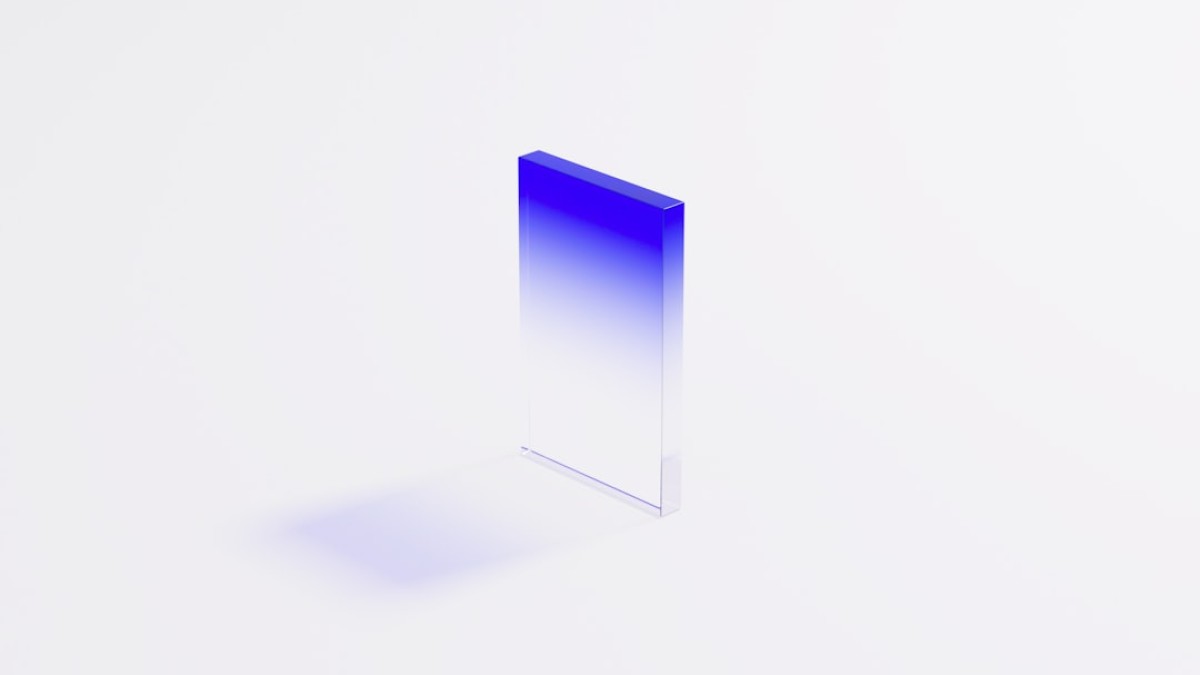In the age of social media, visual content plays a crucial role in capturing attention and engaging audiences. Whether you’re a seasoned content creator or a beginner, understanding the sizing requirements for various platforms, including YouTube, can make a significant difference in your outreach and branding. In this guide, we will explore the optimal image sizes for YouTube channel art and other social media platforms, provide step-by-step instructions for resizing images using free online tools, and offer platform-specific tips to maximize your visual impact.
Why Image Sizing Matters for Social Reach
1. Consistency Builds Trust
Consistent and well-sized images contribute to a professional look across platforms. Users are more likely to engage with content that appears polished and cohesive.
2. Enhanced User Experience
Properly sized images ensure that your visuals are displayed correctly, avoiding cropping and distortion that can detract from your message.
3. Algorithmic Favor
Platforms often favor content that adheres to their specified guidelines, potentially boosting your reach and visibility within their algorithms.
Image Size Requirements for Major Platforms
1. YouTube Channel Art
- Optimal Dimensions: 2560 x 1440 pixels
- Minimum Dimensions: 2048 x 1152 pixels
- Aspect Ratio: 16:9
- Recommended Text and Logo Safe Area: 1546 x 423 pixels (ensure critical elements are within this space)
2. Instagram
- Profile Picture: 320 x 320 pixels
- Feed Post: 1080 x 1080 pixels (square), 1080 x 1350 pixels (portrait), 1080 x 566 pixels (landscape)
- Instagram Stories: 1080 x 1920 pixels
- IGTV Cover Photo: 420 x 654 pixels
3. Facebook
- Profile Picture: 170 x 170 pixels
- Cover Photo: 820 x 312 pixels (desktop), 640 x 360 pixels (mobile)
- Event Cover Photo: 1920 x 1080 pixels
4. Pinterest
- Pin Image (Standard): 1000 x 1500 pixels (2:3 ratio)
- Profile Picture: 165 x 165 pixels
5. LinkedIn
- Profile Picture: 400 x 400 pixels
- Background Image: 1584 x 396 pixels
Step-by-Step Instructions for Resizing Images Using Free Online Tools
Tool of Choice: Canva
Canva is a versatile graphic design platform that is free to use with premium options available.
Steps to Resize Your Image in Canva
-
Create an Account/Login: Sign up for a free account on Canva.
-
Choose ‘Custom Size’: Click on the “Create a Design” button and enter the required dimensions for your specific platform.
-
Upload Your Image: Use the “Uploads” tab on the left-hand side to select the image you want to resize.
-
Adjust Image Size:
- Drag the corners to resize or move the image to fit the canvas.
- You can also use the “Position” tool to center it within the design.
- Download: Click on the “Download” button in the top right corner, select your desired file type (PNG or JPG recommended), and click “Download.”
Other Free Tools
- Fotor: Another great tool for resizing and editing photos.
- Pixlr: A photo editor that offers resizing and cropping tools.
Platform-Specific Image Tips
YouTube
- Channel Art: Ensure your channel logo is visible in the safe area. Avoid busy backgrounds that could distract viewers.
- Thumbnail Sizes: Custom thumbnails should be 1280 x 720 pixels to enhance click-through rates.
- Reels: Use vertical images (at least 1080 pixels wide) to optimize your feed. Videos in Reels should ideally fit the full vertical frame.
- Stories: Stick to minimal text and bold colors to capture attention quickly; 60% of the screen height should be reserved for visuals and videos.
- Cover Photo: Use high-resolution images with minimal text; the text is often hard to read on mobile.
- Event Promotion: Make the event details clear and large enough to be read quickly.
- Vertical Format: Vertical images perform better; ensure the aspect ratio is at least 2:3.
- Text Overlay: Add text to explain your pin quickly, as many viewers skim through images.
- Professional Look: Use a high-quality, professional-looking profile picture. Your cover image should reflect your brand or industry.
Do’s and Don’ts of Resizing for Each Platform
YouTube
Do:
- Use high-resolution images (at least 300 DPI).
- Create multiple versions of channel art for different platforms.
Don’t:
- Overcrowd your designs with text or elements outside the safe area.
Do:
- Use vibrant colors for engagement.
- Test different aspect ratios to see what works best for your audience.
Don’t:
- Use too many filters or heavy editing—keep it authentic.
Do:
- Update your cover photo regularly to keep your content fresh.
- Engage users through compelling cover images.
Don’t:
- Use images with more than 20% text; they can perform poorly due to Facebook’s ad policies.
Do:
- Optimize for mobile by using eye-catching visuals.
- Use descriptions with keywords for searchability.
Don’t:
- Use blurry images; high clarity is essential to stand out.
Do:
- Keep your background image relevant to your professional brand.
- Personalize your profile to showcase your skills.
Don’t:
- Use casual photos; maintain a level of professionalism.
Recommendations for File Type, Quality, and Compression
- File Types: Use PNG for images with text and logos, JPG for photographic images.
- Quality: Aim for images that retain high quality even when compressed. Always start with high-resolution images.
- Compression: Tools like TinyPNG or JPEGmini can reduce file size without sacrificing too much quality.
Free Checklist/Downloadable Summary
To help you remember all the information covered in this guide, here’s a free downloadable checklist you can use when resizing images for social media:
Social Media Image Size Checklist
-
YouTube Channel Art:
- [ ] 2560 x 1440 pixels
- [ ] Keep logo within safe area
-
Instagram:
- [ ] Profile Picture: 320 x 320 pixels
- [ ] Story: 1080 x 1920 pixels
-
Facebook:
- [ ] Profile Picture: 170 x 170 pixels
- [ ] Cover Photo: 820 x 312 pixels
-
Pinterest:
- [ ] Standard Pin: 1000 x 1500 pixels
- LinkedIn:
- [ ] Profile Picture: 400 x 400 pixels
- [ ] Background Image: 1584 x 396 pixels
Download Here: [Social Media Size Checklist PDF]
Conclusion
Understanding and optimizing image sizes for social media platforms can significantly enhance your visibility and engagement. Whether you’re tailoring your YouTube channel art or optimizing images for Instagram, following the right dimensions and guidelines will ensure that your visuals stand out in a crowded digital space. Remember to keep updating your images to keep your brand looking fresh and engaging. Use the checklist provided to streamline your process, and you’ll be well on your way to conquering social media visuals.
With this guide, you’ll be able to take full control over your social media imagery, looking sharp on all platforms while building a better connection with your audience. Happy resizing!