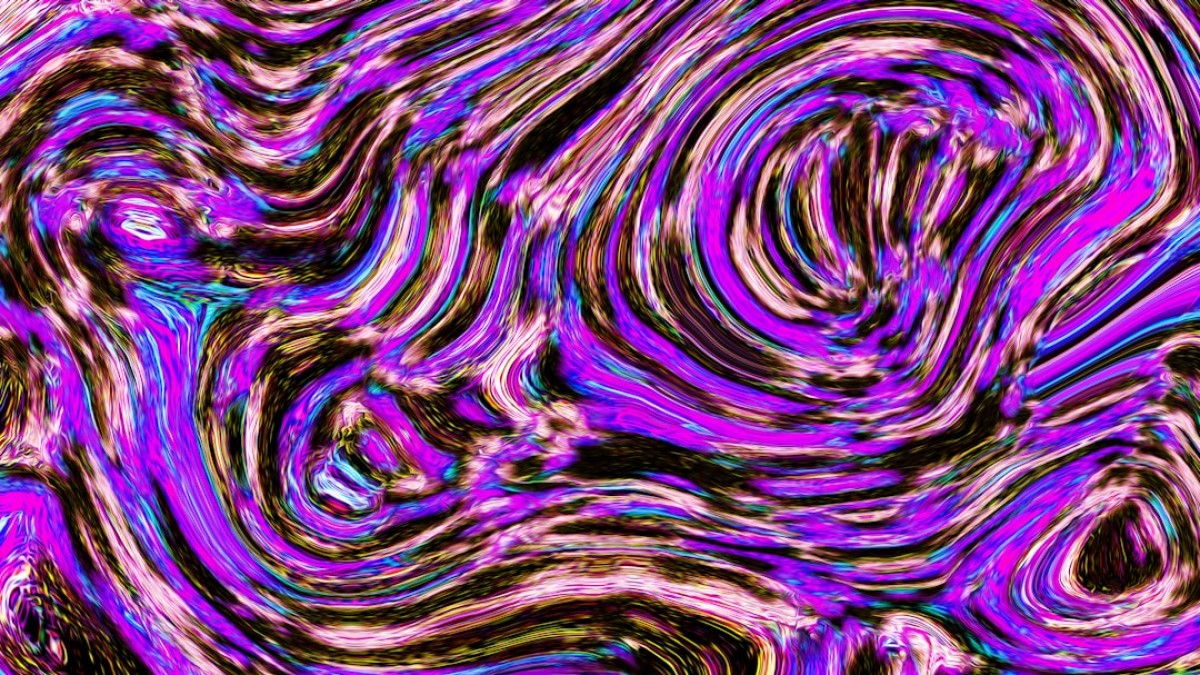The Art of Captioning: Enhancing Your Images with Meaningful Text
Introduction: The Ease of Modern Design
In the digital age, creating visually stunning graphics has never been easier. Gone are the days when design was a task reserved for professionals or those with extensive training. Today, anyone with a computer or smartphone can dive into the world of DIY design, thanks to an abundance of free online tools. Whether you’re a blogger looking to enhance your posts, a small business owner hoping to promote your brand, or a student wanting to make your presentations pop, well-designed images can significantly elevate your content.
Imagine you’ve taken an incredible photo during your recent trip, but it doesn’t quite resonate with your audience until you add a catchy caption. Or perhaps you’ve crafted a thoughtful blog post that could benefit from a stunning banner. Whatever your design needs may be, this guide is here to help you transform your graphics with meaningful text, making your work both visually striking and deeply engaging.
Real-Life Use Cases
Let’s delve into practical applications where captioning can make a significant difference:
-
Blog Banners: Grab attention at first glance. A well-designed banner with a captivating headline can entice readers to dive into your content.
-
Watermarked Images: Protect your creative work while maintaining a professional appearance. Adding a stylish watermark ensures that your brand is recognized even if your image is shared.
-
Quote Cards: Inspire your audience with motivational quotes packaged in an eye-catching design. Sharing these on social media can establish your brand’s voice and philosophy.
-
Event Promotion: Create graphics to promote upcoming events, sales, or announcements that clearly communicate the essential details.
- Educational Material: Whether for a presentation or a social media post, infographics or educational graphics enriched with text can reinforce key points and grab attention.
Getting Started: Tutorials for Adding Text
Adding text to images can be straightforward, especially with the right tools. This section outlines step-by-step tutorials for various free online platforms.
Using Canva
Website: Canva
-
Create an Account: Sign up for a free account at Canva.
-
Choose a Template: Browse through templates suited for your graphic needs (blog banners, social media posts, etc.).
-
Upload Your Image: After selecting a template, you can upload your images from your computer or use Canva’s extensive library.
-
Add Text:
- Click on the "Text" option on the left sidebar.
- Choose from preset text styles or add a “Heading,” “Subheading,” or “Body text.”
- Type your desired text and customize the font, size, and color.
-
Add Logos and Stickers: You can also incorporate your logo or relevant stickers by using the “Uploads” section or searching the “Elements” tab.
- Download Your Design: Once satisfied with your creation, click on the “Download” button in the top right corner.
Using Photopea
Website: Photopea
-
Access Photopea: No need to register; just go to the website.
-
Import Your Image: Drag and drop your image into Photopea or use “File” > “Open.”
-
Select the Text Tool: Click on the Text Tool (T) from the toolbar.
-
Create a Text Box: Click and drag on your image to create a text box, then type your caption.
-
Customize Your Text:
- Use the top toolbar to change font, size, and color.
- You can also adjust the spacing and alignment from the Character panel (found under “Window” > “Character”).
- Save Your Work: Use “File” > “Export As” to save your image in your desired format (JPEG, PNG).
Recommended Tools for DIY Design
While the options mentioned above are fantastic, here are some additional tools you might find useful:
-
Adobe Spark: A user-friendly platform great for creating stylish graphics, social media posts, and short videos.
-
Snappa: Offers templates and easy-to-use tools for creating web graphics quickly.
-
Visme: Perfect for infographics and presentations—great if you want to communicate data visually.
- GIMP: An open-source image editor that can handle advanced editing if you’re ready to tackle a steeper learning curve.
Design Best Practices
Creating appealing graphics is not just about slapping on text; it involves consideration of design elements. Here are some best practices to keep in mind:
1. Font Choice
- Readability: Opt for clear, legible fonts. Script fonts can add personality, but ensure they remain easy to read.
- Limit Font Types: Stick to 2-3 complementary fonts to maintain cohesiveness.
2. Spacing
- White Space: Allow breathing room by incorporating white space around your text, preventing your design from feeling cluttered.
- Line Spacing: Don’t crowd your text; ensure proper line spacing for legibility.
3. Balance
- Visual Hierarchy: Use size contrast to guide the viewer’s attention—larger text captures focus first.
- Alignment: Maintain consistent alignment in your design for a polished look. Centered, left-aligned, or right-aligned—pick what fits your aesthetic.
Example Walkthrough: Create a Motivational Quote Image
Let’s create a motivational quote image using Canva.
-
Set Up Your Canvas:
- Go to Canva and select “Instagram Post” 1080 x 1080 px for a square design.
-
Choose Your Background:
- Use the “Photos” or “Background” options to find a suitable image or color for your motivational quote.
-
Add Your Quote:
- Click on “Text,” select a heading, and insert your chosen motivational quote.
-
Customize:
- Adjust the font to something bold for the quote and something simpler for the author’s name.
- Increase size and ensure correct spacing.
-
Incorporate Design Elements:
- Add elements like lines or shapes from the “Elements” tab to create a frame for your text.
- Download:
- Once you’re satisfied, click “Download” and share your creation on social media!
Free Downloadable Template and Design Checklist
To help get you started, we’ve created a FREE Design Checklist and a Quote Image Template that you can utilize in Canva.
How to Access:
- Visit [your specific link or upload a PDF].
- Download the checklist to ensure you keep all design best practices in mind.
- Use the Canva template by clicking on the link to duplicate it into your account.
Conclusion: Unleash Your Creativity
Designing captivating images with meaningful captions is a skill within reach for anyone. By utilizing free online tools and following the guidelines presented in this article, you can enhance your graphical content and convey your message effectively.
So, pick that image, add your text, and let your creativity shine! With just a few simple steps, you can transform your designs into branded, professional-looking graphics that engage your audience and elevate your content. Now, go forth and create!