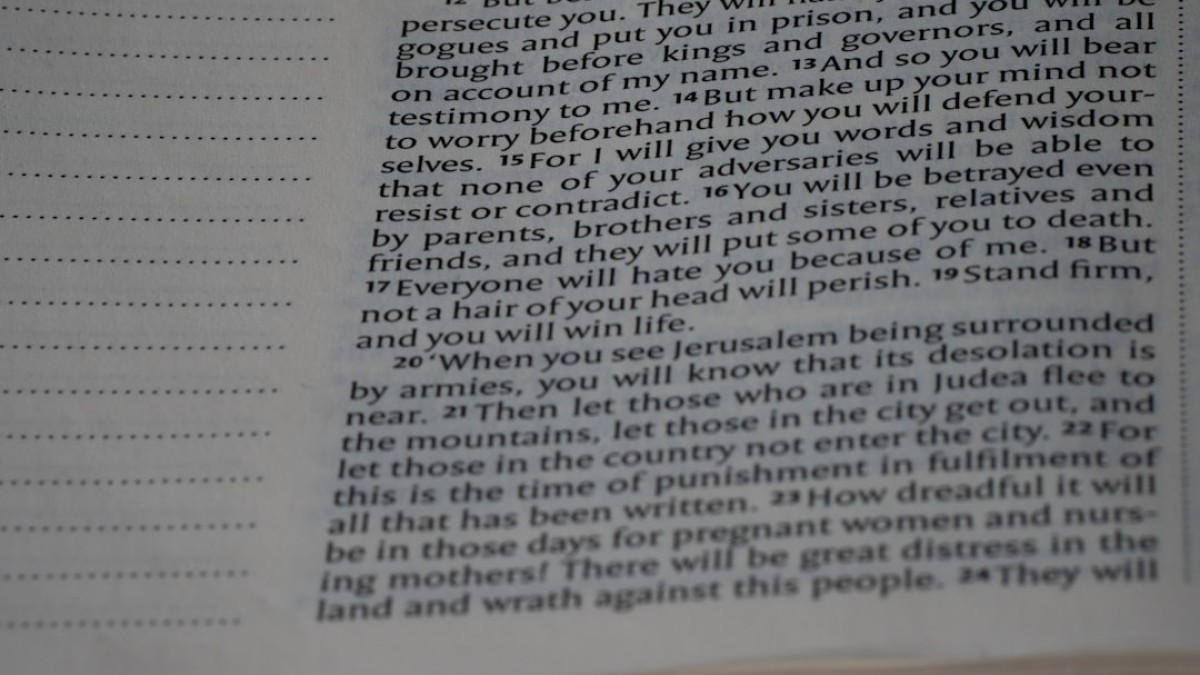Introduction: Embrace Your Inner Designer
In today’s digital landscape, design is no longer the exclusive realm of graphic artists and seasoned professionals. The rise of user-friendly design tools has empowered countless individuals—bloggers, students, small business owners—to create stunning visuals that enhance their online presence. Whether you’re crafting a blog banner, watermarking images for social media, or designing motivational quote cards, mastering the art of highlighting text can make all the difference.
Imagine the thrill of bringing your ideas to life with vibrant visuals. The good news? You do not need a design degree or expensive software to achieve eye-catching designs. With a variety of free online tools at your disposal, anyone can learn effective techniques to emphasize text and create beautiful graphics. This article will guide you through the process and provide you with the resources necessary to design like a pro.
Real-Life Use Cases
1. Blog Banners
A blog banner is often the first impression visitors get when they land on your site. An engaging banner not only captures your brand’s essence but also invites visitors to explore your content. By emphasizing text creatively, you can convey your blog’s theme or the latest post effectively.
2. Watermarked Images
Protecting your images with a watermark is essential, especially for photographers and content creators. A subtle yet stylish watermark can reinforce your branding while ensuring your work isn’t misused.
3. Quote Cards
In the age of social media, quote cards are an excellent way to engage your audience. They’re shareable, visually appealing, and can communicate powerful messages with just a few words. Highlighting key phrases or words helps capture attention and encourages sharing.
Tutorial: Adding Graphic Elements
Adding Text
Adding text to your images can be accomplished easily with online tools like Canva, Photopea, or even simpler platforms like Snappa and Crello. Let’s see how you can add text step by step using Canva:
- Sign up or log in to Canva: Access the platform and select "Create a design."
- Choose a template: Start with a blank canvas or select a pre-designed template that suits your project.
- Add a text box: Click on the "Text" tab on the left sidebar. Choose “Add a heading,” “Add a subheading,” or “Add a little bit of body text,” depending on what you need.
- Edit your text: Type your desired content and highlight it. Use the toolbar above the canvas to change the font, size, color, and alignment. Experiment until it feels right!
Adding Logos
Branding your graphics helps maintain consistency across your media. Here’s how to add a logo in Canva:
- Upload your logo: Click on the "Uploads" tab on the left sidebar, then upload your logo.
- Drag and drop: Simply drag your logo onto the canvas and resize or move it as needed.
- Position appropriately: Ensure it’s not overpowering your main content but still visible and recognizable.
Adding Stickers or Overlays
Stickers and overlays can add a fun touch to your graphics. Here’s how to use them in Canva:
- Access elements: Click on the "Elements" tab on the left sidebar.
- Search for stickers: Type in keywords related to your theme (e.g., “coffee,” “motivation”).
- Add and adjust: Pick your desired sticker, adjust its size, and place it on the canvas. Feel free to layer it with text or other graphics!
Recommended Tools
-
Canva: An incredibly user-friendly design tool that offers a vast array of templates, elements, and styles.
-
Photopea: A free online image editor that offers Photoshop-like functionalities for more complex editing tasks. Perfect for layering and creating professional designs.
-
Snappa: Geared towards non-designers, Snappa provides easy-to-use templates and allows users to create stunning visuals quickly.
- Crello: Similar to Canva, Crello offers animated designs and a large library of templates, making it an excellent option for dynamic social media posts.
Design Best Practices
Creating visually appealing designs involves understanding a few key principles:
-
Font Choice: Select fonts that reflect your brand’s voice. For instance, a bold, modern sans-serif may be ideal for a tech blog, while a whimsical script may be perfect for a lifestyle blog. Stick to 2-3 font styles to maintain cohesion.
-
Spacing: Good spacing gives your design room to breathe. Ensure there is adequate space between lines of text as well as around images and elements. Aim for a clean layout that leads the viewer’s eye naturally across the design.
- Balance: Strive for visual balance. If you have a large graphic on one side, consider balancing it with text or elements on the opposite side. This creates a sense of harmony in your design.
Example Walkthrough: Creating a Motivational Quote Image
Let’s put these principles into practice by creating a motivational quote image step by step in Canva.
Step 1: Set Up Your Canvas
- Log in to Canva and select “Social Media Post” to ensure the dimensions are perfect for platforms like Instagram or Facebook.
Step 2: Choose a Background
- Explore the “Photos” or “Backgrounds” tab to find an inspiring image or a solid color background that resonates with your message.
Step 3: Add your Quote
- Use the “Text” tool to add your quote. For example, “Believe you can, and you’re halfway there.” – Theodore Roosevelt.
Step 4: Emphasize Key Words
- Highlight the most impactful words (e.g., “Believe” and “halfway”) by changing their font size, weight, or color. Consider using a bold font for emphasis while keeping the rest of the text readable.
Step 5: Add Decorative Elements
- Include subtle decorations like stickers or shapes to enhance the design without cluttering it.
Step 6: Place Your Logo
- Add your logo in a corner to maintain brand visibility.
Step 7: Download and Share
- Once satisfied with your design, download it in the desired format (JPG, PNG, etc.) and share it across your platforms.
Free Downloadable Template
Design Checklist
To help you put your newfound knowledge to use, here’s a free downloadable checklist to guide you in creating effective designs:
- Define Your Message: What message do you want to convey?
- Choose the Right Tool: Which of the recommended tools will you use?
- Select or Create a Visual Background: Do you have a background image or color in mind?
- Write Your Text: Draft your message or quote.
- Select Fonts: Which fonts are you planning to use for your text?
- Add Visual Elements: Will you include stickers or overlays?
- Positioning: Where will each element sit on your canvas? Are they balanced?
- Revise and Refine: Are there any adjustments needed for clarity and emphasis?
- Download and Share: Is your design ready for the world to see?
This checklist will ensure that you cover all essential steps to create visually engaging graphics.
Conclusion: Your Journey to Design Mastery
Mastering the art of highlighting text in your designs is a skill that opens up a world of possibilities. With the right tools and techniques, you can create compelling visuals that resonate with your audience, whether for your blog, social media, or business branding.
Remember, creativity is a journey, not a destination. Embrace your unique style, experiment fearlessly, and most importantly, have fun along the way! With every design you create, you’re one step closer to mastering the art of highlighting.
So why wait? Dive into your next project with confidence and let your creativity shine. Happy designing!