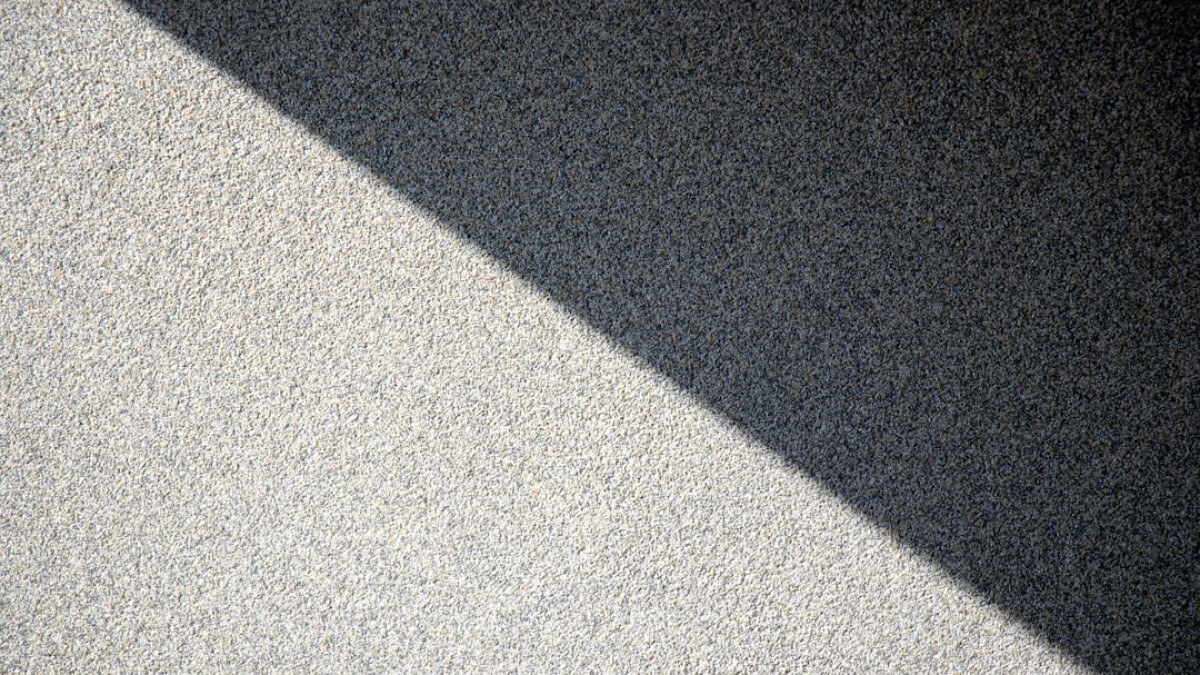Introduction
Designing captivating graphics has never been easier thanks to a plethora of free online tools and resources at your disposal. Whether you’re a blogger trying to create an eye-catching banner, a student crafting a presentation, or a small business owner looking to establish your brand’s visual identity, you can create professional-looking designs without needing extensive design skills. One essential technique that can elevate your designs significantly is adding text shadows. Text shadows not only enhance readability but also add depth and dimension to your graphics, making them more visually appealing.
In this comprehensive guide, we will explore how you can easily add text shadows to your designs using free online tools. We’ll cover real-life use cases, step-by-step tutorials, best practices, and recommended tools, all tailored to empower you to create stunning graphics that resonate with your audience.
Why Text Shadows Matter
Text shadows can transform ordinary typography into something extraordinary. They provide contrast, highlight important messages, and guide the viewer’s eye. By mastering the use of text shadows, you will be well on your way to creating visually compelling designs that capture attention and convey your brand’s message effectively.
Real-Life Use Cases
Let’s explore some practical scenarios where you can apply your newfound skills in adding text shadows:
1. Blog Banners
Creating engaging blog banner graphics is crucial for attracting visitors. A well-designed banner that uses text shadows can make your blog’s title stand out, inviting readers to explore your content.
2. Watermarked Images
As a blogger or small business owner, protecting your images with a watermark is essential to deter theft. Adding a subtle text shadow to your watermark can enhance its visibility while keeping it elegant.
3. Quote Cards
Quote cards are a popular way to share inspiration on social media. Adding text shadows can add a sophisticated touch, making your quotes more impactful and shareable.
Tutorials for Adding Text Shadows
Ready to dive in? Let’s walk through the steps of adding text shadows to your designs using popular online tools.
1. Canva
Step 1: Create a New Design
- Go to Canva and sign in or create an account.
- Click on "Create a design" and select the template size that fits your need.
Step 2: Add Text
- Click on the "Text" tool from the sidebar.
- Choose a text style, then type your desired message.
Step 3: Apply Shadow
- While your text is selected, look for the "Effects" button in the toolbar.
- Choose "Shadow" and customize settings like opacity, direction, blur, and color to achieve the desired look.
Step 4: Download and Share
- Once you are satisfied with your design, click on "Download" at the top right to save your banner.
2. Photopea
Step 1: Open Photopea
- Visit Photopea and create a new project.
Step 2: Add Text
- Select the Text tool from the toolbar and click on your canvas to type your message.
Step 3: Add Shadow
- In the Layers panel, right-click on your text layer and select "Blending Options."
- Check the "Drop Shadow" box. Adjust the distance, spread, size, and opacity until you’re pleased with the effect.
Step 4: Export Your Design
- Go to "File" > "Export As" and choose your preferred format (JPEG, PNG, etc.).
3. Snappa
Step 1: Start Designing
- Go to Snappa and select a template size.
Step 2: Insert Text
- Navigate to the "Text" section and add your message.
Step 3: Add Shadow
- Click on the text, and in the right sidebar under "Text Effects," find the "Shadow" option.
- Adjust the settings to fit your design.
Step 4: Download Your Graphic
- Click on "Download" to save your creation.
Recommended Tools
Here are a few tools that are perfect for adding text shadows and enhancing your DIY design skills:
- Canva: A user-friendly graphic design platform with a rich library of templates.
- Photopea: A free online photo editor that mimics Adobe Photoshop’s functionality.
- Snappa: Great for quick, easy graphics with beautiful fonts and elements.
- Fotor: Offers various editing tools and effects, including text overlays and shadows.
- Crello: Another accessible design tool with numerous templates and design elements.
Design Best Practices
When creating graphics, keep these design principles in mind to ensure your creations stand out:
1. Font Choice
Select fonts that are legible and fit your brand’s personality. Use a maximum of two or three fonts to maintain consistency and avoid clutter.
2. Spacing
Proper spacing between letters (kerning) and lines (leading) enhances readability. Ensure your text isn’t squished or too far apart.
3. Balance
Avoid congesting one part of the design. Aim for a balanced layout where the elements complement each other, creating harmony.
4. Color Contrast
Ensure that the text is easily readable against the background. Text shadows can help improve contrast, but be cautious of color combinations.
5. Keep it Simple
Sometimes, less is more. Avoid overcomplicating your design; simplicity often leads to elegance.
Example Walkthrough: Creating a Motivational Quote Image
Let’s create a simple yet impactful motivational quote image using Canva:
Step 1: Set Up Your Canvas
- Log into Canva and select an Instagram post template (1080 x 1080px).
Step 2: Background Choice
- Choose a calming background image. Click on "Photos" in the sidebar, search for a nature image or pattern, and drag it to your canvas.
Step 3: Add Your Quote
- Use the "Text" tool to add your motivational quote. For example, "Believe in Yourself."
- Choose a bold font for emphasis.
Step 4: Apply Text Shadow
- With your text selected, click on "Effects" and choose "Shadow." Adjust the color to a soft black or gray and tweak the distance and blur for a subtle look.
Step 5: Final Adjustments
- Add any additional elements, such as icons or stickers, if desired.
- Position everything harmoniously and ensure that the text is visible against the background.
Step 6: Download
- Click on "Download" and choose PNG or JPG to save your design.
Free Downloadable Template and Design Checklist
To give you a head start, here’s a free downloadable design checklist to guide you through your projects:
Download your Free Design Checklist (link to a downloadable PDF)
Checklist Includes:
- Define the purpose of your graphic
- Choose your color palette
- Select fonts
- Decide on layout and spacing
- Apply text shadows and effects
- Review for balance and harmony
Conclusion
By incorporating text shadows into your designs, you can enhance the visual appeal of your graphics and engage your audience more effectively. Now that you have a comprehensive understanding of how to use free online tools to add depth and flare, you can approach your design projects with confidence.
Remember, practice makes perfect! Experiment with different styles and techniques, and don’t hesitate to express your creative flair. With this guide, you’re well on your way to creating stunning, professional-quality graphics that resonate with your brand and audience.
Now it’s time to unleash your creativity! Happy designing!