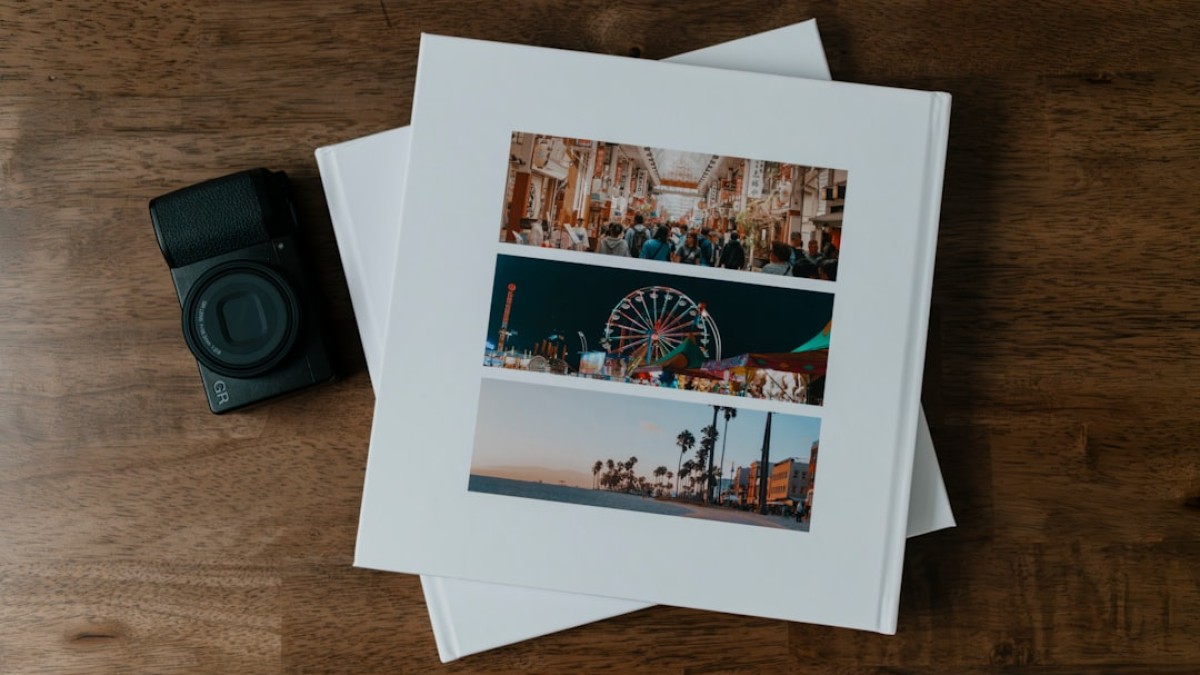Introduction: The Accessibility of Design Today
Have you ever looked at a beautifully designed blog or social media post and thought, “I wish I could create something like that”? The good news is, you absolutely can! In today’s digital age, design has become remarkably accessible. With an array of free online tools at your fingertips, you can easily transform your ideas into stunning visuals—even if you don’t have a background in design.
Imagine this: as a small business owner, you want to create a captivating banner for your website. Or maybe you’re a student looking to spice up your presentation slides with engaging visuals. Perhaps you’re a blogger eager to share quotes or images that resonate with your audience. Whatever your need, finding the right tools and techniques can elevate your art from a simple image to a powerful statement.
In this ultimate guide, we will walk you through the process of framing images online—from creating eye-catching visuals to understanding essential design concepts. It’s time to empower your creative spirit and elevate your art!
Real-Life Use Cases for Framing Images Online
Let’s delve into some practical applications where the art of framing can enhance your digital presence. Here are three real-life use cases:
1. Blog Banners
A blog banner is often the first visual element that visitors encounter. It sets the tone for your blog and reflects your brand identity. By framing images correctly, you can create a visually cohesive experience that draws readers in.
2. Watermarked Images
If you share your designs online, watermarking is essential to protect your work. A well-designed watermark—integrated seamlessly into your images—can help showcase your brand while deterring unauthorized use.
3. Quote Cards
Inspirational quotes resonate well with audiences on social media, providing shareable content that can engage your followers. Creating visually appealing quote cards adds to their impact, making them more likely to be shared.
Tutorials for Adding Text, Logos, Stickers, and Overlays
Now that we’ve highlighted some use cases, let’s jump into the nitty-gritty of creating these images. We’ll cover how to add text, logos, stickers, and overlays to your designs.
Adding Text
Using Canva:
- Open Canva and select the template size you want (e.g., Instagram post, blog banner).
- Click on "Text" from the left sidebar.
- Choose a text style or simply add a text box where desired.
- Adjust the font, size, and color to fit your design vision.
Using Photopea:
- Open Photopea and upload your image.
- Go to the "Text" tool (T icon), click on your image, and type your desired text.
- Use the toolbar to customize font, size, and color.
Adding Logos
Including your logo can reinforce your branding. Here’s how to do it:
Using Canva:
- Upload your logo by clicking on "Uploads" in the sidebar.
- Drag and drop it onto your design.
- Resize and position it appropriately.
Using Photopea:
- Open your logo as a new layer in Photopea.
- Use the "Move" tool (V) to position it on your image.
- Adjust opacity if you want it to be semi-transparent.
Adding Stickers and Overlays
Stickers and overlays can bring a playful element to your designs.
Using Canva:
- Browse the “Elements” section for various stickers.
- Drag your chosen sticker onto your design.
- Resize or rotate as necessary.
Using Photopea:
- Find a suitable sticker image online and import it.
- Use the “Eraser” tool to remove any unwanted background.
- Position your sticker onto the primary image.
Recommended Tools
Here are some online tools we recommend for framing your images:
1. Canva
Canva is a user-friendly design platform with a plethora of templates, images, and fonts. It’s perfect for non-designers. The drag-and-drop interface makes it easy to work on various graphics.
2. Photopea
Photopea is a powerful alternative to Photoshop that operates directly in your web browser. It supports layered editing and is perfect for more advanced users or anyone familiar with Photoshop interfaces.
3. Snappa
Snappa is similar to Canva, offering ready-to-use templates and a simple interface. It’s particularly useful for social media graphics and ads.
4. Fotor
Fotor is great for photo editing and design, providing a blend of unique templates and editing tools that are perfect for creating visually appealing images.
Design Best Practices
When creating your designs, keep the following best practices in mind:
1. Font Choice
Choose fonts that reflect your brand identity. Limit yourself to two or three fonts to maintain consistency. Opt for sans-serif fonts for a modern look or serif fonts for a more classic aesthetic.
2. Spacing
Ensure there’s adequate white space around textual elements. This helps enhance readability and gives your design a more professional appearance.
3. Balance
Create a visual balance on your design by ensuring that elements are distributed evenly. If you place heavy text on one side, balance it with a graphic or image on the opposite side.
Example Walkthrough: Create a Motivational Quote Image
Let’s create a motivational quote image step-by-step:
Step 1: Select a Template
Open Canva and choose an Instagram post template (1080 x 1080 pixels).
Step 2: Choose a Background
Select a background color or image from the “Photos” or “Elements” section. We’ll go with a calming blue gradient for this example.
Step 3: Add Text
- Click "Text" and choose a heading style.
- Type in your motivational quote: "Believe you can and you’re halfway there."
- Customize the font to a bold sans-serif typeface, setting the color to white.
Step 4: Position the Text
Center the text both horizontally and vertically within the image. Adjust spacing between the lines if necessary.
Step 5: Include a Logo
If you have a logo, upload it and place it in one of the corners. Ensure it’s small enough not to distract from your quote.
Step 6: Add Finishing Touches
Consider adding a subtle sticker or decorative element to the design. This could be a small icon related to motivation (like a mountain or a sun) placed strategically without overpowering the text.
Step 7: Download Your Design
Once satisfied, click the “Download” button in the upper right corner. Choose PNG for the best quality.
Congratulations! You’ve created an eye-catching motivational quote image.
Free Downloadable Template
To help you get started with your designs, we’ve created a free downloadable design checklist! This checklist covers essential elements you should consider when framing your images, including:
- Color palette selection
- Font pairings
- Image resolutions
- Alignment and spacing tips
Download Your Free Design Checklist Here!
Conclusion: Your Creative Journey Awaits
Designing beautiful graphics is more accessible today than ever, thanks to various free online tools that empower your creativity. With the right knowledge and techniques, you can elevate your art and effectively engage your audience, whether you’re a blogger, student, or small business owner.
Embrace your creativity; try out the tutorials, play around with different fonts and images, and start framing your ideas into stunning visuals. Remember, the journey of design is just as important as the final product. Every image you create is a step toward discovering your unique creative voice.
So what are you waiting for? Dive into the world of design and start framing your art today!