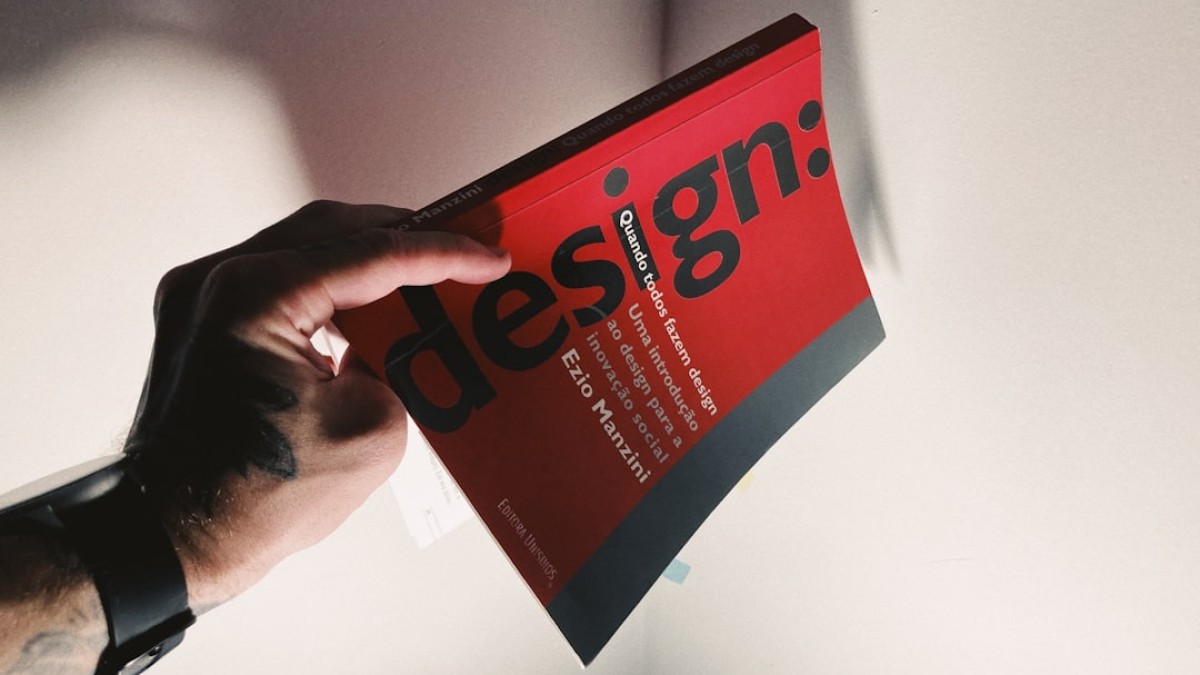In today’s digitally-driven world, the saying “a picture is worth a thousand words” has never rung truer. As a blogger, small business owner, or simply someone passionate about DIY design, your ability to tell a compelling story visually can significantly impact your audience’s engagement. With the right tools and a little creativity, you can transform plain visuals into stunning graphics that capture attention and convey your message effectively.
Introduction: Design Made Easy
When I first stepped into the world of blogging, I felt overwhelmed by the idea of creating captivating images. I spent hours trying to piece together visuals that didn’t quite turn out right. However, as I explored various online design tools, I discovered that creating eye-catching graphics is not just reserved for professional designers.
Today, with user-friendly platforms like Canva and Photopea, anyone, regardless of their design background, can master visual storytelling. The journey that turned my blurry images into striking visuals began with a few simple concepts and tools. By the end of this article, I’ll guide you through designing stunning graphics that reflect your unique brand voice and style.
Real-Life Use Cases: Visual Storytelling in Action
1. Blog Banners
Every blog needs an inviting banner that encapsulates its essence. A well-designed banner can communicate your brand’s style, the theme of your blog, and even your personality at first glance. Imagine browsing through a blog and seeing a vibrant, engaging banner—wouldn’t that inspire you to dive deeper into the content?
Example Use Case: Creating a Banner for a Travel Blog
Design Elements: Use a beautiful landscape photo as the background, overlay with a warm color palette, and add your blog name in a bold, readable font.
2. Watermarked Images
If you share original images online, protecting your work with a watermark is crucial. It not only discourages unauthorized use but also promotes your brand, turning each shared image into a billboard for your blog.
Example Use Case: Watermarking Travel Photos
Design Elements: Create a subtle, yet visible watermark with your blog name and logo in the corner of your images.
3. Quote Cards
Quote cards are a powerful way to share inspiration, wisdom, or humor. They resonate with audiences and can easily be shared across social media platforms to draw traffic back to your blog.
Example Use Case: Motivational Quotes for a Lifestyle Blog
Design Elements: Use an engaging background image, stylizing text that embodies the essence of the quote.
Tutorials for Adding Text, Logos, Stickers, and Overlays
The following sections provide step-by-step tutorials to help you create stunning images using free online tools.
Tutorial 1: Adding Text to Images using Canva
- Open Canva and select "Create a Design."
- Choose your preferred template size (e.g., social media post, blog graphic).
- Upload Your Background Image or choose one from Canva’s library.
- Click on Text from the sidebar, then select “Add a Heading” or drag a pre-designed text box.
- Customize Your Text: Change the font, size, color, and add effects like shadows or outlines.
- Adjust the text box’s position to ensure it’s visually appealing and doesn’t clutter the image.
- Download Your Image by clicking on the "Download" button in the top right corner.
Tutorial 2: Adding Logos and Stickers using Photopea
- Open Photopea in your browser.
- Click on “File > Open” to upload your base image.
- To add a logo, go to “File > Open & Place” to select your logo file.
- Use the Transform Tool to resize and position your logo.
- Add stickers by selecting “File > Open & Place” for sticker images.
- Use layers to manage your stickers and logos. Adjust their opacity for better blending.
- Export your final image by going to “File > Export As.”
Tutorial 3: Creating Overlays using Canva
- Start a new design or open an existing project in Canva.
- Go to the Elements section and search for “shapes.”
- Choose a rectangle or square shape and resize it to cover part of your image (adjust the transparency in the top menu).
- Add text over the overlay for a clean look!
- Download your final design.
Recommended Tools for DIY Image Editing
1. Canva
Canva is a versatile graphic design platform perfect for creating a variety of images. With an intuitive drag-and-drop interface, an extensive library, and customizable templates, it’s ideal for both beginners and advanced users.
2. Photopea
Photopea is a free online photo editor that closely resembles Adobe Photoshop. It’s perfect for those who want more control over their images without the cost of premium software.
3. Pixlr
Pixlr offers a simplified photo editing experience and various templates for social media graphics, website images, and more.
4. GIMP
For those who are a bit more adventurous and want features similar to Photoshop, GIMP is a powerful free tool worth exploring.
5. Crello
Similar to Canva, Crello provides access to stunning templates and design elements, making it easier to create compelling visuals.
Design Best Practices
Creating captivating images is not just about using the right tools; it’s also about following good design practices. Here are some essential tips to keep in mind:
1. Font Choice
- Consistency Matters: Stick to 2-3 fonts max to maintain coherence.
- Readability is Key: Choose fonts that are easily readable on different screen sizes.
- Use Contrast: Ensure your text stands out against the background to capture attention.
2. Spacing
- White Space is Your Friend: Don’t overcrowd your design. Space allows your message to breathe.
- Alignment: Ensure that your elements align correctly for a polished look.
3. Balance
- Visual Weight: Distribute elements evenly throughout the design. If one side feels heavy, offset it with larger or darker elements on the other side.
- Color Balance: Choose a color palette that feels harmonious and aligns with your brand.
Example Walkthrough: Creating a Motivational Quote Image
Let’s create a motivational quote image using Canva as an example. Follow these steps for inspiration!
- Open Canva and select “Instagram Post” as your format.
- Choose a background: Search for serene landscapes that evoke the feeling you want to convey.
- Add a Text Box: Write your quote. For this example, perhaps something like, “Your only limit is your mind.”
- Customize Text: Use a script font for the quote and a sans serif for the author’s name to create contrast. Set the quote in white and the author in a lighter shade.
- Incorporate Shapes: Add a semi-transparent overlay behind the text to ensure readability.
- Add Your Logo to the bottom corner.
- Save Your Design and watch as it captures attention on social media!
Downloadable Template and Design Checklist
To empower your design journey, I’ve created a downloadable checklist to help streamline your process. This checklist includes essential steps from concept to final design and a template for a visually appealing blog banner!
[Download your Free Design Checklist and Template!]
Conclusion: Your Design Journey Awaits
Visual storytelling can transform your blog and elevate your brand. By utilizing the tools and techniques outlined in this article, you have the power to create stunning graphics that draw people in. Remember, design is not reserved for ‘the chosen few’—with practice, anyone can become a skillful designer.
So dive in, play with different designs, and let your creative spirit soar. Your story is unique, and it deserves to be told through captivating visuals. Happy designing!