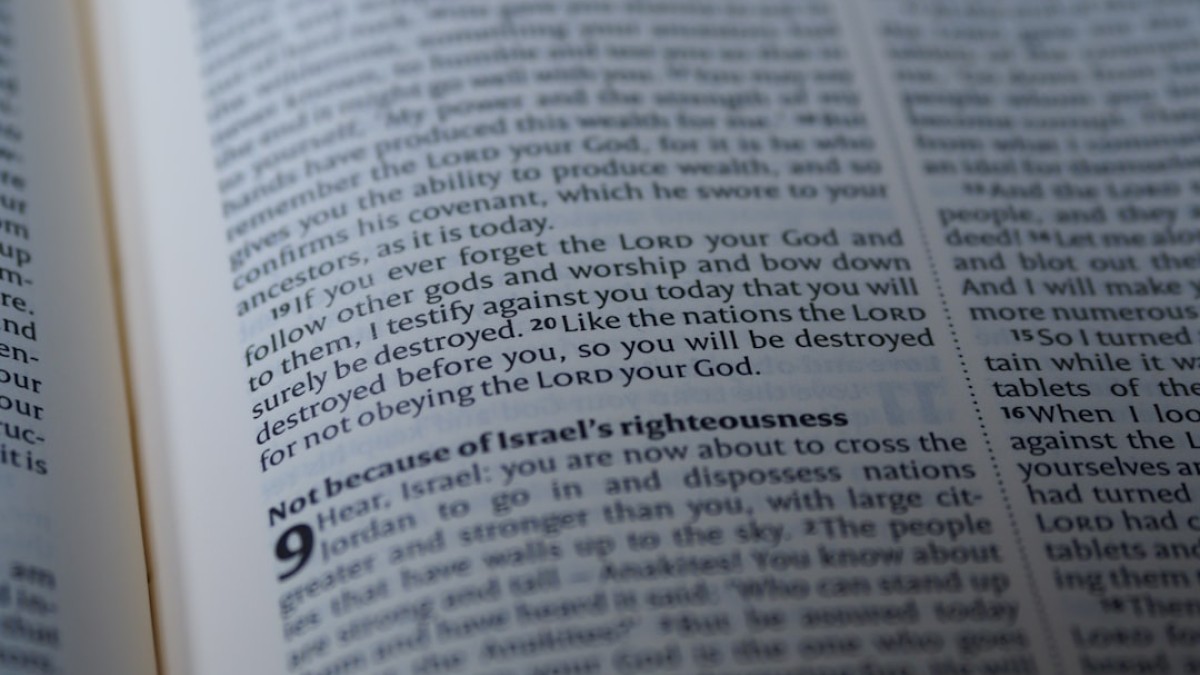In today’s visually-driven world, the ability to create eye-catching designs has never been more within reach. Gone are the days when design was relegated to those with extensive training or expensive software. With just a few clicks, anyone can create stunning graphics that enhance their projects, whether for personal blogs, social media, or business marketing. This article will empower you, the non-designer—be it a blogger, student, or small business owner—to master the art of typography and create branded, stylized graphics using free online tools. Let’s dive in!
The Power of Typography
Typography is more than just choosing a pretty font. It’s about conveying a message, establishing a mood, and enhancing visual communication. Think of the last time you stumbled upon a beautifully designed quote card or a blog banner that stopped you in your scroll. That’s the magic of typography at work, effortlessly guiding your emotions and drawing you in.
With various free tools available today, adding text with style is simple and intuitive. You don’t need to be a seasoned designer; you just need a little guidance and some creative inspiration.
Real-Life Use Cases of Stylized Text
1. Blog Banners: A compelling blog banner can grab attention and draw readers into your content. Whether you’re creating a personal blog or a business website, stylish text can elevate your brand identity.
2. Watermarked Images: For photographers or artists, branding your work becomes crucial. A subtle yet stylish text overlay can provide ownership without detracting from the visual.
3. Quote Cards: Sharing motivational quotes or tips on social media can resonate deeply with your audience. Stylized text can transform these messages into potent visual graphics that your followers will want to share.
4. Event Posters: Whether you’re promoting a sale or an event, an engaging poster can make a significant difference in attendance. Effective typography sets the tone and grabs attention.
5. Infographics: If you’re presenting information, adding text with style helps in structuring your visuals, guiding your audience through your data and making important points stand out.
Tutorials for Adding Text, Logos, Stickers, and Overlays
A. Adding Text
Using Canva:
-
Create an Account: Go to Canva and sign up for a free account.
-
Choose a Template: Click on “Create a Design” and select your format (Instagram post, blog banner, etc.).
-
Add Text: On the left sidebar, click “Text,” choose a heading, subheading, or body text, and drag it onto your canvas.
-
Edit Your Text: Click on your text box and type your message. Use the toolbar at the top to choose font, size, color, and positioning.
- Stylize: Experiment with bold, italics, and text effects to find the perfect combination that suits your brand.
Using Photopea:
-
Visit Photopea.
-
Open a New Project: Click on “File,” then “New” to start a blank project.
-
Select the Text Tool: Click on the “T” in the toolbar to select the text tool, then click on your canvas to start typing.
-
Format Text: Use the top options to adjust fonts, sizes, and colors.
- Layer Styles: To style your text further, explore the “Layer” menu for additional options like adding drop shadows or outer glows.
B. Adding Logos
Using Canva:
-
After creating your design, click on “Uploads” on the left sidebar.
-
Upload your logo file from your computer.
- Drag your logo onto your design and adjust its size and placement as needed.
Using Photopea:
-
Open your design in Photopea.
-
Go to “File” > “Open” and select your logo image.
- Use the Move Tool to position the logo onto your main design.
C. Adding Stickers and Overlays
Using Canva:
-
Click on “Elements” on the left sidebar.
-
Search for the type of stickers or graphics you wish to add (like “floral” or “geometric”).
- Drag your selected element onto your canvas and adjust its size and position.
Using Photopea:
-
Use the File menu to open any sticker or overlay you want.
- Use the Move Tool to position it and adjust the layer properties.
Recommended Tools for Non-Designers
-
Canva: A powerhouse for beginners, Canva offers templates, drag-and-drop features, and a vast library of fonts and images.
-
Photopea: This free online tool mimics Photoshop’s interface, providing advanced features like layer management and filters for those looking to get a bit more sophisticated.
-
Pablo by Buffer: Ideal for social media graphics, Pablo helps you create simple and quick designs with a focus on sharing.
-
Visme: This is great for infographics and presentations, allowing for seamless text and graphic integration.
- Fotor: A user-friendly platform that provides templates and editing tools specifically designed for beginners.
Design Best Practices
1. Font Choice
- Limit to 2-3 Fonts: Using too many can clutter your design. Stick to a clean, professional look.
- Consider Readability: A stylish font is lovely, but if your audience can’t read it, what’s the point?
- Match Mood to Message: Choose fonts that reflect the tone of your content. For example, use serif fonts for a formal tone, and sans-serif for a modern look.
2. Spacing
- White Space: Don’t be afraid of empty space; it helps direct focus to your text.
- Line Spacing: Adjust line height to ensure readability, particularly for larger blocks of text.
- Text Alignment: Consistency in alignment (left, center, right) enhances a professional appearance.
3. Balance
- Visual Hierarchy: Use size, color, and weight to guide the viewer’s eye through your design.
- Contrast: Ensure there’s a clear distinction between text and background for easy reading, especially for social media graphics.
Example Walkthrough: Creating a Motivational Quote Image
Step-by-Step Guide in Canva
-
Open Canva: Log into your account and select “Instagram Post” as your design type.
-
Choose a Background: Select a solid color or gradient for contrast. You might use a serene blue or soothing pastel.
-
Add a Text Box: Click on “Text” and choose a heading style. Type your favorite motivational quote.
-
Select a Font: Choose a bold font for emphasis, like “Montserrat” for the quote, and a simple script for the author’s name.
-
Adjust Size and Position: Resize the text box to fit nicely within the frame, and apply line spacing for clarity.
-
Experiment with Effects: Click on the text, go to effects, and try out a shadow or lift effect to make it pop.
-
Add Elements: To enhance the look, consider adding small icons, like stars or hearts, around the quote to complement your design.
- Download: Once satisfied with your design, click the “Download” button at the top right and select your preferred format (PNG works well for most platforms).
Helpful Reminder
Remember to maintain consistent branding by using your brand colors and fonts in every design. This builds recognition and makes your visuals language coherent.
Design Checklist
Free Downloadable Template
To help you stay organized on your design journey, here’s a handy checklist:
- Define Your Goal: What message do you want your design to convey?
- Select Fonts: Choose 1-3 fonts and stick to them.
- Establish Color Palettes: Limit your color choices to 3-5 that embody your brand.
- Create a Layout: Decide on alignment, spacing, and visual flow.
- Plan for Images: If you’re including images, ensure they are high-quality and relevant.
- Review and Refine: Is it readable? Does it fulfill your initial goal?
- Get Feedback: Don’t hesitate to ask someone else for their input before posting.
Conclusion
Typography and design may seem daunting at first, but with the right tools and techniques, non-designers can create compelling graphic designs that effectively communicate their brand or message. Now that you have a comprehensive understanding of how to add text with style, it’s your turn to start creating!
Remember, the key is to keep experimenting, learning, and most importantly, having fun with your designs. Your creative journey is just beginning, so unleash your imagination and watch your ideas come to life! Happy designing!