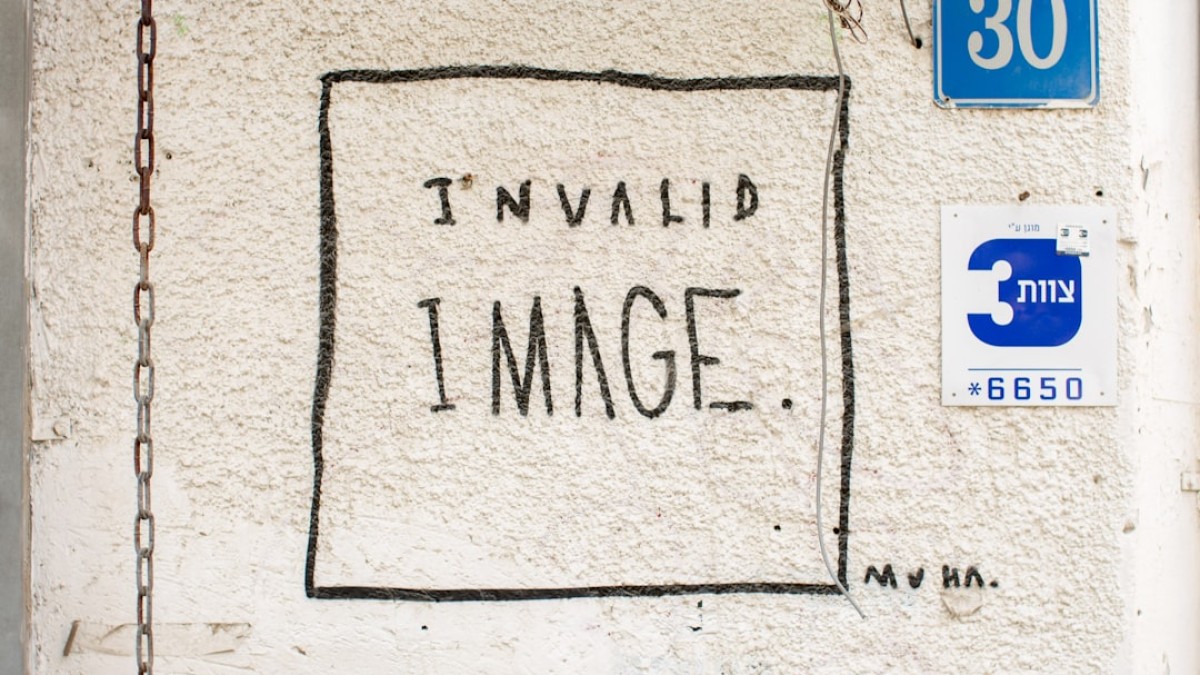Designing eye-catching images used to feel like an endeavor reserved for the elite few—those with expensive software, extensive training, and an innate sense of style. Today, however, thanks to the plethora of free online tools available, transforming your photos and adding engaging text, logos, or graphics is easier than ever. Whether you’re a blogger, student, or small business owner, this guide will help you unleash your creativity and produce stunning visuals.
A Personal Introduction: The New World of DIY Design
Picture this: You’ve just captured the perfect photo—an idyllic sunset, a delicious meal, or a moment with friends—and you want to share it online. You know that simply posting the photo isn’t enough; it needs a personal touch. But how do you add text, logos, or graphics without breaking the bank on software or enduring hours of training?
Thankfully, you don’t need to be a professional designer to create branded or stylized graphics anymore. With just a few clicks, you can enhance your images while maintaining your unique aesthetic. In this comprehensive guide, you’ll learn how to effortlessly add text to your photos, making them more engaging and shareable.
Ready to turn your photos into powerful branding tools? Let’s dive in!
Real-Life Use Cases
To help you understand the flexibility and power of adding text to images, let’s look at some real-life scenarios where this skill shines.
1. Blog Banners
Every blog needs an eye-catching banner that reflects its theme and welcomes visitors. Adding a headline or tagline to a stunning background image can instantly capture attention.
2. Watermarked Images
If you’re a photographer or a small business owner, watermarking your images is essential for brand protection and recognition. A discreet logo or name across your photos can deter theft while promoting your brand.
3. Quote Cards
Quotes are a fantastic way to engage and inspire your audience. By transforming a thoughtful quote into a visually pleasing graphic, you can share it across social media platforms, increasing your reach and engagement.
4. Event Flyers
Need to promote an event? Combining text and images on a flyer can help convey essential information while making it visually appealing.
5. Social Media Posts
Aesthetic and informative social media posts have higher shareability. Adding relevant text to images can turn mundane posts into scroll-stopping content.
Tutorials for Adding Text, Logos, Stickers, and Overlays
Creating visually stunning images is a multi-step process, but with straightforward tools, it’s manageable. Let’s break down how to utilize these online tools effectively.
Adding Text
-
Choose Your Tool: Whether you pick Canva, Photopea, or another graphic design tool, ensure it’s user-friendly and suitable for your project.
-
Upload Your Image: Start by uploading the image you want to edit. Most tools allow simple drag-and-drop functionality.
-
Select the Text Feature: Look for the ‘Text’ option in your chosen tool. This is often represented by a “T” icon.
-
Choose Your Font: Browse through the available font options. Consider the tone of your message—serif fonts tend to be more traditional, while sans-serif and script fonts give a modern or whimsical feel.
-
Position Your Text: Click and drag the text box to the desired position, ensuring that it complements your image and is easy to read.
-
Style Your Text: Adjust the size, color, and spacing of your text. Play around until you achieve a look that resonates with your branding.
- Save Your Image: Once you’re satisfied, save the image. Most tools offer options for different formats such as JPG or PNG.
Adding Logos and Stickers
-
Upload Your Logo: Just like with your image, upload your logo to the design tool.
-
Drag and Drop Your Logo: Position your logo where it best fits—typically in a corner or along the bottom.
-
Resize as Necessary: Logos should be distinctly visible without overpowering the main element of the image.
- Add Stickers: Many tools have pre-made stickers or graphics. Search through these and apply any that enhance your design.
Adding Overlays
-
Select Overlay Feature: Choose an overlay option from your design tool.
-
Choose a Color or Pattern: Overlays can be solid colors, textures, or gradient patterns that blend with the background.
-
Adjust Opacity: To ensure your overlay enhances instead of overwhelms, adjust the opacity until you achieve your desired effect.
- Final Adjustments: After all elements are in place, double-check the balance and harmony of your design.
Recommended Tools
While many tools are available, here are some of the most user-friendly and powerful options:
1. Canva
A well-known graphic design platform, Canva is perfect for beginners. It offers a vast selection of templates, icons, and easy-to-use drag-and-drop functionality.
2. Photopea
If you want a Photoshop-like experience without the cost, Photopea is great. It offers advanced editing features like layers and masks, making it perfect for more complex projects.
3. Fotor
Fotor is a robust online editing tool with a straightforward interface. It’s excellent for adding text to images quickly.
4. PicMonkey
Another good option, PicMonkey allows for a mix of photo editing and graphic design. It’s especially user-friendly for adding overlays and stickers.
5. GIMP
A free, open-source alternative to Photoshop, GIMP has a steeper learning curve but is very powerful for more advanced users.
Design Best Practices
While tools make the process of creating images easier, applying design principles is crucial for a polished end result. Here are some best practices to keep in mind:
Font Choice
Choose a font that matches your brand’s personality. As a rule of thumb, use no more than two different fonts per design—one for headlines and one for body text.
Spacing
Adequate spacing between text elements (letter spacing, line height, and margins) is essential for readability. Ensure your text isn’t crowded.
Balance
Achieve visual balance by distributing elements evenly. Avoid placing too much weight on one side of the image.
Color Schemes
Stick to 2-3 colors that complement your image and represent your brand. Check color contrast to ensure text is readable against the background.
Consistency
Maintain a consistent style across all graphics. This helps build brand recognition and creates a unified look.
Example Walkthrough: Creating a Motivational Quote Image
Let’s walk through creating a motivational quote image step-by-step using Canva.
Step 1: Start a New Project
Open Canva and create a new design. Select “Instagram Post,” as its square format is versatile for multiple platforms.
Step 2: Choose a Background Image
Upload a serene background image or select one from Canva’s library. Ensure it aligns with the quote’s theme—calmness, inspiration, etc.
Step 3: Add Your Quote
- From the ‘Text’ panel, add a text box.
- Enter your quote. For example, “Believe you can and you’re halfway there.” —Theodore Roosevelt.
Step 4: Choose a Font
Select a bold, readable font for the quote. Use a contrasting color against your background.
Step 5: Position and Style
Center the text and adjust the size until the quote fills the space attractively without overwhelming the background.
Step 6: Add Decoration
Insert a subtle overlay if desired, adjusting its opacity to maintain the quote’s readability.
Step 7: Final Touches
Add your logo in the corner. Review the overall balance and spacing, making shifts as necessary.
Step 8: Download Your Image
When satisfied, click “Download” and choose your desired format.
Free Downloadable Template or Design Checklist
Download Our Free Design Checklist Here!
This checklist will help guide you through your design process step-by-step, ensuring you don’t miss any important elements as you create visually stunning graphics!
Conclusion: Embrace Your Creative Journey
With the right tools and techniques, transforming your photos into captivating graphics is more accessible than ever. By embracing DIY design, you not only enhance your brand but also pave the way for increased engagement and connection with your audience.
So, don’t be afraid to unleash your creativity! Whether you’re making blog banners, inspiring quote cards, or promotional flyers, the possibilities are endless. Dive in, experiment, and let your imagination soar! Remember, every masterpiece starts with a single idea transformed into a beautiful visual. Happy designing!