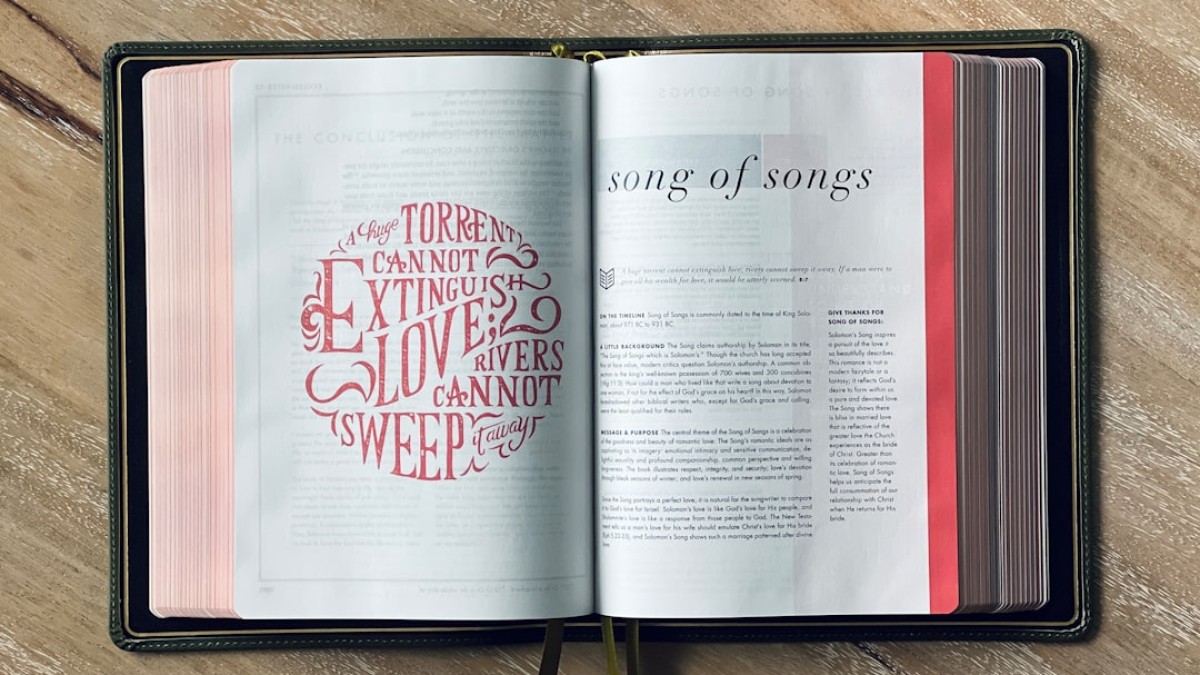In today’s digital age, the notion that design is only for professionals is long gone. Entering the world of DIY design has never been easier, especially for non-designers like bloggers, students, and small business owners. With just a few clicks and a thirst for creativity, anyone can create stunning, branded graphics using free online tools. Whether you’re crafting a blog banner, watermarking your photos, or making eye-catching quote cards—transparent text can add depth and personality to your creations.
This comprehensive guide will teach you the ins and outs of transparent text, providing you with tools, best practices, and plenty of tutorials to unleash your inner designer. Ready to create stunning graphics that capture your audience’s attention? Let’s dive in!
The Power of Transparent Text
Imagine posting a powerful quote against a beautiful landscape, but instead of a solid text overlay, your words breathe with transparency, melding into the background. Transparent text allows for creativity that stands out without overpowering the visuals behind it. This technique can elevate simple designs to striking works of art.
Personal Journey: How I Discovered DIY Design
My journey into design was anything but traditional. As a budding blogger with no formal training, I found myself frustrated with the lack of engaging visuals on my site. After stumbling upon a few free online design tools and experimenting with transparent text, I realized how accessible design could be.
From that moment on, creating graphics became a joyful pastime rather than a daunting task. The designs I crafted not only drew in readers; they also built a recognizable visual style for my brand. This empowered me to harness the power of visuals in storytelling. Now, I want to share that knowledge with you!
Real-Life Use Cases for Transparent Text
-
Blog Banners: A unique banner can set the tone for your website or articles. Transparent text can smoothly integrate your blog’s name into a compelling background image.
-
Watermarked Images: Protecting your images while maintaining aesthetics is crucial. A subtle watermark with transparent text can keep your work safe without distracting viewers.
-
Quote Cards: Inspiring quotes are highly shareable on social media. By creating a visually appealing quote card with transparent text, your message can resonate while remaining visually integrated.
-
Promotional Graphics: If you’re launching a product or service, transparent text can highlight important details while keeping the focus on the visuals of your offering.
- Social Media Posts: Engaging posts on platforms like Instagram and Facebook benefit from transparent text elements, creating a balanced look that is both appealing and effective.
Tools You’ll Need
Here’s a rundown of some awesome free online tools that can help elevate your design game:
-
Canva: Ideal for beginners, Canva offers a plethora of templates and an intuitive interface for creating stunning visuals.
-
Photopea: A free, online graphic editor that mimics Adobe Photoshop. Perfect for more complex editing tasks.
-
Pixlr: A user-friendly editor with features similar to Photoshop, great for creating transparent text and layering images.
- GIMP: A free, open-source desktop application for those looking for robust features in a downloadable program.
Recommended Tools at a Glance
| Tool | Best For | Skill Level | URL |
|---|---|---|---|
| Canva | Templates and social graphics | Beginner | Canva |
| Photopea | Advanced editing | Intermediate | Photopea |
| Pixlr | Quick edits | Beginner | Pixlr |
| GIMP | Robust design | Advanced | GIMP |
Design Best Practices
1. Font Choice
Choosing the right font is crucial. Aim for readability and compatibility with your brand. Sans-serif fonts give a modern feel, while serif fonts exude elegance. Use a combination of two fonts: one for headings and another for body text to maintain visual interest.
2. Spacing and Alignment
Avoid clutter by giving your text enough room to breathe. Use appropriate line spacing and alignments to guide the eye effortlessly across your design. Consistency is key—stick to a grid layout if possible.
3. Balance and Contrast
Ensure that your text is legible against the background. Transparent text adds an extra layer of complexity; therefore, you must choose backgrounds that contrast well. A light background paired with dark text works well, and vice-versa.
4. Color Compatibility
Stick to a color palette that matches your branding to create a cohesive look. Tools like Adobe Color Wheel can help you choose complementary colors.
Tutorial Time: Adding Transparent Text
Let’s walk through how to create a motivational quote image with transparent text using Canva:
Step 1: Create a Canva Account
If you don’t already have a Canva account, you can sign up for free.
Step 2: Choose a Template
- Click on "Create a design" and choose "Instagram Post."
- You’ll be taken to the design interface, where you can browse templates.
Step 3: Upload Background Image
- Click on Uploads on the left panel.
- Upload your chosen background image or select from Canva’s free images.
Step 4: Add Text
- Click on the Text tool in the left panel.
- Choose Add a heading. Type your quote, and adjust the font size to taste.
Step 5: Make Text Transparent
- Click on the text box and then the color tile in the toolbar above.
- Select the transparency slider and adjust to your preference (usually around 60-80% for a subtle effect).
Step 6: Position and Resize Text
- Drag the text to your desired location.
- Use alignment tools (found in the toolbar) to center your text or align it as needed.
Step 7: Download Your Design
- Click on the Download button in the top right corner.
- Choose your format (PNG is ideal for high quality) and download.
Now you’ve got an engaging, shareable graphic that’s all your own!
Example Walkthrough: Creating a Blog Banner
Let’s create a blog banner that showcases your brand effectively using Pixlr.
Step 1: Open Pixlr
- Go to Pixlr and select Pixlr E for advanced editing.
Step 2: Create a New Project
- Click on “Create New,” and set the dimensions for your banner, such as 1200 x 400 pixels.
Step 3: Add Background Layer
- Choose Layer > Add Image as Layer. Upload your chosen background image.
Step 4: Create Text Layer
- Click on the Text tool in the toolbar and create a new text layer.
- Type in your blog title or tagline.
Step 5: Adjust Text Transparency
- With the text layer selected, go to Edit > Adjust > Opacity.
- Lower the opacity to about 70% or adjust to suit your design.
Step 6: Final Adjustments
- Position the text as needed, ensuring it’s easy to read against the background.
- Use effects like a drop shadow to enhance legibility.
Step 7: Save Your Banner
- Go to File > Save, choose your format, and download.
And just like that, you have a polished blog banner ready to grab attention!
Design Checklist for Creating Transparent Text Graphics
Free Downloadable Design Checklist
To help streamline your design process, here’s a checklist you can follow:
- Choose Your Tool: Select a design tool that meets your needs.
- Define Dimensions: Know the dimensions required for your graphic.
- Select Background: Pick a suitable image or solid color for contrast.
- Choose Fonts: Decide on font styles that reflect your brand.
- Add Text: Enter text, ensuring clarity and impact.
- Adjust Transparency: Play with opacity settings for the desired effect.
- Position Wisely: Align and space text appropriately.
- Preview Your Design: Look at your design in different sizes.
- Save and Export: Save in high-quality format for best results.
Make sure to download your checklist here for easy reference!
Conclusion: Dive Into Your Creative Journey
Designing with transparent text unlocks a new realm of possibilities for your graphics. Beyond just aesthetics, it tells your story and reinforces your brand message.
Remember, practice makes perfect. Don’t hesitate to experiment, break a few rules, and let your creativity flow. With the tools and tips outlined in this article, you’re equipped to create captivating graphics that speak to your audience. Dive in, create, and watch as your designs evolve.
Happy designing!